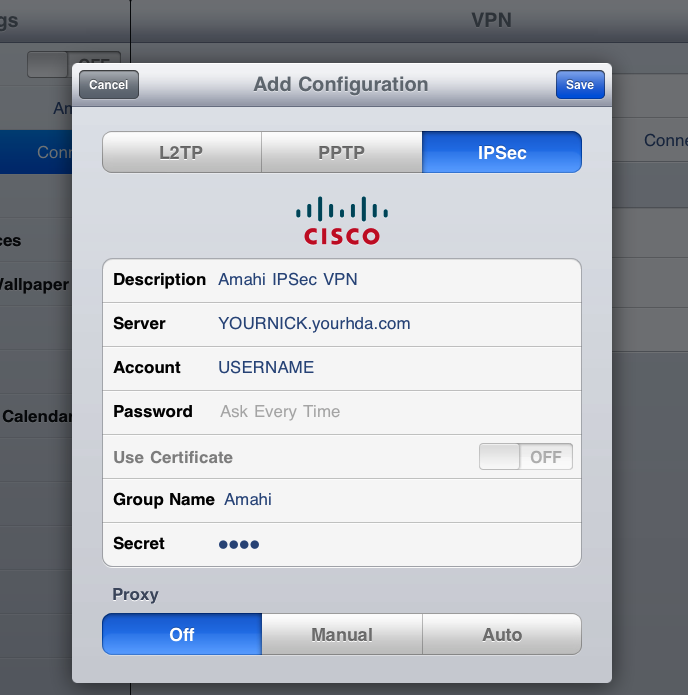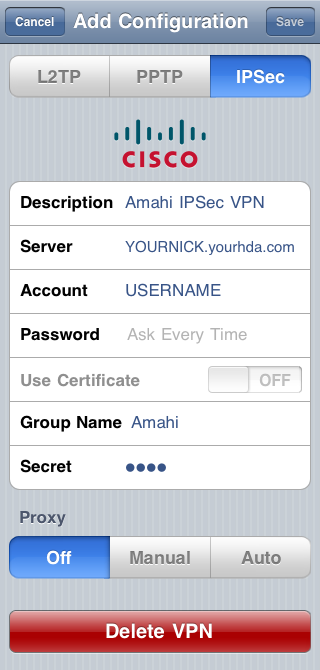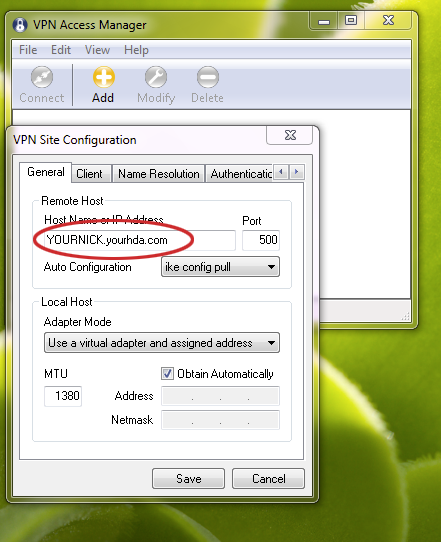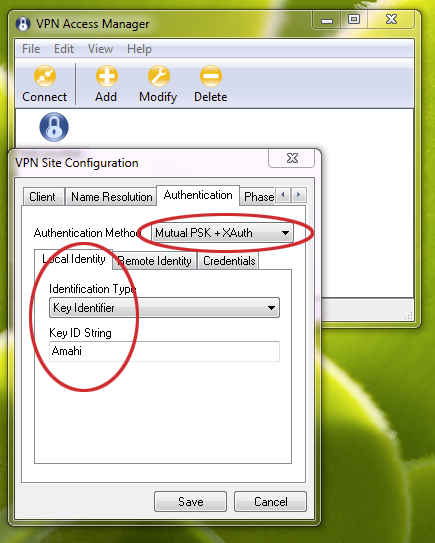Difference between revisions of "IPsec VPN"
From Amahi Wiki
| Line 41: | Line 41: | ||
* Go into authentication tab | * Go into authentication tab | ||
| − | * | + | * Select Mutucl PSK + XAuth |
| − | * | + | * Under remote, select Key Identifier, enter Amahi |
[[Image:IPSec VPN Win7 Client.png]] | [[Image:IPSec VPN Win7 Client.png]] | ||
| − | + | * in the Credentials tab ... the Pre Shared Key should be ready to take the VPN secret | |
| + | * Obtained in the VPN web page inside your HDA. | ||
| + | * Save | ||
[[Category:Apps]] | [[Category:Apps]] | ||
Revision as of 00:32, 21 August 2011
There is a IPsec VPN Amahi application fro your HDA. This VPN stack requires two port to be forwarded from your router to your HDA. These are
500 UDP and 4500 UDP
Not TCP.
iOS Setup
Go to Settings > Network > VPN > IPSec, enter the settings below and click on Save.
- Description: Amahi IPSec VPN
- Server: YOURNICK.yourhda.com (put your Amahi dyndns address, nickname and host)
- Account: USERNAME
- Password: leave it as "Ask Every Time" or put one if you feel it's safe to leave it there
- Use Certificate: leave it as OFF
- Group Name: Amahi (with a capital A)
- Secret: this is the 4-character you got the when you installed the IPSec VPN app in your HDA
- Proxy: leave it as off
Below you can see how the setup area looks in a few Apple iOS devices.
iPad
It should look something like this on the iPad 2, iOS 4.x
iPhone 3, iPod Touch
It should look something like this on the iPhone 3, iOS 4.x
Windows 7
- Download and install the [1]VPN CLient.
- Open client and click on + (Add) to add a configuration
- Enter YOURNICK.yourhda.com
- Go into authentication tab
- Select Mutucl PSK + XAuth
- Under remote, select Key Identifier, enter Amahi
- in the Credentials tab ... the Pre Shared Key should be ready to take the VPN secret
- Obtained in the VPN web page inside your HDA.
- Save