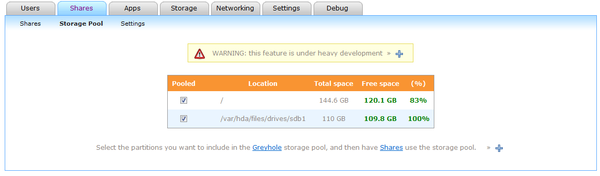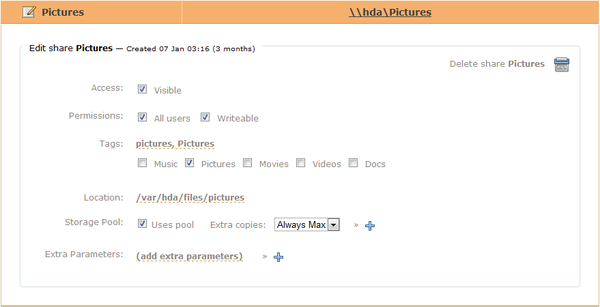Difference between revisions of "Greyhole"
BaggedTaco (talk | contribs) |
BaggedTaco (talk | contribs) |
||
| Line 11: | Line 11: | ||
=== For Storage Pool (Partitions) === | === For Storage Pool (Partitions) === | ||
| − | [[File: | + | [[File:Storage_Pool_1.png|600px|thumb|left]] |
Select the drives you want available for your storage pool. | Select the drives you want available for your storage pool. | ||
Revision as of 00:34, 23 April 2010
Greyhole
A new feature in Amahi is Storage pooling using Greyhole.
This feature is installed by default, but requires a few simple steps to begin utilizing the features.
You can add additional drives to your hda and prepare them for use in Greyhole by following this tutorial.
To add a drive to your Greyhole storage pool. First open your dashboard and navigate to the Shares tab. Then click on the Storage Pool sub-category. You will see a page similar to the one below.
For Storage Pool (Partitions)
Select the drives you want available for your storage pool.
Greyhole options
The next step is to select the share you want to replicate across the pool.
From the Shares tab, select the Shares sub-catagory. We chose the Pictures share for this tutorial.
Check the option for "Uses pool" and choose the number of drives to replicate this share. In this instance we have chosen to use all drives available to the greyhole pool.
Note: Greyhole is not a backup solution. If a file is removed, all copies are removed.