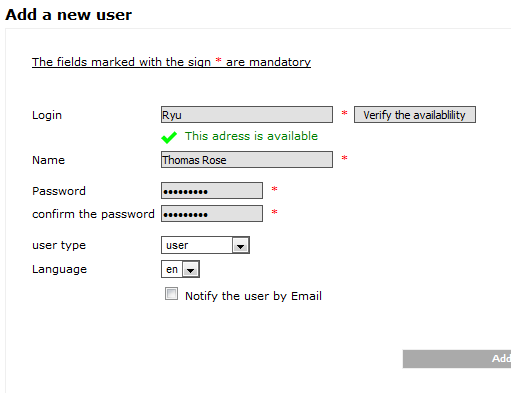Difference between revisions of "Portaneo"
| (3 intermediate revisions by 2 users not shown) | |||
| Line 1: | Line 1: | ||
| − | After Installing Portaneo the first thing you do is to go to | + | [[Category:Apps]] |
| + | Portaneo is a portal application: http://portaneo.com/ | ||
| + | |||
| + | After Installing Portaneo the first thing you do is to go to the corresponding url, | ||
http://portaneo/ | http://portaneo/ | ||
| − | + | '''NOTE:''' The email function is not configured, so all new users must be manually validated by the administrator or created as follows: | |
| − | |||
| − | + | * Go to Users->User management->users->Add User | |
| − | Now you just create a new user for yourself. | + | * Now you just create a new user for yourself. |
Select the group User instead of Admin. | Select the group User instead of Admin. | ||
| Line 27: | Line 29: | ||
Et Voîla! Your personal portal ;) | Et Voîla! Your personal portal ;) | ||
| − | More | + | More info about portaneo at http://portaneo.com/ |
Latest revision as of 13:54, 21 March 2010
Portaneo is a portal application: http://portaneo.com/
After Installing Portaneo the first thing you do is to go to the corresponding url,
NOTE: The email function is not configured, so all new users must be manually validated by the administrator or created as follows:
- Go to Users->User management->users->Add User
- Now you just create a new user for yourself.
Select the group User instead of Admin.
Screenshot:
Done :)
Advanced (i recommend this): After that you should go to Configuration->General Settings and scroll down to the end of the page. There you see 2 fields! Please insert eMail-adresses you own there.
If you want to, you can edit the deeper configurations of the portal at the Configuration-Menu!
Using
After creating a user you can log off of the admin-account. Then you login with your just created user-details. Et Voîla! Your personal portal ;)
More info about portaneo at http://portaneo.com/