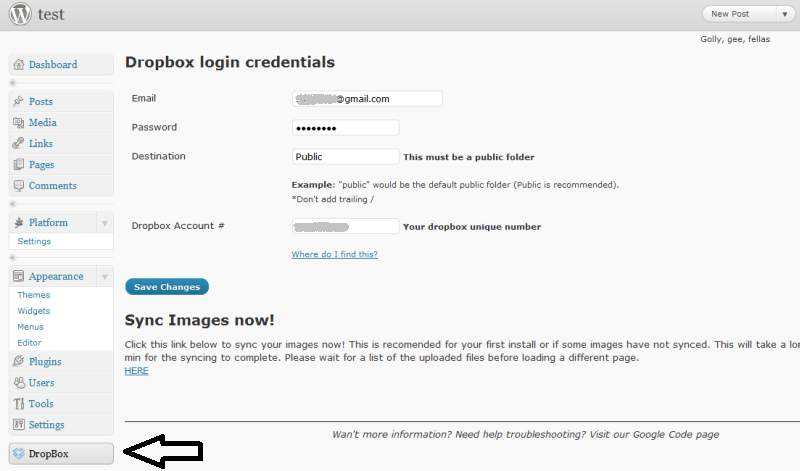Difference between revisions of "WordPress"
| (7 intermediate revisions by 3 users not shown) | |||
| Line 7: | Line 7: | ||
::find | ::find | ||
| − | : | + | :<pre>ServerAlias wordpress.yourhomedomain</pre> |
::add this line right after | ::add this line right after | ||
| − | : | + | :<pre>ServerAlias myblog.info</pre> |
:'''Step 2''' | :'''Step 2''' | ||
| Line 16: | Line 16: | ||
This way wordpress always replays with the correct domain. All links from dashboard work without problems. | This way wordpress always replays with the correct domain. All links from dashboard work without problems. | ||
| + | |||
| + | '''Related articles:''' | ||
| + | |||
| + | [[Hosting_a_website|Hosting a Website]] | ||
---- | ---- | ||
| + | |||
=== DropBox as Image Host === | === DropBox as Image Host === | ||
If you used Multiple Domains means that you want your wordpress available to Internet. | If you used Multiple Domains means that you want your wordpress available to Internet. | ||
Images needs bandwidth and using lots of them crate problems when you host a site in a home server. | Images needs bandwidth and using lots of them crate problems when you host a site in a home server. | ||
| − | By using this how to for [ | + | By using this how to for [https://www.digitalocean.com/community/tutorials/how-to-install-dropbox-client-as-a-service-on-centos-7 headless Dropbox Client] at the end you have a share in your network \\hda.yourdomain\Dropbox\. |
There is a [[WordPress]] plugin available called [[http://wordpress.org/extend/plugins/dropbox-sync/ Dropbox]]. This plugin will allow you to remotely host your images on dropbox. This will improve loading times and decrease bandwidth useage on your server! | There is a [[WordPress]] plugin available called [[http://wordpress.org/extend/plugins/dropbox-sync/ Dropbox]]. This plugin will allow you to remotely host your images on dropbox. This will improve loading times and decrease bandwidth useage on your server! | ||
| Line 31: | Line 36: | ||
=== DropBox as file upload=== | === DropBox as file upload=== | ||
| − | Again first step includes the [ | + | Again first step includes the [https://www.digitalocean.com/community/tutorials/how-to-install-dropbox-client-as-a-service-on-centos-7 headless Dropbox Client] HowTo. |
| − | The wordpress plugin called | + | The wordpress plugin called [http://wordpress.org/extend/plugins/dropbox-upload-form/ Dropbox Upload Form]. |
This plugin lets you insert an upload form on your pages so visitors can upload files to a Dropbox account. | This plugin lets you insert an upload form on your pages so visitors can upload files to a Dropbox account. | ||
Latest revision as of 23:33, 3 September 2016
Multiple Domains for one site
Supposed you own a domain (e.g myblog.info) and you have a way to update dns servers with your IP case you are dynamic (majority of home users) then you can do also the following:
- Step 1
- edit the file /etc/httpd/conf.d/####-wordpress.conf.
- find
ServerAlias wordpress.yourhomedomain
- add this line right after
ServerAlias myblog.info
- Step 2
- install to your wordpress the plugin called Domain Mirror. Set up as admin your domains.
This way wordpress always replays with the correct domain. All links from dashboard work without problems.
Related articles:
DropBox as Image Host
If you used Multiple Domains means that you want your wordpress available to Internet. Images needs bandwidth and using lots of them crate problems when you host a site in a home server.
By using this how to for headless Dropbox Client at the end you have a share in your network \\hda.yourdomain\Dropbox\.
There is a WordPress plugin available called [Dropbox]. This plugin will allow you to remotely host your images on dropbox. This will improve loading times and decrease bandwidth useage on your server!
After syncing all images will be in \Dropbox\Public\uploads\year\month
DropBox as file upload
Again first step includes the headless Dropbox Client HowTo.
The wordpress plugin called Dropbox Upload Form.
This plugin lets you insert an upload form on your pages so visitors can upload files to a Dropbox account.