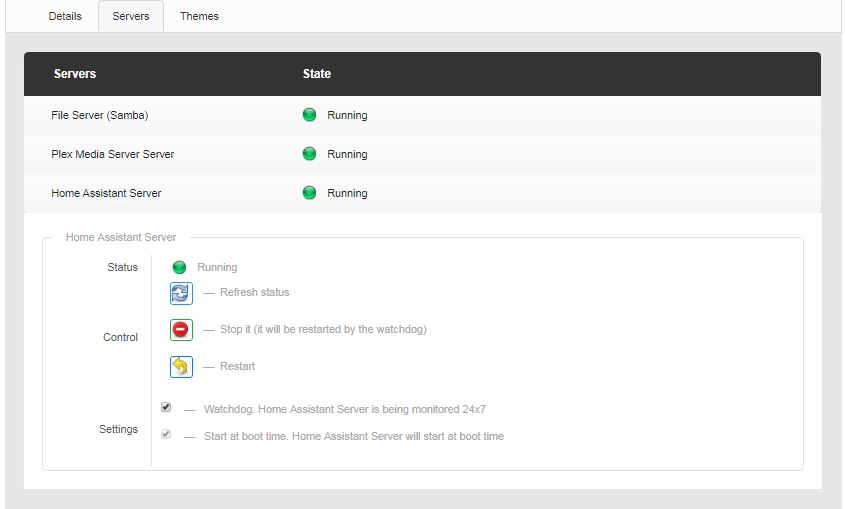Difference between revisions of "Home Assistant Core"
| (61 intermediate revisions by 2 users not shown) | |||
| Line 7: | Line 7: | ||
!style="color:#000; background-color:#FF8C00;text-align:left"|Warning! | !style="color:#000; background-color:#FF8C00;text-align:left"|Warning! | ||
|- | |- | ||
| − | |<div style="padding: 5px;"> | + | |<div style="padding: 5px;">After Home Assistant as been installed, it can take upto 20 minutes to start please be patient it will start.</div> |
|} | |} | ||
<!--{{#tag:syntaxhighlight|{{{1}}}}}--> | <!--{{#tag:syntaxhighlight|{{{1}}}}}--> | ||
| − | |||
= Once it started you will need to create a user account = | = Once it started you will need to create a user account = | ||
| + | <br /> | ||
| − | + | Please enter the following details <br /> | |
| − | |||
| − | |||
| − | + | Name: <br /> | |
| + | User: <br /> | ||
| + | Password: <br /> | ||
| − | + | then click create account<br /> | |
| − | + | the next screen is to set up your Home <br /> | |
| + | you can Click Detect then click next <br /> | ||
| − | |||
| − | + | the next screen is for Devices and Services click the three-dot for a list of devices, but you can add later if needed so click finish | |
| − | for | ||
| + | you are now all set up the next screen will be the home assistant page for more help please look at google or youtube for home assistant beginners guides | ||
| + | [[File:Update.jpg|200px|thumb|left|update button]]<br /> | ||
| − | = | + | = Updater = |
| − | + | Updater is an app that on the menu option on home Assistant that will update to the new version of Home Assistant, there is an option to Downgrade by type the version you would like to install by clicking downgrade | |
| − | |||
| − | |||
| + | |||
| − | + | ||
| + | |||
| + | this updater app is created for home Assistant by Sanjit Chakrabarti working on GSoC 2019 <br /> | ||
| + | |||
| + | = Start/Stop/Restart Home Assistant = | ||
| + | |||
| + | <br />stop home Assistant service<br /> | ||
| + | <pre><nowiki>sudo systemctl stop homeassistant.service</nowiki></pre> | ||
| + | <br />start home Assistant service<br /> | ||
| + | <pre><nowiki>sudo systemctl start homeassistant.service</nowiki></pre> | ||
| + | <br />restart home Assistant service<br /> | ||
| + | <pre><nowiki>sudo systemctl restart homeassistant.service</nowiki></pre> | ||
| + | <br/>status of home Assistant service<br /> | ||
| + | <pre><nowiki>sudo systemctl status homeassistant.service</nowiki></pre> | ||
| + | |||
| + | if you can not restart the home assistant you can always restart it using Amahi home server page then setting then server look for Home Assistant Server you can stop or restart on this page if needed <br /> | ||
| + | |||
| + | [[File:HomeAssistantServers.JPG]] | ||
| + | |||
| + | = Troubleshooting = | ||
| + | |||
| + | If you are unable to edit any files in the Homeassistant share | ||
| + | |||
| + | Change file rights by running the command | ||
| + | <pre><nowiki>sudo chmod 777 /var/hda/files/homeassistant/*.* </nowiki></pre> | ||
Latest revision as of 05:07, 22 April 2020
Welcome to the world of Home Assistant is open source software for creating a smart home,
| Warning! |
|---|
After Home Assistant as been installed, it can take upto 20 minutes to start please be patient it will start.
|
Contents
Once it started you will need to create a user account
Please enter the following details
Name:
User:
Password:
then click create account
the next screen is to set up your Home
you can Click Detect then click next
the next screen is for Devices and Services click the three-dot for a list of devices, but you can add later if needed so click finish
you are now all set up the next screen will be the home assistant page for more help please look at google or youtube for home assistant beginners guides
Updater
Updater is an app that on the menu option on home Assistant that will update to the new version of Home Assistant, there is an option to Downgrade by type the version you would like to install by clicking downgrade
this updater app is created for home Assistant by Sanjit Chakrabarti working on GSoC 2019
Start/Stop/Restart Home Assistant
stop home Assistant service
sudo systemctl stop homeassistant.service
start home Assistant service
sudo systemctl start homeassistant.service
restart home Assistant service
sudo systemctl restart homeassistant.service
status of home Assistant service
sudo systemctl status homeassistant.service
if you can not restart the home assistant you can always restart it using Amahi home server page then setting then server look for Home Assistant Server you can stop or restart on this page if needed
Troubleshooting
If you are unable to edit any files in the Homeassistant share
Change file rights by running the command
sudo chmod 777 /var/hda/files/homeassistant/*.*