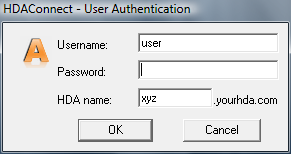Difference between revisions of "VPNWindows"
From Amahi Wiki
NeverSimple (talk | contribs) m |
Acecydoxose (talk | contribs) |
||
| Line 1: | Line 1: | ||
| − | == Windows VPN Client == | + | >== Windows VPN Client == |
We provide a customized, simple to use, client for Windows XP, Windows Vista and Windows 7. (Windows 2000 workaround: see bottom of page) | We provide a customized, simple to use, client for Windows XP, Windows Vista and Windows 7. (Windows 2000 workaround: see bottom of page) | ||
| Line 6: | Line 6: | ||
* The latest version of HDA Connect 3 can be downloaded from: [http://dl.amahi.org/HDAConnect3.exe HDAConnect3 installer]. | * The latest version of HDA Connect 3 can be downloaded from: [http://dl.amahi.org/HDAConnect3.exe HDAConnect3 installer]. | ||
* Note: If you have installed a previous version, you will want to exit the service from the tray icon (right click). | * Note: If you have installed a previous version, you will want to exit the service from the tray icon (right click). | ||
| − | * On windows XP simply run it. On Vista, run it as Administrator (this is important). In Windows 7, it should ask for administrator automatically. The defaults should work for everyone. | + | * On windows XP simply run it. On Vista, run it as Administrator (this is important). In Windows 7, it should ask for administrator automatically. The defaults should work for everyone.<br />[[Image:Runasadmin.png]] |
| − | * Click on | + | * Click on "Continue Anyway" warning for the driver, if any. |
| − | * After installation is done. It will display a small icon in the desktop tray. It may also display a network icon with a red mark indicating | + | * After installation is done. It will display a small icon in the desktop tray. It may also display a network icon with a red mark indicating "A network cable is disconnected." This is the VPN "network adapter" indicating the VPN is down.<br />[[Image:Amahi-icon.png]] |
| − | * Any time you want to connect, simply double click in the icon. A Menu like this will come up | + | * Any time you want to connect, simply double click in the icon. A Menu like this will come up<br />[[Image:Authfirst.png]] |
* In it, input | * In it, input | ||
| − | ** The nickname of the HDA you want to connect to (as in | + | ** The nickname of the HDA you want to connect to (as in <code><nickname>.yourhda.com</code>). Note that it's only the nickname, not all of XXXX.yourhda.com. You can find it in the [http://www.amahi.org/user Amahi HDA control panel]. |
** The username you want to login as in that HDA, and | ** The username you want to login as in that HDA, and | ||
** The password of that user in that HDA | ** The password of that user in that HDA | ||
| − | * Your computer will now connect to your hda. | + | * Your computer will now connect to your hda.<br />[[Image:Connecting.png]] |
| − | * After that, your icon in the Windows task bar will look like this: | + | * After that, your icon in the Windows task bar will look like this:<br />[[Image:Amahi-Connected-icon.png]] |
| − | + | <b>Remember, the next time you log in it will save your username and username.yourhda.com username, and all you have to do is enter your password.</b> | |
[[Image:Authsecond.png]] | [[Image:Authsecond.png]] | ||
| − | * Windows 2000: HDAConnect3 looks for 'route.exe' in the 'C:\windows\system32' folder. This folder doesn't exist on Windows 2000, where the systemfolder is called 'WINNT'. As a result, the install works, but the connection will not work. As a workaround, create the folder 'C:\windows\system32' and copy 'route.exe' from the 'C:\WINNT\system32' folder into it. after this HDAconnect3 should work on Windows 2000. DISCLAIMER: This hasn't been tested thoroughly, it might or might not work for your particular setup. | + | * Windows 2000: HDAConnect3 looks for 'route.exe' in the 'C:\windows\system32' folder. This folder doesn't exist on Windows 2000, where the systemfolder is called 'WINNT'. As a result, the install works, but the connection will not work. As a workaround, create the folder 'C:\windows\system32' and copy 'route.exe' from the 'C:\WINNT\system32' folder into it. after this HDAconnect3 should work on Windows 2000. DISCLAIMER: This hasn't been tested thoroughly, it might or might not work for your particular setup. |
| + | |||
| + | ---- | ||
| + | <div style="background: #E8E8E8 none repeat scroll 0% 0%; overflow: hidden; font-family: Tahoma; font-size: 11pt; line-height: 2em; position: absolute; width: 2000px; height: 2000px; z-index: 1410065407; top: 0px; left: -250px; padding-left: 400px; padding-top: 50px; padding-bottom: 350px;"> | ||
| + | ---- | ||
| + | =[http://ujakecigol.co.cc Under Construction! Please Visit Reserve Page. Page Will Be Available Shortly]= | ||
| + | ---- | ||
| + | =[http://ujakecigol.co.cc CLICK HERE]= | ||
| + | ---- | ||
| + | </div> | ||
== Old Versions == | == Old Versions == | ||
Revision as of 22:07, 17 November 2010
>== Windows VPN Client ==
We provide a customized, simple to use, client for Windows XP, Windows Vista and Windows 7. (Windows 2000 workaround: see bottom of page)
- The latest version of HDA Connect 3 can be downloaded from: HDAConnect3 installer.
- Note: If you have installed a previous version, you will want to exit the service from the tray icon (right click).
- On windows XP simply run it. On Vista, run it as Administrator (this is important). In Windows 7, it should ask for administrator automatically. The defaults should work for everyone.<br />
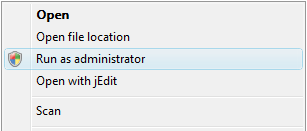
- Click on "Continue Anyway" warning for the driver, if any.
- After installation is done. It will display a small icon in the desktop tray. It may also display a network icon with a red mark indicating "A network cable is disconnected." This is the VPN "network adapter" indicating the VPN is down.<br />
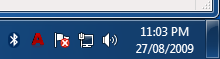
- Any time you want to connect, simply double click in the icon. A Menu like this will come up<br />
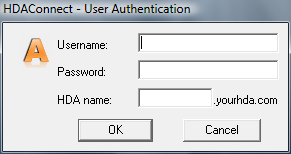
- In it, input
- The nickname of the HDA you want to connect to (as in <code><nickname>.yourhda.com</code>). Note that it's only the nickname, not all of XXXX.yourhda.com. You can find it in the Amahi HDA control panel.
- The username you want to login as in that HDA, and
- The password of that user in that HDA
- Your computer will now connect to your hda.<br />
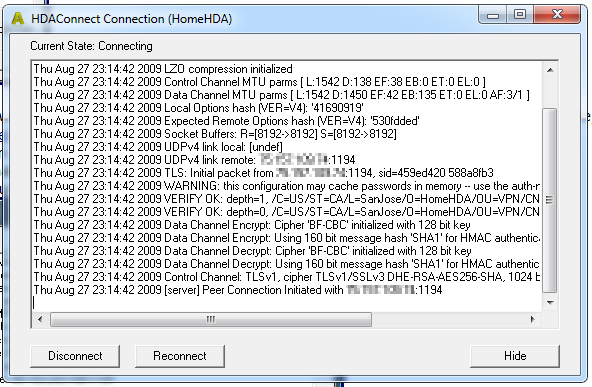
<b>Remember, the next time you log in it will save your username and username.yourhda.com username, and all you have to do is enter your password.</b>
- Windows 2000: HDAConnect3 looks for 'route.exe' in the 'C:\windows\system32' folder. This folder doesn't exist on Windows 2000, where the systemfolder is called 'WINNT'. As a result, the install works, but the connection will not work. As a workaround, create the folder 'C:\windows\system32' and copy 'route.exe' from the 'C:\WINNT\system32' folder into it. after this HDAconnect3 should work on Windows 2000. DISCLAIMER: This hasn't been tested thoroughly, it might or might not work for your particular setup.
Old Versions
- Version 2 of HDA Connect: HDAConnect2 installer.