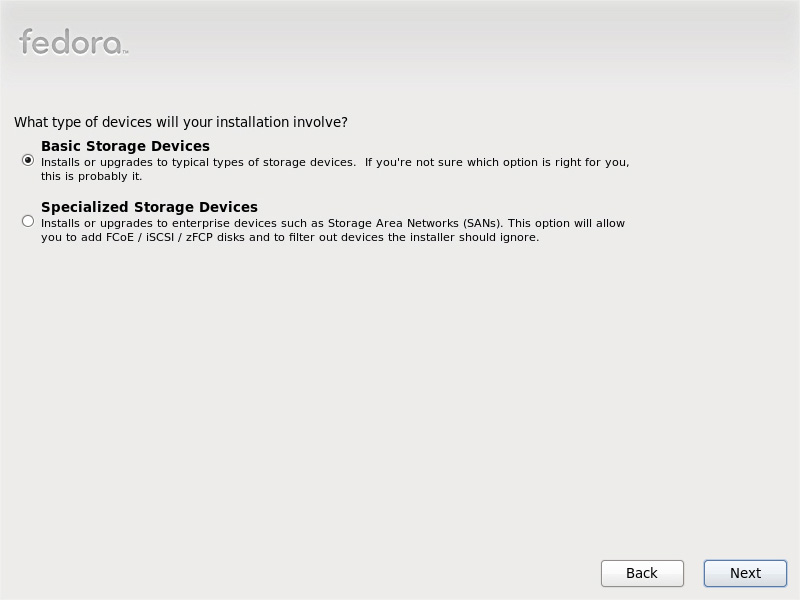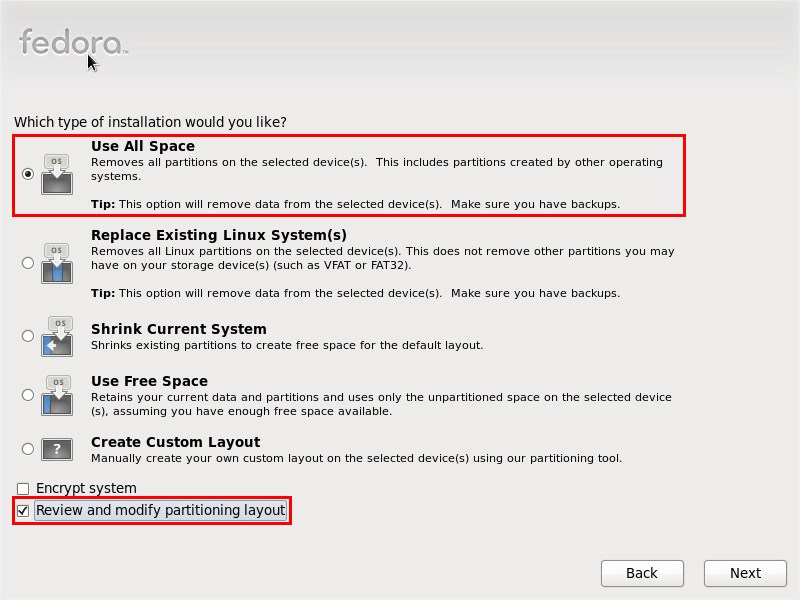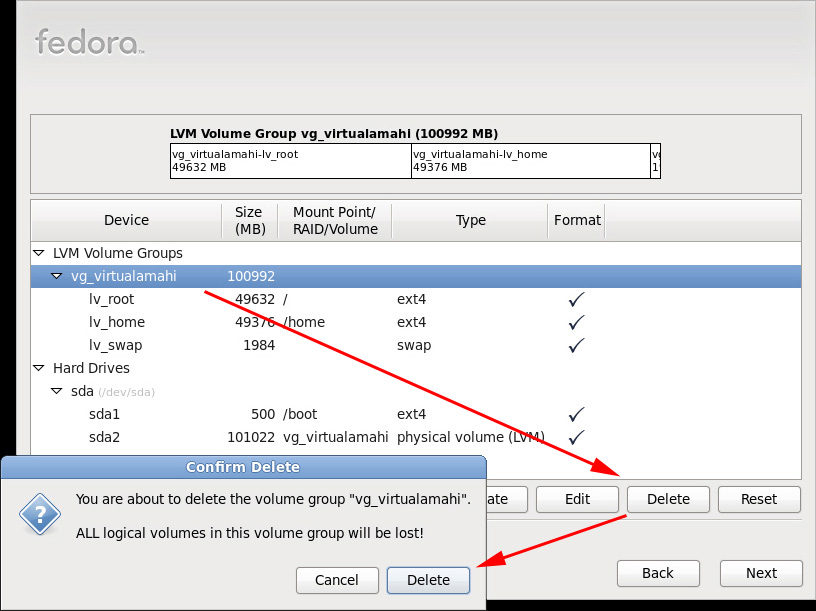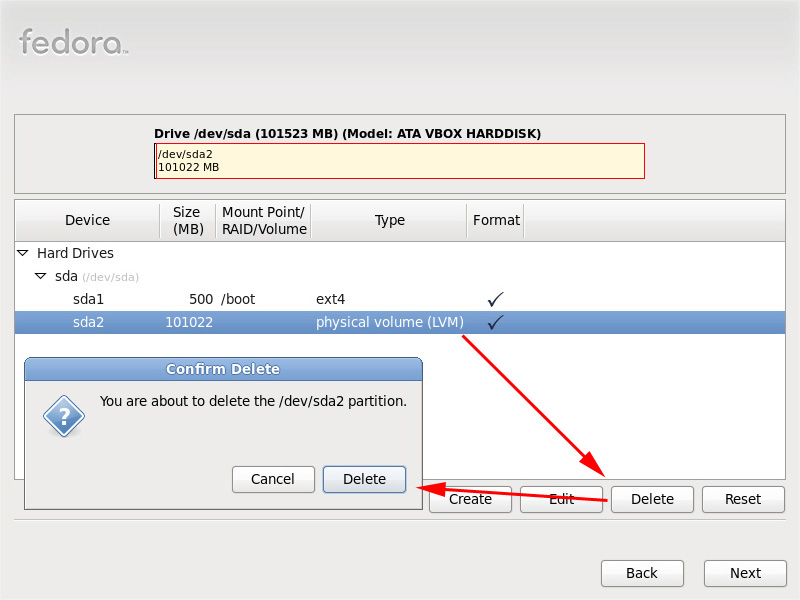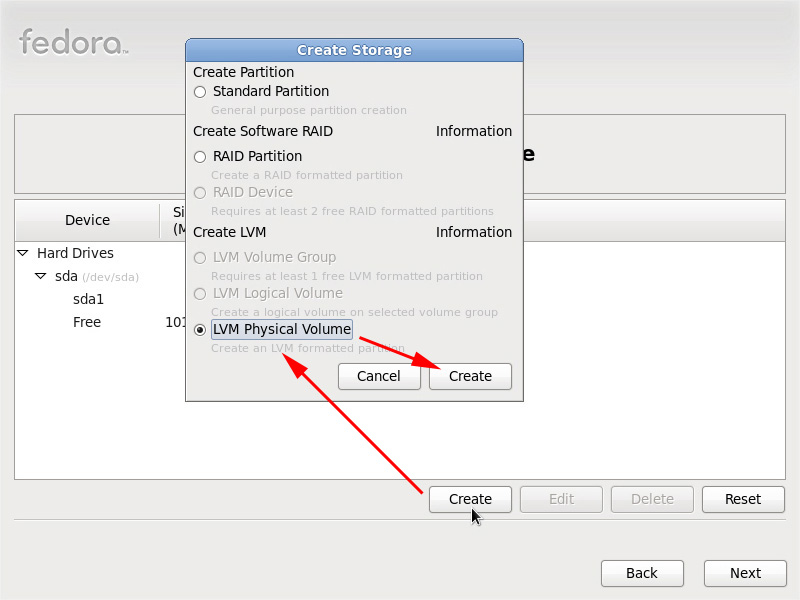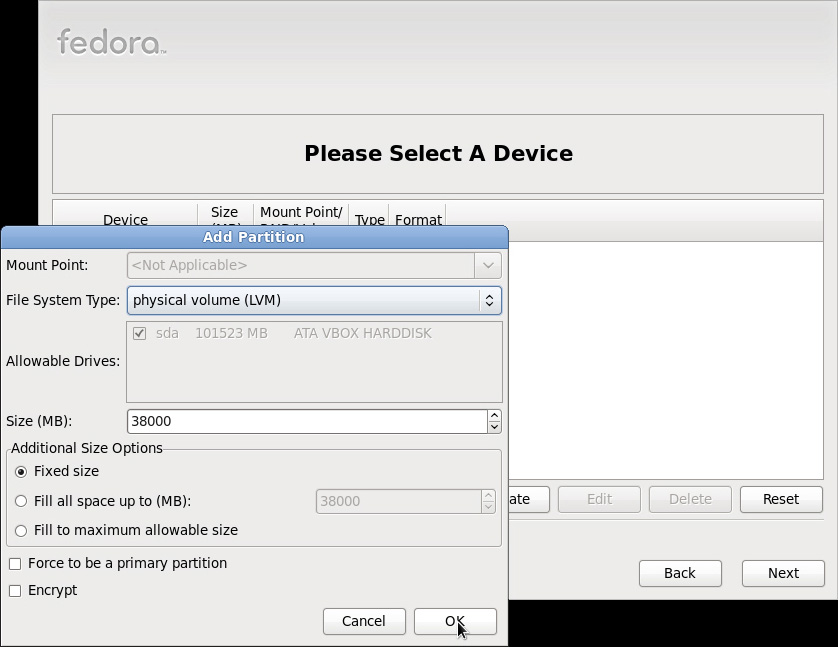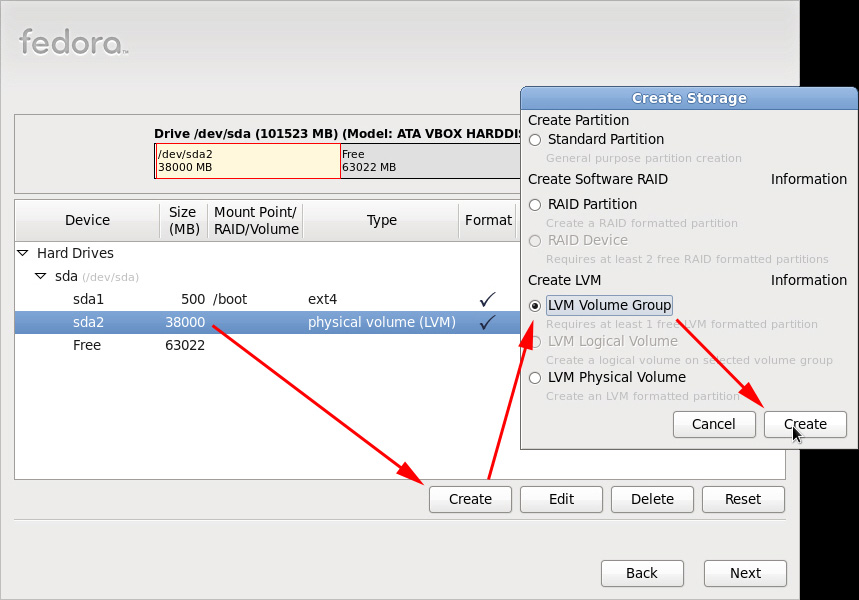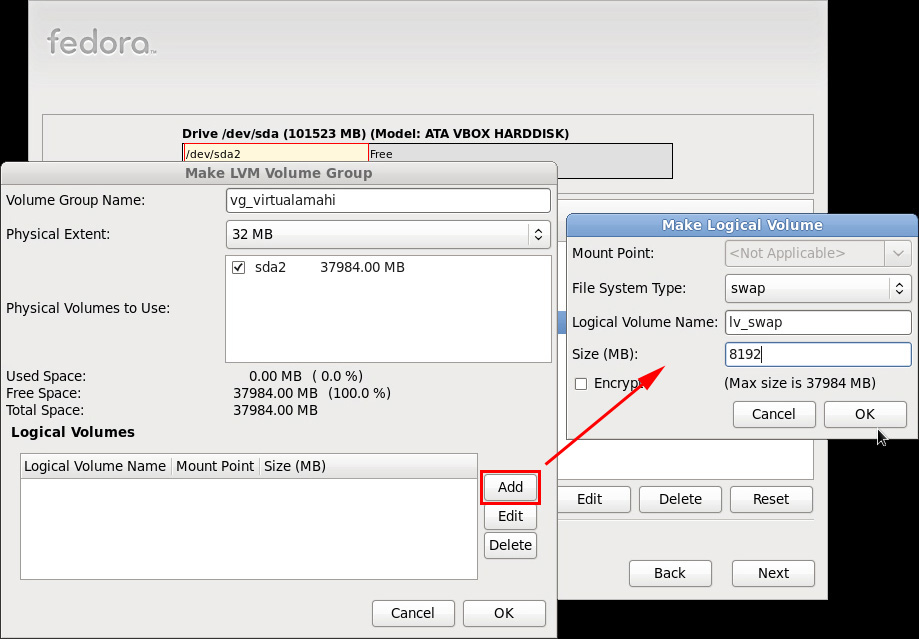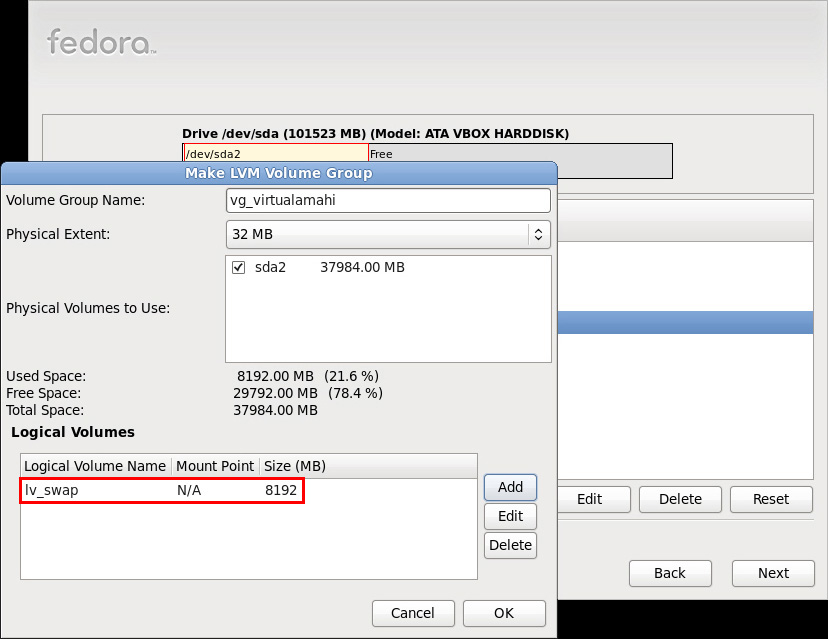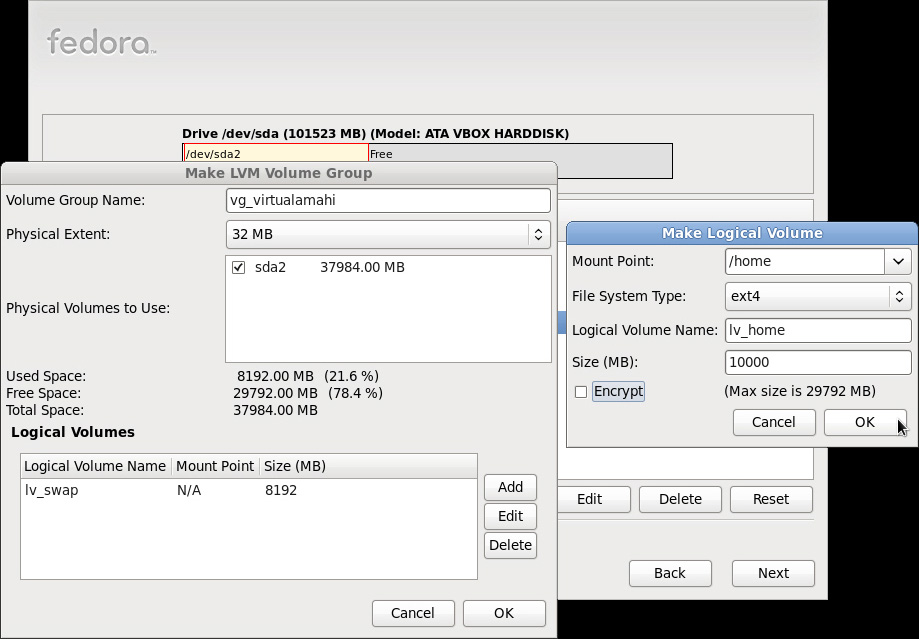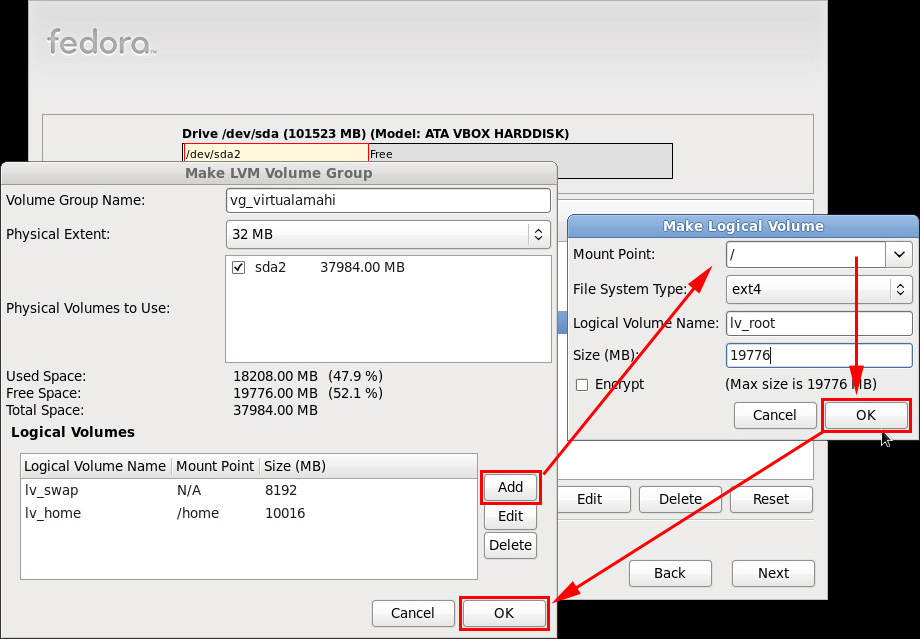Difference between revisions of "User talk:Slimborama"
From Amahi Wiki
Slimborama (talk | contribs) |
Slimborama (talk | contribs) |
||
| Line 1: | Line 1: | ||
<b>Fedora 14 Install</b> | <b>Fedora 14 Install</b> | ||
| − | tags: fedora 14 partitioning clean install | + | tags: fedora 14 partitioning clean install WHS |
This page is a visual guide to the Fedora 14 install, without presuming you have existing knowledge of Linux. It also covers how to partition the drive for a clean install and set up for [[Greyhole]], for those of you coming from Windows or WHS. Much of the information is based off the existing [[Partitioning_clean_install | partitioning guide for Fedora 12]] created by Jayrock. | This page is a visual guide to the Fedora 14 install, without presuming you have existing knowledge of Linux. It also covers how to partition the drive for a clean install and set up for [[Greyhole]], for those of you coming from Windows or WHS. Much of the information is based off the existing [[Partitioning_clean_install | partitioning guide for Fedora 12]] created by Jayrock. | ||
* '''Basic Storage Devices''' | * '''Basic Storage Devices''' | ||
| − | [[File:Fedora14-install01.jpg | + | [[File:Fedora14-install01.jpg|link=|Basic Storage Devices]] |
* '''Choosing an installation type''' | * '''Choosing an installation type''' | ||
** For a fresh install, Select "Use All Space" | ** For a fresh install, Select "Use All Space" | ||
** Check "Review and modify partitioning layout" | ** Check "Review and modify partitioning layout" | ||
| − | [[File:Fedora14-install02.jpg | + | [[File:Fedora14-install02.jpg|link=|Use All Space]] |
* '''Editing the partitions''' | * '''Editing the partitions''' | ||
| Line 18: | Line 18: | ||
** Select "Delete" | ** Select "Delete" | ||
** Confirm "Delete" | ** Confirm "Delete" | ||
| − | [[File:Fedora14-install04.jpg | + | [[File:Fedora14-install04.jpg|link=|Use All Space]] |
* Delete the "physical volume (LVM)" | * Delete the "physical volume (LVM)" | ||
** Select "Hard Drives" > "sda" > "sda2" | ** Select "Hard Drives" > "sda" > "sda2" | ||
** Confirm "Delete" | ** Confirm "Delete" | ||
| − | [[File:Fedora14-install05.jpg | + | [[File:Fedora14-install05.jpg|link=|Delete Physical Volume (LVM)]] |
* Recreate LVM Physical Volume | * Recreate LVM Physical Volume | ||
| Line 29: | Line 29: | ||
** Select "LVM Physical Volume" | ** Select "LVM Physical Volume" | ||
** Confirm "Create" | ** Confirm "Create" | ||
| − | [[File:Fedora14-install06.jpg | + | [[File:Fedora14-install06.jpg|link=|Create LVM Physical Volume]] |
* LVM Physical Volume Partition details | * LVM Physical Volume Partition details | ||
| Line 37: | Line 37: | ||
*** 20000 MB is a good size for root "/" | *** 20000 MB is a good size for root "/" | ||
*** 10000 MB is a good size for home "/home" but this can be whatever you want | *** 10000 MB is a good size for home "/home" but this can be whatever you want | ||
| − | [[File:Fedora14-install07.jpg | + | [[File:Fedora14-install07.jpg|link=|Create LVM Physical Volume]] |
* Recreate LVM Volume Group | * Recreate LVM Volume Group | ||
| Line 43: | Line 43: | ||
** Select "Create" | ** Select "Create" | ||
** Select "LVM Volume Group" | ** Select "LVM Volume Group" | ||
| − | [[File:Fedora14-install08.jpg | + | [[File:Fedora14-install08.jpg|link=|Create LVM Volume Group]] |
* Make LVM Volume Group > Add Logical Volumes | * Make LVM Volume Group > Add Logical Volumes | ||
| Line 52: | Line 52: | ||
*** Size (MB) = 2x your RAM in MB | *** Size (MB) = 2x your RAM in MB | ||
*** Select "OK" | *** Select "OK" | ||
| − | [[File:Fedora14-install09.jpg | + | [[File:Fedora14-install09.jpg|link=|Create Swap Volume]] |
| − | [[File:Fedora14-install10.jpg | + | [[File:Fedora14-install10.jpg|link=|Swap Volume Added]] |
* Add Logical Volume | * Add Logical Volume | ||
| Line 63: | Line 63: | ||
*** Size (MB) = "10000" or whatever you allocated for this | *** Size (MB) = "10000" or whatever you allocated for this | ||
*** Select "OK" | *** Select "OK" | ||
| − | [[File:Fedora14-install11.jpg | + | [[File:Fedora14-install11.jpg|link=|Swap Volume Added]] |
* Add Logical Volume | * Add Logical Volume | ||
| Line 73: | Line 73: | ||
*** Size (MB) = "20000" or whatever is remaining | *** Size (MB) = "20000" or whatever is remaining | ||
*** Select "OK" | *** Select "OK" | ||
| − | [[File:Fedora14-install12.jpg | + | [[File:Fedora14-install12.jpg|link=|Swap Volume Added]] |
Revision as of 08:37, 27 February 2011
Fedora 14 Install
tags: fedora 14 partitioning clean install WHS
This page is a visual guide to the Fedora 14 install, without presuming you have existing knowledge of Linux. It also covers how to partition the drive for a clean install and set up for Greyhole, for those of you coming from Windows or WHS. Much of the information is based off the existing partitioning guide for Fedora 12 created by Jayrock.
- Basic Storage Devices
- Choosing an installation type
- For a fresh install, Select "Use All Space"
- Check "Review and modify partitioning layout"
- Editing the partitions
- Delete the default Volume Groups
- Select "LVM Volume Groups" > "vg_<your hostname>"
- Select "Delete"
- Confirm "Delete"
- Delete the "physical volume (LVM)"
- Select "Hard Drives" > "sda" > "sda2"
- Confirm "Delete"
- Recreate LVM Physical Volume
- Select "Create"
- Select "LVM Physical Volume"
- Confirm "Create"
- LVM Physical Volume Partition details
- File System Type = "physical volume (LVM)"
- Size (MB) = swap size + root "/" + "/home"
- swap size should be 2x your RAM in MB
- 20000 MB is a good size for root "/"
- 10000 MB is a good size for home "/home" but this can be whatever you want
- Recreate LVM Volume Group
- Select "Hard Drives" > "sda" > "sda2"
- Select "Create"
- Select "LVM Volume Group"
- Make LVM Volume Group > Add Logical Volumes
- Select "Add" from the "Make LVM Volume Group" window
- Volume 1: Create swap volume from the "Make Logical Volume" window
- File System Type = "swap"
- Logical Volume Name = "lv_swap"
- Size (MB) = 2x your RAM in MB
- Select "OK"
- Add Logical Volume
- Select "Add" from the "Make LVM Volume Group" window
- Volume 2: Create home volume from the "Make Logical Volume" window
- Mount Point = "/home"
- File System Type = "ext4"
- Logical Volume Name = "lv_home"
- Size (MB) = "10000" or whatever you allocated for this
- Select "OK"
- Add Logical Volume
- Select "Add" from the "Make LVM Volume Group" window
- Volume 3: Create root volume from the "Make Logical Volume" window
- Mount Point = "/"
- File System Type = "ext4"
- Logical Volume Name = "lv_root"
- Size (MB) = "20000" or whatever is remaining
- Select "OK"
- Boot Loader operating system list
- no changes here
- click next