Difference between revisions of "Root"
From Amahi Wiki
Moncapitaine (talk | contribs) |
Moncapitaine (talk | contribs) |
||
| Line 3: | Line 3: | ||
If you need root permissions, this is how to get them. | If you need root permissions, this is how to get them. | ||
| − | The user root is the Linux equivalent (more or less) to the Windows Administrator.<br> | + | The user ''root'' is the Linux equivalent (more or less) to the Windows Administrator.<br><br> |
| − | 1. | + | 1. Open a terminal aka console aka command prompt.<br> |
| − | [[File:open terminal.jpg|600px]] | + | [[File:open terminal.jpg|600px]]<br><br> |
| + | 2. Enter the command ''su''<br> | ||
| + | [[File:root rights1.jpg|600px]]<br><br> | ||
| + | You will be asked for the password of the uswr ''root'', enter it.<br> | ||
| + | If you come from Windows, do not expect to see anything while entering it.<br> | ||
| + | When you look at the prompt, you will see that the user name has changed to ''root@hdavirtu'', proof that you now have acquired root permissions:<br> | ||
| + | [[File:root rights2.jpg|600px]]<br><br> | ||
| + | 3. Do whatever you needed the root permissions for.<br><br> | ||
| + | 4. When you are done, type ''exit''<br> | ||
| + | [[File:root rights3.jpg|600px]]<br><br> | ||
| + | You'll notice by looking at the prompt that you are the standard user again. | ||
Revision as of 19:01, 7 March 2011
Root
If you need root permissions, this is how to get them.
The user root is the Linux equivalent (more or less) to the Windows Administrator.
1. Open a terminal aka console aka command prompt.
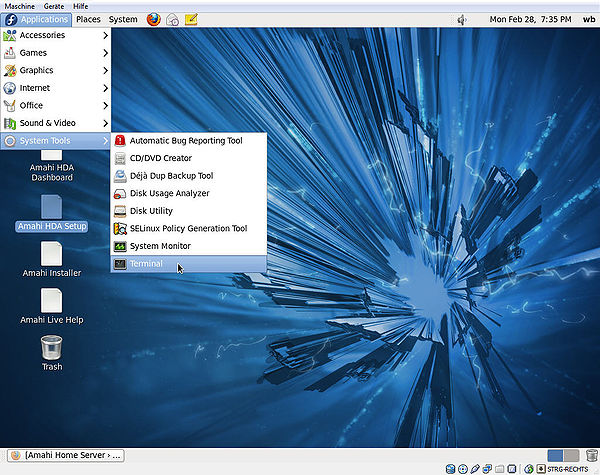
2. Enter the command su
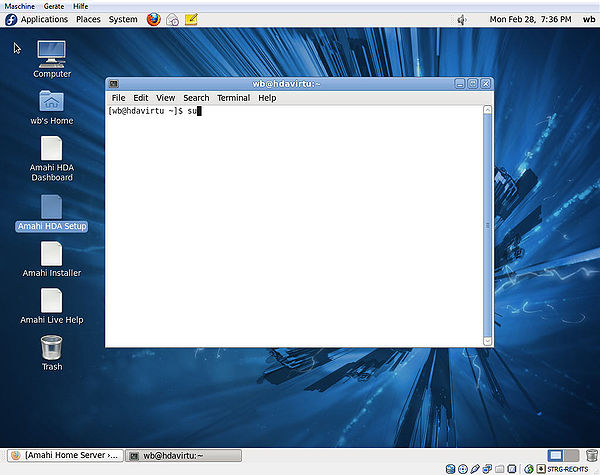
You will be asked for the password of the uswr root, enter it.
If you come from Windows, do not expect to see anything while entering it.
When you look at the prompt, you will see that the user name has changed to root@hdavirtu, proof that you now have acquired root permissions:
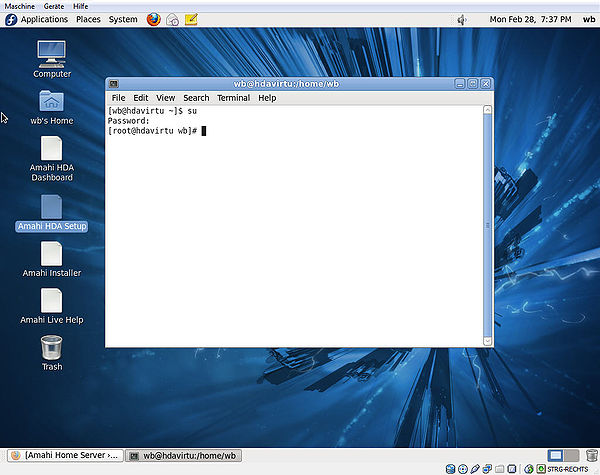
3. Do whatever you needed the root permissions for.
4. When you are done, type exit
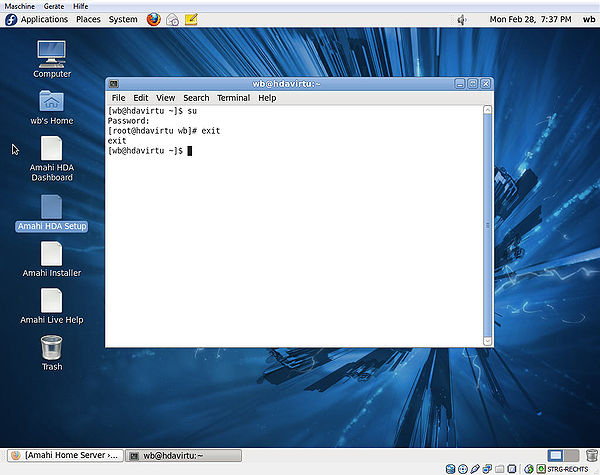
You'll notice by looking at the prompt that you are the standard user again.
