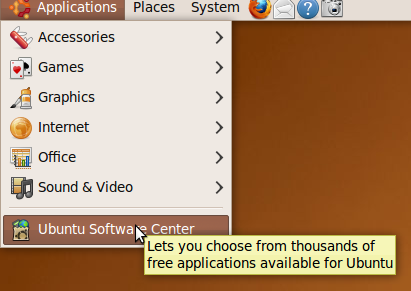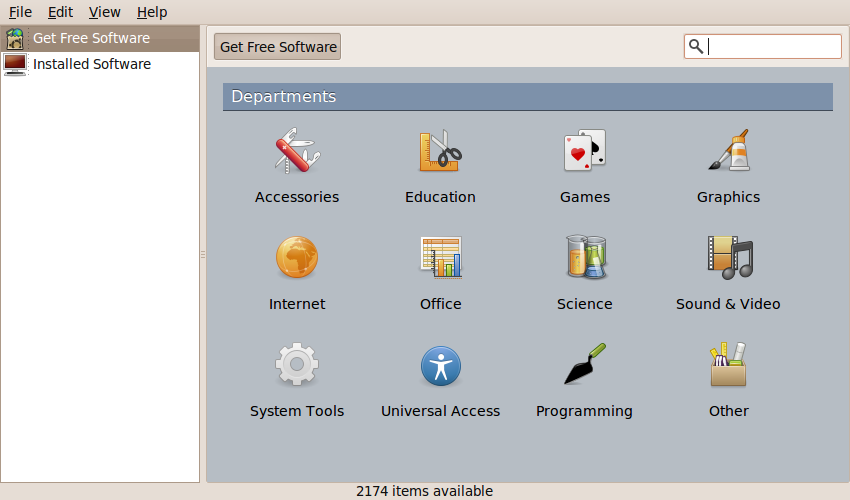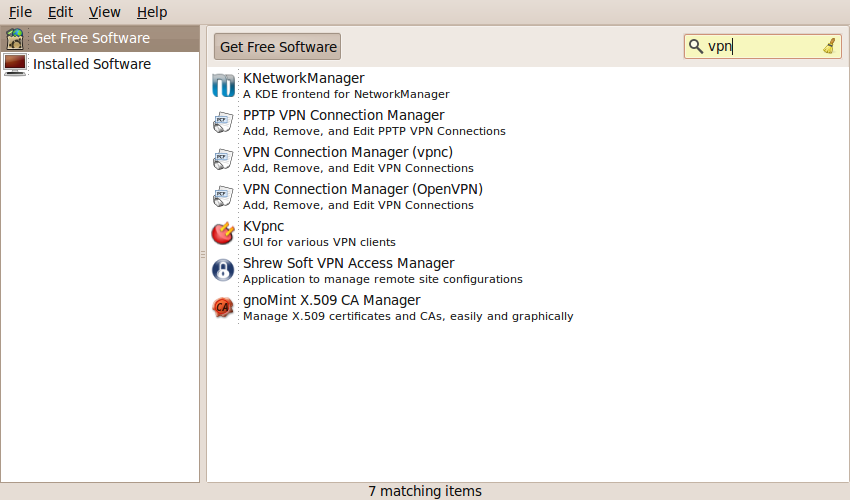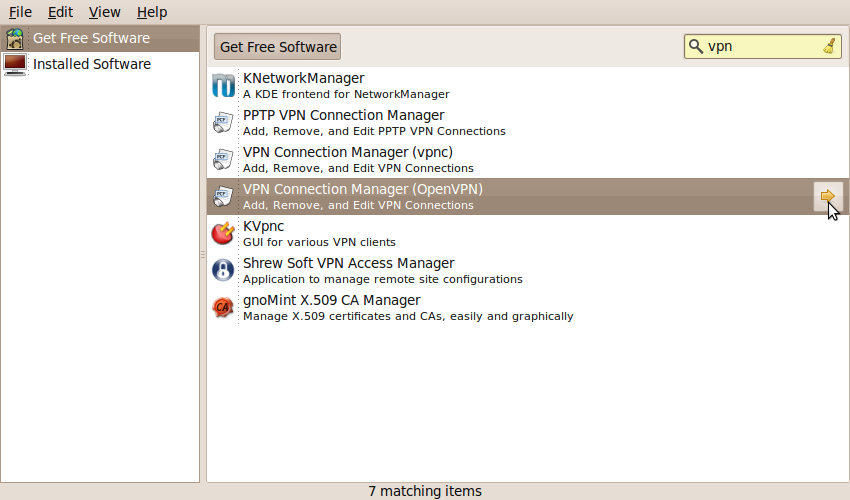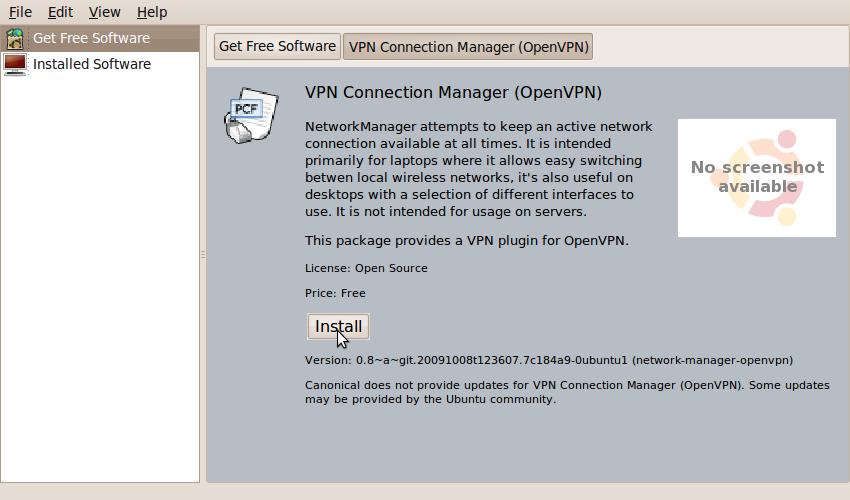Difference between revisions of "VPN Ubuntu"
| Line 28: | Line 28: | ||
| − | [[File:Vpn-04.png|center| | + | [[File:Vpn-04.png|center|Selecting the OpenVPN application from the list.]] |
| + | |||
| + | |||
| + | Click on the arrow. What appears is a brief description of the program and the option to install it: | ||
| + | |||
| + | |||
| + | [[File:Vpn-05.png|center|A description of the OpenVPN software to be installed, as well as the Install button.]] | ||
| + | |||
| + | |||
| + | Click the “Install” button. Does the installation happen right away? No, not until you authorize it; this is Linux, not a virus-prone operating system: | ||
Revision as of 00:11, 25 October 2009
Setting Up OpenVPN for Amahi Server Under Ubuntu 9.10
Not everyone feels comfortable working from the Linux CLI (Command Line Interface), and so the alternate set-up instructions for connecting to Amahi's OpenVPN service might seem a bit intimidating to some. Here is a step-by-step tutorial explaining how to get VPN (Virtual Private Networking) running under a GUI (Graphical User Interface) in Ubuntu 9.10, a distribution of Linux.
Step #1: Install the OpenVPN Application
Although you don't have to understand much about OpenVPN, the FOSS (Free Open Source Software) program Amahi uses for secure connections from outside your Amahi HDA (Home Digital Assistant, the Amahi server you've set up), you do have to have the OpenVPN software installed on your Linux machine. In the case of Ubuntu 9.10 (and 9.04), this isn't installed by default, but, like most Linux distros (short for distributions, the “flavor” of Linux you've chosen), this is relatively straightforward and easy.
Pull down the Applications menu and choose Ubuntu Software Center. (This used to be called “Add/Remove” in previous versions of Ubuntu.)
The Software Center dialog box appears, with the cursor blinking in the text input box.
Type in the letters “VPN” (without the quotes, case doesn't matter). That quickly narrows down the options to programs related to VPN. Your sifted options will look something like this:
The program we're after is “VPN Connection Manager (OpenVPN).” Highlight that by clicking on it, and note the arrow on the right-hand side of the highlighted line.
Click on the arrow. What appears is a brief description of the program and the option to install it:
Click the “Install” button. Does the installation happen right away? No, not until you authorize it; this is Linux, not a virus-prone operating system: