Difference between revisions of "VPNWindows"
From Amahi Wiki
(New page: = Windows = * Download the [http://yourhda.com/newuser/hdaconnect.exe HDAConnect installer]. * Note: If you have installed a previous version, you will want to exit and uninstall it first...) |
|||
| Line 10: | Line 10: | ||
** The nickname of the HDA you want to connect to (as in <nickname>.yourhda.com) | ** The nickname of the HDA you want to connect to (as in <nickname>.yourhda.com) | ||
** The ''Linux'' username in that HDA, and | ** The ''Linux'' username in that HDA, and | ||
| − | ** The password user in that HDA | + | ** The password of that user in that HDA |
Revision as of 21:18, 1 September 2008
Windows
- Download the HDAConnect installer.
- Note: If you have installed a previous version, you will want to exit and uninstall it first.
- On windows XP simply run it. On Vista, run it as Administrator (this is important). The defaults should work for everyone.
- Click on "Continue Anyway" warning for the driver, if any.
- After installation is done. It will display a small icon in the desktop tray. It may also display a network icon with a red mark indicating "A network cable is disconnected." This is the VPN "network adapter" indicating the VPN is down.

- Any time you want to connect, simply double click in the icon. A Menu like this will come up
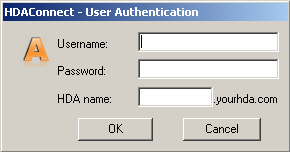
- In it, input
- The nickname of the HDA you want to connect to (as in <nickname>.yourhda.com)
- The Linux username in that HDA, and
- The password of that user in that HDA
