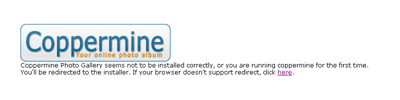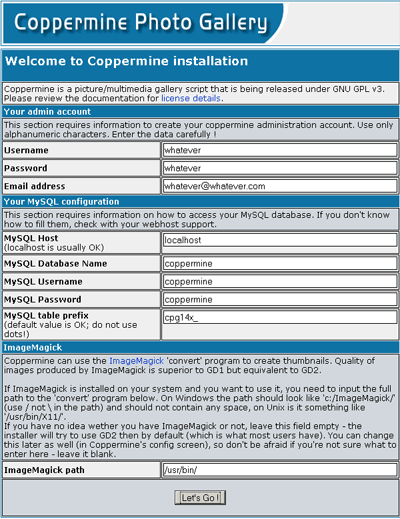Difference between revisions of "Coppermine Photo Gallery"
From Amahi Wiki
(Instructions for installing Coppermine Photo Gallery) |
|||
| Line 1: | Line 1: | ||
When you first launch Coppermine Photo Gallery you see | When you first launch Coppermine Photo Gallery you see | ||
| + | [[Image:Copper_splash.png|Coppermine Photo Gallery first run splash screen]] | ||
After that you are redirected to a configuration page. Currently you have to fill this in manually, but in the future this will not be necessary. Fill it as shown below: | After that you are redirected to a configuration page. Currently you have to fill this in manually, but in the future this will not be necessary. Fill it as shown below: | ||
| Line 17: | Line 18: | ||
And then click the "Let's go" button. | And then click the "Let's go" button. | ||
| + | |||
| + | [[Image:Copper_setup.png|Coppermine Photo Gallery first run setup screen]] | ||
For more information on this application, visit [http://coppermine-gallery.net/ Coppermine Photo Gallery]. | For more information on this application, visit [http://coppermine-gallery.net/ Coppermine Photo Gallery]. | ||
Revision as of 18:45, 3 April 2009
When you first launch Coppermine Photo Gallery you see
After that you are redirected to a configuration page. Currently you have to fill this in manually, but in the future this will not be necessary. Fill it as shown below:
- Username: (whatever user name you prefer)
- Password: (whatever password you prefer)
- Email Address: (whatever email address you prefer)
- MySQL Host: localhost
- MySQL database name: coppermine
- MySQL username: coppermine
- MySQL password: coppermine
- MySQL table prefix: (whatever is automatically put there!)
- ImageMagick path: /usr/bin/
And then click the "Let's go" button.
For more information on this application, visit Coppermine Photo Gallery.