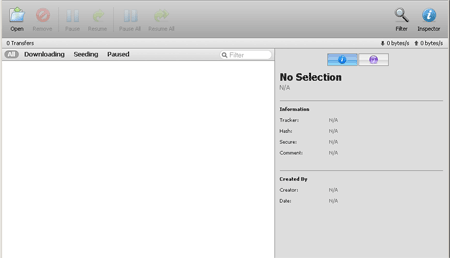Difference between revisions of "Transmission"
| Line 26: | Line 26: | ||
Now you should have newest Transmission client. | Now you should have newest Transmission client. | ||
| + | |||
| + | ------------------------------------------------------------------------------- | ||
| + | How to add a password to Transmission Web Client | ||
| + | |||
| + | |||
| + | NOTE: Do all tasks as ROOT | ||
| + | |||
| + | 1. Stop the Transmission service: | ||
| + | |||
| + | service amahi-transmission stop | ||
| + | |||
| + | 2. Edit the settings.json. | ||
| + | |||
| + | nano /var/lib/transmission/.config/transmission-daemon/settings.json | ||
| + | |||
| + | 3. Edit these fields | ||
| + | |||
| + | |||
| + | "rpc-authentication-required": true, | ||
| + | "rpc-bind-address": "0.0.0.0", | ||
| + | "rpc-enabled": true, | ||
| + | "rpc-password": "[Insert wanted password]", | ||
| + | "rpc-port": 9091, | ||
| + | "rpc-username": "[Username wanted]", | ||
| + | |||
| + | CTRL-X to save. | ||
| + | |||
| + | 4. Restart Transmission Service | ||
| + | |||
| + | Service Amahi-Transmission start | ||
| + | |||
| + | Now naviagte to web address and input information and you're all set! | ||
Revision as of 21:38, 27 November 2010
Transmission is a torrent client that is available on Amahi among other platforms. It has a web based interface, as well as a daemon.
(Note: this will be automatic in the future)
When you install Transmission from your Amahi dashboard, the /var/hda/files/torrents directory will be created.
If you want remote access to your downloaded torrents, or if you want to drop .torrent files in this folder, to have Transmission automatically download them, you'll need to create a torrents share. To do this:
- Go to the Shares tab in setup, or go directly there: http://hda/setup?tab=shares
- Click the New Share button
- Create a share named torrents
Note: Torrent files added to this share directory are also automatically added to Transmission to download. This is done every 5 minutes.
How to update Transmission to version 2.04?
If you're using x86_64 version of Fedora 12, execute this as one big line in terminal:
rpm -Uvh http://dl.dropbox.com/u/3022105/Amahi/transmission/transmission-2.04-1.fc12.x86_64.rpm http://dl.dropbox.com/u/3022105/Amahi/transmission/transmission-cli-2.04-1.fc12.x86_64.rpm http://dl.dropbox.com/u/3022105/Amahi/transmission/transmission-common-2.04-1.fc12.x86_64.rpm http://dl.dropbox.com/u/3022105/Amahi/transmission/transmission-daemon-2.04-1.fc12.x86_64.rpm http://dl.dropbox.com/u/3022105/Amahi/transmission/transmission-gtk-2.04-1.fc12.x86_64.rpm
Now you should have newest Transmission client.
How to add a password to Transmission Web Client
NOTE: Do all tasks as ROOT
1. Stop the Transmission service:
service amahi-transmission stop
2. Edit the settings.json.
nano /var/lib/transmission/.config/transmission-daemon/settings.json
3. Edit these fields
"rpc-authentication-required": true,
"rpc-bind-address": "0.0.0.0", "rpc-enabled": true, "rpc-password": "[Insert wanted password]", "rpc-port": 9091, "rpc-username": "[Username wanted]",
CTRL-X to save.
4. Restart Transmission Service
Service Amahi-Transmission start
Now naviagte to web address and input information and you're all set!