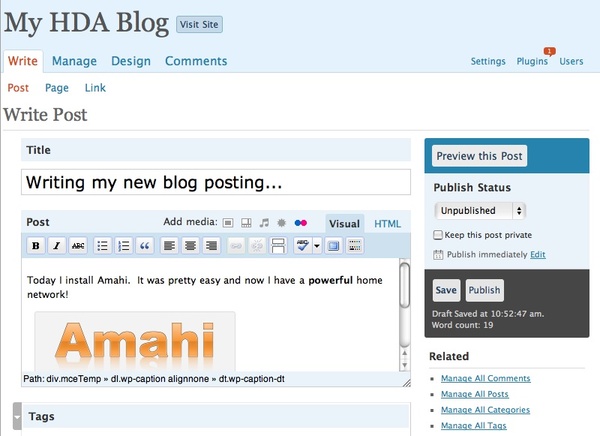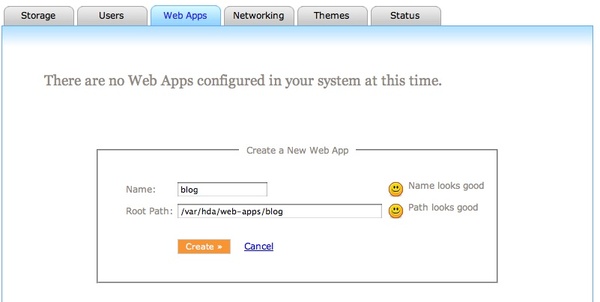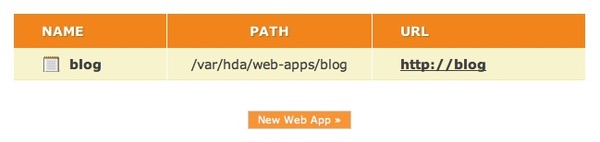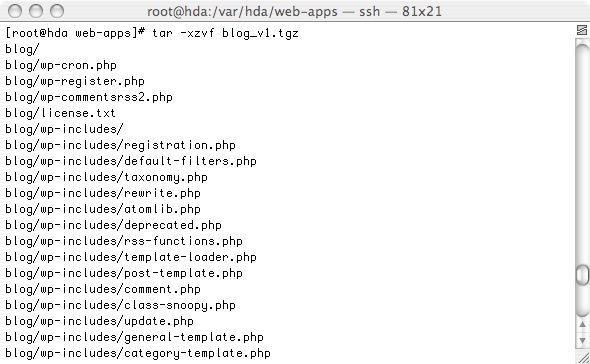Difference between revisions of "Blog"
Spatialguru (talk | contribs) |
Spatialguru (talk | contribs) (fixed link to download package!) |
||
| Line 18: | Line 18: | ||
=== Downloading the Application Package === | === Downloading the Application Package === | ||
| − | Download the compressed package from [http://spatialguru.com/files/amahi/ | + | Download the compressed package from [http://spatialguru.com/files/amahi/blog_v1.tgz spatialguru.com] (v1, 3.2MB). It is recommended to do this from the command line in the Amahi server. You will need to know your '''root''' password and use a command line or terminal to access it. Using shares may be possible too, but has not been explored. This will be automated in the future. |
There are only four basic steps. Connect to the HDA server, download and decompress the file and restart the HDA service. | There are only four basic steps. Connect to the HDA server, download and decompress the file and restart the HDA service. | ||
Revision as of 02:36, 29 September 2008
Contents
Blogging In Your HDA
With the blog app you can add the ability to do blogging to your HDA! It uses the popular open source blogging tool and publishing platform WordPress.
Installation
This application can be eaily installed using the (currently in Alpha testing) web-apps tab in your HDA setup. Define the new web app, then unzip the package into the appropriate folder. Here are the steps.
Go to the Web Apps Setup Tab and define a new app. Call it blog for the sake of these install instructions.
Note that Root Path that it creates automatically for you. This is where you will install that blog application package. After clicking Create you should see your configuration in the web-apps list. This also creates a folder called /var/hda/web-apps/blog that we will put the application files into.
Downloading the Application Package
Download the compressed package from spatialguru.com (v1, 3.2MB). It is recommended to do this from the command line in the Amahi server. You will need to know your root password and use a command line or terminal to access it. Using shares may be possible too, but has not been explored. This will be automated in the future.
There are only four basic steps. Connect to the HDA server, download and decompress the file and restart the HDA service.
ssh root@hda
wget http://spatialguru.com/files/amahi/blog_v1.tgz
tar -xzvf blog_v1.tgz
hdactl-hup
The decompress process is illustrated below.
The tar command will unpack a bunch of files. When the listing stops, then you can issue the hdactl-hup command to restart some services to recognise your new app.
Launch the Blog!
Then goto http://blog and you should see your new blogging service! The default login for the administrator user is user: admin password: admin
ENJOY! Leave questions on the talk page for this app!