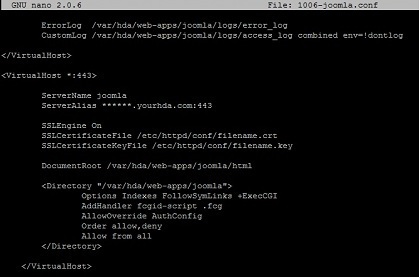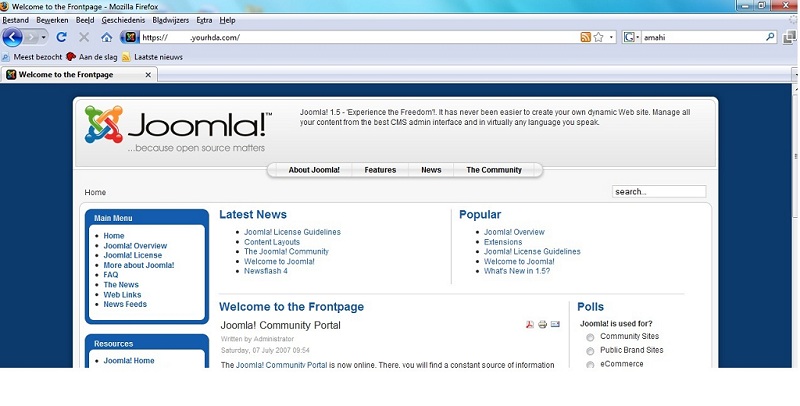Difference between revisions of "User:Marcel"
From Amahi Wiki
| Line 46: | Line 46: | ||
*edit the joomla config file | *edit the joomla config file | ||
| − | ''nano ****-joomla.conf''(note that the number may change for you)(example: 1006-joomla.conf) | + | ''nano ****-joomla.conf'' (note that the number may change for you)(example: 1006-joomla.conf) |
*add the following text: | *add the following text: | ||
Revision as of 18:38, 2 July 2009
Acces your Joomla site over Https (HyperText Transfer Protocol Secure)
Step 1
- foward port 443 to your HDA ip adres (example: 192.168.2.10)
Step 2
- go to the folder etc/httpd/conf
cd etc/httpd/conf
- You can type ls to list the files.
- edit httpd.conf
nano httpd.conf
- add NameVirtualHost *:443
- save httpd.conf
control O
- exit nano
control X
Step 3
- go to the folder etc/httpd/conf.d
cd etc/httpd/conf.d
- You can type ls to list the files.
- edit the joomla config file
nano ****-joomla.conf (note that the number may change for you)(example: 1006-joomla.conf)
- add the following text:
<VirtualHost *:443>
ServerName joomla
ServerAlias username.yourhda.com:443
SSLEngine On
SSLCertificateFile /etc/httpd/conf/filename.crt
SSLCertificateKeyFile /etc/httpd/conf/filename.key
DocumentRoot /var/hda/web-apps/html
<Directory "/var/hda/web-apps/joomla">
Options Indexes FollowSymLinks +ExecCGI
AddHandler fcgid-script .fcg
AllowOverride AuthConfig
Order allow,deny
Allow from all
</Directory>
</VirtualHost>
- save your web-app.conf
control O
- exit nano
control X
step 4
- restart your httpd service
service httpd restart
Enjoy