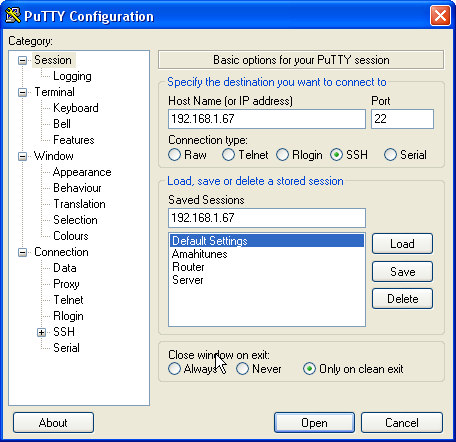Difference between revisions of "SSHtoHDA"
(Created page with 'It might be useful to connect to your HDA using SSH from another machine on your network. For example, it would be easier to run the [[Network_troubleshooting|Interactive Networ…') |
m |
||
| Line 42: | Line 42: | ||
=Linux= | =Linux= | ||
| − | Open a terminal from the menus (System menu | + | Open a terminal from the menus (Applications > System Tools menu in Fedora). |
In the window that appears, type the following command: | In the window that appears, type the following command: | ||
Revision as of 16:22, 17 February 2010
It might be useful to connect to your HDA using SSH from another machine on your network.
For example, it would be easier to run the Interactive Network Troubleshooter that way, since you'll be able to copy and paste commands and results to and from the terminal window while following the troubleshooter instructions. Or, if physical access to your HDA is complicated, it might be easier to just SSH into it than to try to work on it physically.
Here's how to SSH into your HDA.
All Platforms
Upon connecting, you'll be asked for your username and password. Enter the username and password you created when you installed Fedora.
Once logged in, if you need to execute commands as root, execute this command, and enter the root password when prompted:
su -
Windows
Install Putty
Download the following file from the PuTTY download page and save it on your Windows system, e.g. on the desktop:
http://the.earth.li/~sgtatham/putty/latest/x86/putty.exe
This file is a portable executable. That is: it does not install anything, but run from where they are saved.
Run PuTTY
Start PuTTY by double-clicking its executable file. You are now in the category Session (see the tree on the left side of the screenshot). Enter your HDA IP address under Host Name (or IP address), enter 22 under Port and select SSH under Protocol. The click the Open button.
Mac OS X
Use the Finder to navigate to Applications : Utilities. Start the Terminal.app application in this directory.
You'll now see a terminal window. In there, type the following command:
ssh username@ip_address
Replace username with your Fedora username, and ip_address with your HDA' IP address.
Example:
ssh joe@192.168.0.2
Linux
Open a terminal from the menus (Applications > System Tools menu in Fedora).
In the window that appears, type the following command:
ssh username@ip_address
Replace username with your Fedora username, and ip_address with your HDA' IP address.
Example:
ssh joe@192.168.0.2