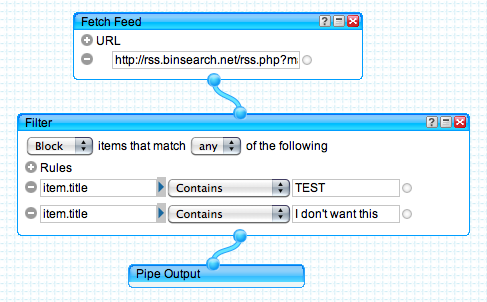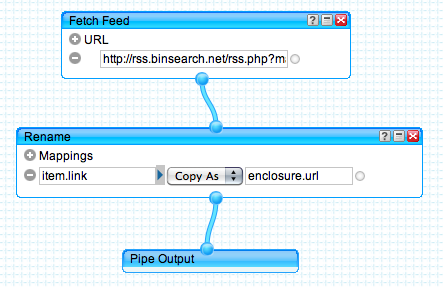RSS Downloader
General Information
RSS feeds are fetched every 30 minutes.
A log file that contains a list of downloaded files, and possible errors, can be found here:
/var/hda/web-apps/rssdownloader/logs/downloads.log
Modifying RSS feeds
You can use Yahoo! Pipes to modify any RSS feed. It would allow you to only download some files from such RSS feeds, or make them compatible with RSS Downloader, if they aren't.
Filtering
Sometimes, you don't want to download all the files that are listed in a RSS feed.
You'll need to create a Pipe that will do that for you. Here's an example:
Once you're done, save your Pipe, and run it. In the Run page, confirms the result, and click the RSS link to get the RSS URL for your Pipe. This is the URL you should use in RSS Downloader.
Compatibility
Some RSS feeds don't use the enclosure tag to specify files that are available for download.
This is the case for Flickr RSS feeds, for example.
To verify if this is the case with your feed, execute the following command in a Terminal:
curl "feed_URL"
In the resulting text, look for: <enclosure url="...">...</enclosure>
If you can't find any such tag, you'll need to fix the RSS feed to create this tag.
You'll need to create a Pipe that will copy the URL of the files into a new enclosure tag. The following example takes the URL from the link tag, and puts it in a new enclosure tag.
Once you're done, save your Pipe, and run it. In the Run page, confirms the result, and click the RSS link to get the RSS URL for your Pipe. This is the URL you should use in RSS Downloader.