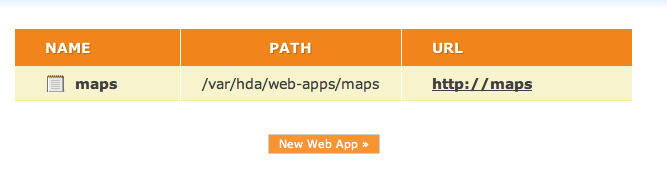Maps
Contents
Web-Based Mapping In Your HDA
With the maps app you can add some web-based mapping to your HDA! It uses the popular open source OpenLayers web mapping framework.
http://wiki.amahi.org/images/3/30/Spatialguru_maps_screenshot.jpg
Installation
This application can be eaily installed using the (currently in Alpha testing) web-apps tab in your HDA setup. Define the new web app, then unzip the package into the appropriate folder. Here are the steps.
Go to the Web Apps Setup Tab and define a new app. Call it maps for the sake of these install instructions.
http://wiki.amahi.org/images/e/e1/Spatialguru_maps_setup.png
Note that Root Path that it creates automatically for you. This is where you will install that maps application package. After clicking Create you should see your configuration in the web-apps list.
Downloading the Application Package
Download the compressed package from spatialguru.com (v2, 421Kb). It is recommended to do this from the command line in the Amahi server. You will need to know your root password and use a command line or terminal to access it. Using shares may be possible too, but has not been explored. This will be automated in the future.
There are only four basic steps. Connect to the HDA server, download and compress the file and restart the HDA service.
ssh root@hda
wget http://spatialguru.com/files/amahi/maps_v2.tgz
tar -xzvf maps_v2.tgz
hdactl-hup
Somewhat outdated images illustrate the process below.
http://wiki.amahi.org/images/a/a4/Spatialguru_maps_unpack.png
[Note the image shows the file saved as maps.tgz.1, but you can ignore that :) ]
The tar command will unpack a bunch of files. When the listing stops, then you can issue the hdactl-hup command to restart some services to recognise your new app.
http://wiki.amahi.org/images/4/4d/Maps_startup.png
Launch the Maps!
Then goto http://maps and you should see your new mapping service!
ENJOY! Leave questions on the talk page for this app!