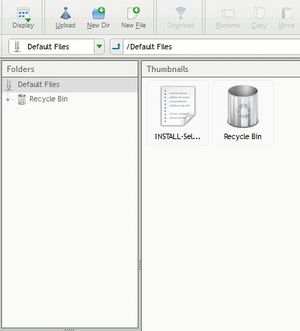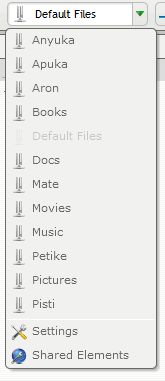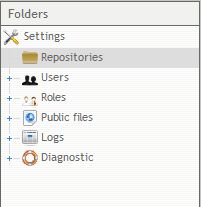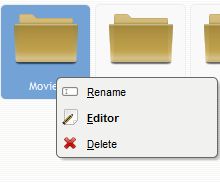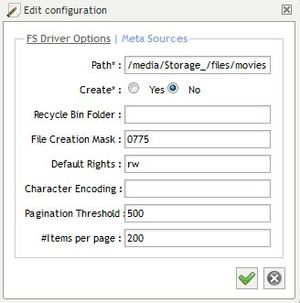Difference between revisions of "AjaXplorer"
From Amahi Wiki
(I was unable to find how to change the directory, so figured I would make a wiki on what I found for others in a similar situation.) |
|||
| Line 4: | Line 4: | ||
| − | 1. Click on the arrow by Default | + | 1. Click on the arrow by Default Files |
| − | + | ||
| + | [[File:Clipboard02.jpg|frameless|On the top left corner]] | ||
2. In the menu, click on Settings | 2. In the menu, click on Settings | ||
| − | + | ||
| + | [[File:Clipboard03.jpg|Settings is towards the bottom]] | ||
3. Click on Repositories | 3. Click on Repositories | ||
| − | + | ||
| + | [[File:Clipboard04.jpg|frameless|In the Folders column]] | ||
4. Right click on the share in question and click Editor | 4. Right click on the share in question and click Editor | ||
| − | + | ||
| + | [[File:Clipboard05.jpg|frameless|Right clicking will bring up this menu]] | ||
5. Paste in the share's link | 5. Paste in the share's link | ||
| − | + | ||
| + | [[File:Clipboard06.jpg|frameless|You must know where the share is located beforehand]] | ||
Revision as of 04:41, 19 November 2010
Changing the default location of shares in AjaXplorer is a little hidden.
If your shares are in a different directory than the default /var/hda/files/[share], follow these 5 simple steps:
1. Click on the arrow by Default Files
2. In the menu, click on Settings
3. Click on Repositories
4. Right click on the share in question and click Editor
5. Paste in the share's link