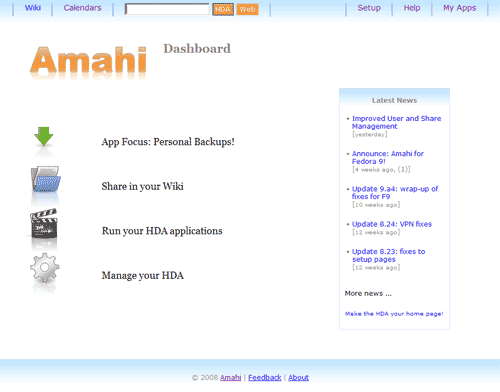Difference between revisions of "GettingStarted"
(New page: OK. You've just finished installing your Amahi Home Server and rebooted it (we call it an HDA - Home Digital Assistant for short). Now what do you do? Well, the first thing is to connect ...) |
|||
| Line 17: | Line 17: | ||
# Create a share for storing/sharing files in your network | # Create a share for storing/sharing files in your network | ||
| − | After that you probably want to install/explore some of the applications/themes that are a part of the Amahi HDA (this is a constantly expanding list). Of course you will want to enable your network to support the VPN! | + | After that you probably want to install/explore some of the applications/themes [[HDA_Apps]] that are a part of the Amahi HDA (this is a constantly expanding list). Of course you will want to enable your network to support the VPN! |
Revision as of 20:53, 19 November 2008
OK. You've just finished installing your Amahi Home Server and rebooted it (we call it an HDA - Home Digital Assistant for short). Now what do you do?
Well, the first thing is to connect to your HDA from a computer on your network. Simply enter hda (http://hda) in the URL for your browser and you'll find yourself looking at your HDA home page.
From here you link to
- Setup - where you can setup your HDA (http://setup)
- My Apps - install/uninstall additional apps on your HDA (http://hda/myapps)
- Wiki - your personal Wiki (http://wiki)
- Calendars - shared calendars for everyone in your house
Of course there are a whole lot of other things you can do with your HDA (like use the VPN to have secure remote access, publish multiple calendars, etc).
To get going we recommend the first things you do are:
- Create a user to access shares
- Create a share for storing/sharing files in your network
After that you probably want to install/explore some of the applications/themes HDA_Apps that are a part of the Amahi HDA (this is a constantly expanding list). Of course you will want to enable your network to support the VPN!