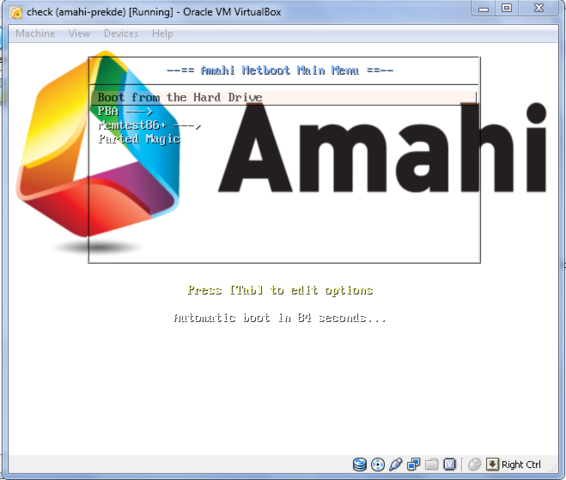Difference between revisions of "Netboot for Noobs Tutorial 3"
From Amahi Wiki
| (30 intermediate revisions by 3 users not shown) | |||
| Line 1: | Line 1: | ||
| − | + | {{MessageBox| | |
| − | + | backgroundcolor = #faa| | |
| − | This | + | image =Warning.png| |
| − | + | heading =WARNING| | |
| − | + | message = This is recommended only for advanced users, proceed with caution.}} | |
| − | + | {{WorkInProgress}} | |
| − | |||
| − | |||
| − | |||
| − | |||
| − | |||
| − | |||
OK Parted Magic works, Now what? | OK Parted Magic works, Now what? | ||
| − | + | __NOTOC__ | |
We can: | We can: | ||
*Add background with vesamenu.32 | *Add background with vesamenu.32 | ||
| Line 19: | Line 13: | ||
= Step 1: Get vesamenu.32 = | = Step 1: Get vesamenu.32 = | ||
By default amahi-netboot doesn't install vesamenu.c32 which we need if we want to add backgrounds. | By default amahi-netboot doesn't install vesamenu.c32 which we need if we want to add backgrounds. | ||
| − | Two solutions: | + | *Two solutions: |
| − | *Get | + | **Get [http://www.kernel.org/pub/linux/utils/boot/syslinux/ syslinux] 4.05. Problem is it comes with 2231 files and we only need a few. |
| − | + | **Install syslinux from repositories and copy files from Link to syslinux files | |
| − | * | ||
| − | Link to syslinux files | ||
= Step 2: Get a background = | = Step 2: Get a background = | ||
| − | <ins>Sample background:</ins> | + | <ins>Sample background:</ins><br> |
| − | + | Click image & Save as ''Splash.png'' | |
| − | [[File:splash.png|splash.png]] | + | [[File:splash.png|splash.png|480x320px]]<br> |
move to '''"your share/pxelinux.cfg"''' | move to '''"your share/pxelinux.cfg"''' | ||
| + | = Step 3: Configure menu in '''pxelinux.cfg''' = | ||
| + | *Open file '''"default"''' in pxelinux.cfg and change 1st line | ||
| − | + | DEFAULT menu.c32 | |
| − | |||
| − | |||
| − | |||
| − | |||
| − | |||
| − | |||
| − | |||
| − | |||
to: | to: | ||
| − | + | ||
| − | |||
| − | |||
DEFAULT vesamenu.c32 | DEFAULT vesamenu.c32 | ||
MENU BACKGROUND pxelinux.cfg/Splash.png | MENU BACKGROUND pxelinux.cfg/Splash.png | ||
| − | |||
| − | |||
| − | |||
| − | |||
| − | |||
| + | *Save it and start '''"test"''' vm should show:<br> | ||
| + | [[File:background.png|640x480px]]<br> | ||
| − | + | = Step 4: Layered Menus = | |
| − | |||
| + | '''Still No Commandline!''' | ||
| + | Go back to [[Netboot_for_Noobs_Tutorial_2|Tutorial 2]] | ||
| − | |||
| − | |||
| − | |||
| − | |||
| − | |||
| − | |||
| − | |||
| − | |||
| − | + | Also see [[Netboot]] | |
| − | [[ | ||
| − | |||
Latest revision as of 01:40, 1 February 2019
| WARNING | |
|---|---|
| This is recommended only for advanced users, proceed with caution. |

|
Work In Progress |
|---|---|
| This article is currently undergoing major expansion or restructuring. You are welcome to assist by editing it as well. If this article has not been edited in several days, please remove this template. |
OK Parted Magic works, Now what?
We can:
- Add background with vesamenu.32
- Add Layered Menus
By default amahi-netboot doesn't install vesamenu.c32 which we need if we want to add backgrounds.
- Two solutions:
- Get syslinux 4.05. Problem is it comes with 2231 files and we only need a few.
- Install syslinux from repositories and copy files from Link to syslinux files
Step 2: Get a background
Sample background:
Click image & Save as Splash.png
move to "your share/pxelinux.cfg"
- Open file "default" in pxelinux.cfg and change 1st line
DEFAULT menu.c32
to:
DEFAULT vesamenu.c32 MENU BACKGROUND pxelinux.cfg/Splash.png
- Save it and start "test" vm should show:
Step 4: Layered Menus
Still No Commandline!
Go back to Tutorial 2
Also see Netboot