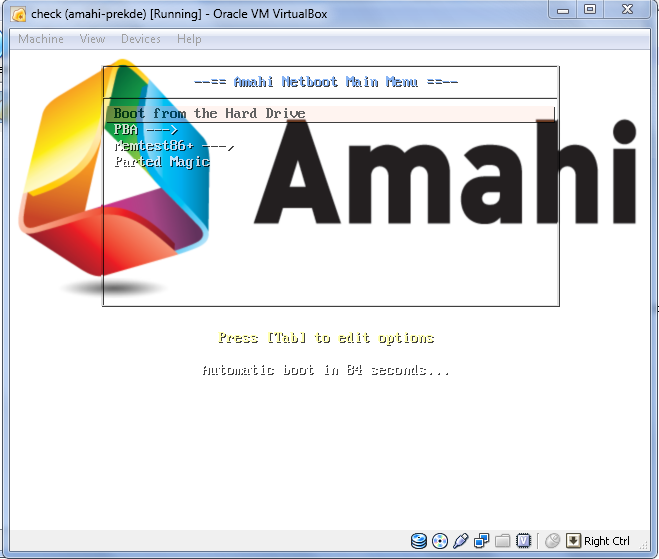Difference between revisions of "Netboot for Noobs Tutorial 3"
From Amahi Wiki
(Created page with "<!-- This page is crated automaticaly by a script. This part is commented and shall not show --> <!--At the top of the page can be vissible one of the following tags..--> {{...") |
|||
| Line 26: | Line 26: | ||
= Step 2: Get a background = | = Step 2: Get a background = | ||
| − | Sample background | + | <ins>Sample background:</ins> |
| − | Right Click & Save image as | + | Right Click & Save image as ''Splash.png'' |
[[File:splash.png|splash.png]] | [[File:splash.png|splash.png]] | ||
| + | |||
move to '''"your share/pxelinux.cfg"''' | move to '''"your share/pxelinux.cfg"''' | ||
| − | |||
| − | |||
| + | = Step 3: Configure menu in '''pxelinux.cfg''' = | ||
| + | Open file '''"default"''' in pxelinux.cfg with notepad++ | ||
| + | |||
| + | change 1st line | ||
| + | {|border="1" | ||
| + | | | ||
| + | <pre> | ||
DEFAULT menu.c32 | DEFAULT menu.c32 | ||
| − | + | </pre> | |
| − | + | |} | |
| − | + | to: | |
| + | {|border="1" | ||
| + | | | ||
| + | <pre> | ||
DEFAULT vesamenu.c32 | DEFAULT vesamenu.c32 | ||
MENU BACKGROUND pxelinux.cfg/Splash.png | MENU BACKGROUND pxelinux.cfg/Splash.png | ||
| − | + | </pre> | |
| − | + | |} | |
| + | Save it and start '''"test"''' vm | ||
should show: | should show: | ||
[[File:background.png]] | [[File:background.png]] | ||
| − | Ah! Sucki, Sucki! | + | '''''Ah! Sucki, Sucki!''''' |
| + | = Step 4: Layered Menus = | ||
Revision as of 20:13, 25 December 2011

|
Work In Progress |
|---|---|
| This article is currently undergoing major expansion or restructuring. You are welcome to assist by editing it as well. If this article has not been edited in several days, please remove this template. |
OK Parted Magic works, Now what?
We can:
- Add background with vesamenu.32
- Add Layered Menus
Contents
By default amahi-netboot doesn't install vesamenu.c32 which we need if we want to add backgrounds. Two solutions:
- Get syslinux 4.05: http://www.kernel.org/pub/linux/utils/boot/syslinux/
- Problem: it comes with 2231 files and we only need a few.
- install syslinux from repositories and copy files from
Link to syslinux files
Step 2: Get a background
Sample background: Right Click & Save image as Splash.png
move to "your share/pxelinux.cfg"
Open file "default" in pxelinux.cfg with notepad++
change 1st line
DEFAULT menu.c32 |
to:
DEFAULT vesamenu.c32 MENU BACKGROUND pxelinux.cfg/Splash.png |
Save it and start "test" vm
should show:
Ah! Sucki, Sucki!