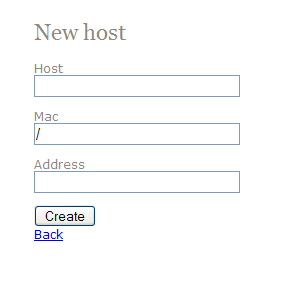Difference between revisions of "Networking - Static IPs"
From Amahi Wiki
| Line 1: | Line 1: | ||
You can assign static IP address to machines in your network versus using the random DHCP served one (100-254). | You can assign static IP address to machines in your network versus using the random DHCP served one (100-254). | ||
* From your browser (Internet Explorer, FireFox, etc) enter [http://hda/hosts http://hda/hosts]. This is a rough interface at the moment, but it gets the job done. | * From your browser (Internet Explorer, FireFox, etc) enter [http://hda/hosts http://hda/hosts]. This is a rough interface at the moment, but it gets the job done. | ||
| − | [[image:Static.PNG]] | + | [[image:Static.PNG]] |
# '''Host:''' system name (webcam, kitchenpc, pvr, etc) | # '''Host:''' system name (webcam, kitchenpc, pvr, etc) | ||
# '''Mac:''' MAC address for the system (i.e. 00:0E:0C:60:8F:2A). Ensure you remove the / before entering the MAC and that you use colons (:), not dashes (-). Note that your MAC address can be obtained this by using '''ipconfig /all''' in Windows, or from your HDA with the '''arp''' command at the HDA prompt. | # '''Mac:''' MAC address for the system (i.e. 00:0E:0C:60:8F:2A). Ensure you remove the / before entering the MAC and that you use colons (:), not dashes (-). Note that your MAC address can be obtained this by using '''ipconfig /all''' in Windows, or from your HDA with the '''arp''' command at the HDA prompt. | ||
Revision as of 05:14, 18 July 2008
You can assign static IP address to machines in your network versus using the random DHCP served one (100-254).
- From your browser (Internet Explorer, FireFox, etc) enter http://hda/hosts. This is a rough interface at the moment, but it gets the job done.
- Host: system name (webcam, kitchenpc, pvr, etc)
- Mac: MAC address for the system (i.e. 00:0E:0C:60:8F:2A). Ensure you remove the / before entering the MAC and that you use colons (:), not dashes (-). Note that your MAC address can be obtained this by using ipconfig /all in Windows, or from your HDA with the arp command at the HDA prompt.
- Address: Last number in the IP address (111.111.111.xxx) range (i.e. 32, 43, 110, etc). It cannot be the same as the hda server.
- Select Create to complete.
- At the HDA command line (any user - no need to be root) enter hdactl-hup.
- Release and acquire a new lease for the machine with the new IP address. In windows, ipconfig /release followed by ipconfig /renew.