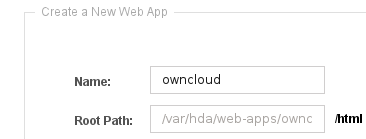Difference between revisions of "OwnCloud Amahi Package Reference"
| Line 126: | Line 126: | ||
====Finalize the ownCloud Installation==== | ====Finalize the ownCloud Installation==== | ||
| + | |||
| + | *The installation of owncloud places the “data” directory in the same location as the ownCloud binaries. As such this causes the data directory to be visible on the internet/on an intranet. To resolve this the Apache web server “.htaccess” file functionality must be enabled in the owncloud virtual server setup. When the Amahi ownCloud web application was created an Apache virtual host file was created at “/etc/httpd/conf.d” and with a name similar to this, “1###-owncloud.conf”. | ||
| + | |||
| + | <blockquote> | ||
| + | {{Text|Text=Options Indexes FollowSymLinks +ExecCGI | ||
| + | AddHandler fcgid-script .fcg | ||
| + | AllowOverride FileInfo Limit Options Indexes | ||
| + | Order allow,deny | ||
| + | Allow from all}} | ||
| + | </blockquote> | ||
more coming soon... | more coming soon... | ||
Revision as of 01:05, 12 September 2012

|
Work In Progress |
|---|---|
| This article is currently undergoing major expansion or restructuring. You are welcome to assist by editing it as well. If this article has not been edited in several days, please remove this template. |
This article overs the manual installation for ownCloud on the Fedora 14 (32 bit) version of Amahi. The following setup information helped as part of the process to create the Amahi ownCloud “one-click” installation package.
Contents
Prerequisites
- Fairly "typical" LAMP technology stack, fortunately Amahi provides "most" of the technology components.
- PHP V5.3 or greater.
- Database, MySQL or SQLite. Amahi uses MySQL so why change?
- Favorite text editor.
- Favorite SQL administration (phpMyAdmin) tool, good MySQL database command-line skills, or the Amahi "hda-create-*db-and-user" command line utility.
- Access to owncloud V4.0.7 (tar.bz2 only) or greater.
Installation
PHP
ownCloud requires PHP V5.3 or greater to be installed on the server. The following additional PHP dependencies need to be installed.
| Name | Description |
|---|---|
| php-gd | A module for PHP applications using the gd graphics library. |
| php-imap | A module for PHP applications that use IMAP. |
| php-ldap | A module for PHP applications that use LDAP. |
| php-mbstring | A module for PHP applications which need multi-byte string handling. |
| php-mysql | A module for PHP applications that use MySQL databases. |
| php-odbc | A module for PHP applications that use ODBC databases. |
| php-pdo | A database access abstraction module for PHP applications. |
| php-pear | PHP Extension and Application Repository framework. |
| php-xml | A module for PHP applications which use XML. |
Install PHP modules:
bash code yum install php-gd php-imap php-ldap php-mbstring php-mysql php-odbc php-pdo php-pear php-xml
Additional Libraries
The following libraries also need to be installed:
| Name | Description |
|---|---|
| pcre | Perl-compatible regular expression library. |
| libzip | C library for reading, creating, and modifying zip archives. |
| zlib | zlib compression and decompression library. |
| curl | Command line tool for transfering data. |
| libcurl | A library for getting files from web servers. |
Install the libraries:
bash code yum install pcre libzip zlib curl libcurl
Create ownCloud Database and User ID
ownCloud requires it's own database and a database user ID in order to store cloud information. We will use the command line and an Amahi HDA (hda-create-db-and-user) application to create the database, user ID, and password. This creates a database called "owncloud" and a corresponding user name "owncloud" (the password is also the same as the database and user ID).
bash code hda-create-db-and-user owncloud
Please make sure to record the database name, user ID, and password as they will be required later to complete the final installation steps for ownCloud.
Create the Amahi ownCloud Web Application
- Go to the HDA Dashboard and click on the Apps menu.
- Click on the Webapps menu.
- Click on the New Web App button.
- In the Create a New Web App section fill in the Name field with "owncloud".
- Click on the Create button.
- Amahi will create a web-apps folder at "/var/hda/web-apps/owncloud/html/". An entry for ownCloud will added to the Installed applications list.
Download and Install the Current ownCloud Release
- Download the latest release from the ownCloud Community site, "http://owncloud.org/" and save in a directory say, "working".
- "cd" in to the working directory.
- Use the "tar" command to extract the ownCloud binaries in to the working directory. We will use the ownCloud downloaded file name as "owncloud-4.0.7.tar.bz2". The owncloud tar file should now have been extracted in to an "owncloud" subdirectory in the working directory.
bash code tar -xjf owncloud-4.0.7.tar.bz2
- Go to the command line and switch to the root user ID for the next steps.
- "cd" in to the owncloud directory and do the "ls" command. This listing with show a variety of directories and files.
- Do a recurisive copy of all of the files directories and files to the owncloud web-app "html" directory, "cp -r * /var/hda/web-apps/owncloud/html/".
- Now "cd" to the location of the owncloud web-apps directory, "cd /var/hda/web-apps/".
- Do a recursive change ownership command, "chown -R apache:users owncloud". This will ensure all of the owncloud directories and files have the same system ownership.
Finalize the ownCloud Installation
- The installation of owncloud places the “data” directory in the same location as the ownCloud binaries. As such this causes the data directory to be visible on the internet/on an intranet. To resolve this the Apache web server “.htaccess” file functionality must be enabled in the owncloud virtual server setup. When the Amahi ownCloud web application was created an Apache virtual host file was created at “/etc/httpd/conf.d” and with a name similar to this, “1###-owncloud.conf”.
Text Options Indexes FollowSymLinks +ExecCGI AddHandler fcgid-script .fcg AllowOverride FileInfo Limit Options Indexes Order allow,deny Allow from all
more coming soon...
Upgrading ownCloud to New Releases
To upgrade to the next version of ownCloud instance, replace the files (copy) with the new set from the download. Leave the "config/" and "data/" directories intact to preserve your data. The upgrade will happen automatically upon the next user login.
Please remember to check the “apache:users” ownership on the copied files and directories. If they are not set, use the “chown” command (recursively).
ownCloud Package Testing
details coming in the near future...
Main ownCloud Page | ownCloud Tips Page