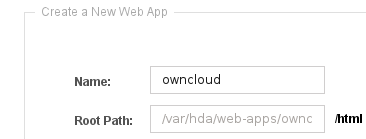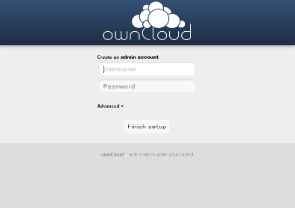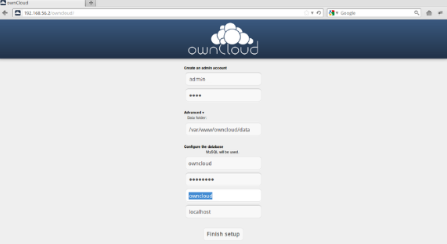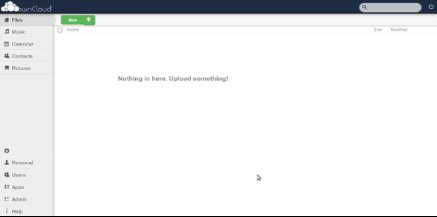OwnCloud Amahi Package Reference
This article covers the manual installation for ownCloud on the Fedora 14 (32 bit) version of Amahi. The following installation and setup information helped as part of the process to create the Amahi ownCloud “one-click” installation package.
Contents
Prerequisites
- Fairly "typical" LAMP technology stack, fortunately Amahi provides "most" of the technology components.
- PHP V5.3 or greater.
- Database, MySQL or SQLite. Amahi uses MySQL so why change?
- Favorite text editor.
- Favorite SQL administration (phpMyAdmin) tool, good MySQL database command-line skills, or the Amahi "hda-create-*db-and-user" command line utility.
- Access to owncloud V4.0.7 (tar.bz2 only) or greater.
Installation
PHP
ownCloud requires PHP V5.3 or greater to be installed on the server. The following additional PHP modules need to be installed.
| Name | Description |
|---|---|
| php-gd | A module for PHP applications using the gd graphics library. |
| php-imap | A module for PHP applications that use IMAP. |
| php-ldap | A module for PHP applications that use LDAP. |
| php-mbstring | A module for PHP applications which need multi-byte string handling. |
| php-mysql | A module for PHP applications that use MySQL databases. |
| php-odbc | A module for PHP applications that use ODBC databases. |
| php-pdo | A database access abstraction module for PHP applications. |
| php-pear | PHP Extension and Application Repository framework. |
| php-xml | A module for PHP applications which use XML. |
Install PHP modules:
bash code yum install php-gd php-imap php-ldap php-mbstring php-mysql php-odbc php-pdo php-pear php-xml
Additional Libraries
The following libraries also need to be installed:
| Name | Description |
|---|---|
| pcre | Perl-compatible regular expression library. |
| libzip | C library for reading, creating, and modifying zip archives. |
| zlib | zlib compression and decompression library. |
| curl | Command line tool for transfering data. |
| libcurl | A library for getting files from web servers. |
Install the libraries:
bash code yum install pcre libzip zlib curl libcurl
Create ownCloud Database and User ID
ownCloud requires it's own database and a database user ID in order to store cloud information. We will use the command line and an Amahi HDA (hda-create-db-and-user) application to create the database, user ID, and password. This creates a database called "owncloud" and a corresponding user name "owncloud" (the password is also the same as the database and user ID).
bash code hda-create-db-and-user owncloud
Please make sure to record the database name, user ID, and password as they will be required later to complete the final installation steps for ownCloud.
Create the Amahi ownCloud Web Application
- Go to the HDA Dashboard and click on the Apps menu.
- Click on the Webapps menu.
- Click on the New Web App button.
- In the Create a New Web App section fill in the Name field with "owncloud".
- Click on the Create button.
- Amahi will create a web-apps folder at "/var/hda/web-apps/owncloud/html/". An entry for ownCloud will added to the Installed applications list.
Download and Install the Current ownCloud Release
- Download the latest release from the ownCloud Community site, "http://owncloud.org/" and save in a directory say, "working".
- "cd" in to the working directory.
- Use the "tar" command to extract the ownCloud binaries in to the working directory. We will use the ownCloud downloaded file name as "owncloud-4.0.7.tar.bz2". The owncloud tar file will be extracted in to an "owncloud" subdirectory in the working directory.
bash code tar -xjf owncloud-4.0.7.tar.bz2
- Go to the command line and switch to the root user ID for the next steps.
- "cd" in to the owncloud directory and do the "ls" command. This listing with show a variety of directories and files.
- Do a recurisive copy of all of the files directories and files to the owncloud web-app "html" directory, "cp -r * /var/hda/web-apps/owncloud/html/".
- Now "cd" to the location of the owncloud web-apps directory, "cd /var/hda/web-apps/".
- Do a recursive change ownership command, "chown -R apache:users owncloud". This will ensure all of the owncloud directories and files have the same system ownership.
Finalize the ownCloud Installation
- When the Amahi ownCloud web application was created an Apache virtual host file was created at “/etc/httpd/conf.d” and with a name similar to this, “1###-owncloud.conf”.
Change the lines near the bottom to this:
Text Options Indexes FollowSymLinks +ExecCGI AddHandler fcgid-script .fcg AllowOverride FileInfo Limit Options Indexes Order allow,deny Allow from all
- The file upload size for ownCloud is set to a maximum of 512 MB per file to be uploaded. There are two values stored in file “/var/hda/web-apps/owncloud/html/.htaccess”. The settings are called “upload_max_filesize” and “post_max_size”.
Change the values to something like this:
Text php_value upload_max_filesize 4.7G php_value post_max_size 5G
- Reboot the server.
- After the server reboots the installation of ownCloud needs to be completed on the console by running the internet web browser and going to URL: http://owncloud.
- The first screen entries are requesting for the "administration" account to be created. Enter “admin” as the user ID and the password as "admin". DO NOT hit the “Finish Setup” button yet!
- Click on the "Advanced" menu item. This will reveal information regarding the default location for the data directory and setup parameters required for the database. Change the default data directory to "/var/hda/files/owncloud/data". The new location is required in order to separate user files and data from the ownCloud binaries.
- Remember recording the ownCloud MySQLdatabase information? Select MySQL as the database to be used and enter the database information now. DO NOT touch the host server name.
- Click the "Finish" button.
- ownCloud should now complete installation and go to the menu screen for the administration account.
- That's it!
Upgrading ownCloud to New Releases
To upgrade to the next version of ownCloud instance, replace the files (copy) with the new set from the download. Leave the "config/" directory intact to preserve your ownCloud configuration data. The upgrade will happen automatically upon the next user login.
Please remember to check the “apache:users” ownership on the copied files and directories. If they are not set, use the “chown” command (recursively). The upgrade will happen automatically upon the next user login.
ownCloud Package Testing
The ownCloud installation package was successfully tested on the following Linux platforms:
- Fedora 14
- Ubuntu 11.10 LTS
The test cases used can be referenced by downloading the spreadsheet, " Amahi ownCloud Test Cases ".
Main ownCloud Page | ownCloud Tips Page