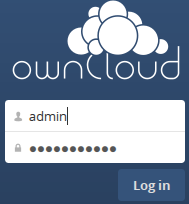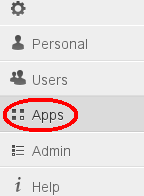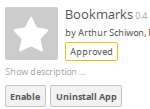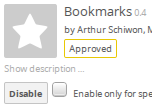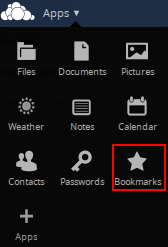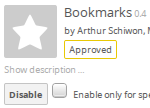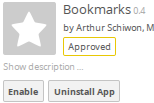Difference between revisions of "Owncloud Applications"
| Line 22: | Line 22: | ||
|- | |- | ||
| style="border-style: solid; border-width: 1px" | Rescan Filesystem Icon | | style="border-style: solid; border-width: 1px" | Rescan Filesystem Icon | ||
| − | | style="border-style: solid; border-width: 1px" | Manually initiate a "rescan" of the current ownCloud directory. Results in an ownCloud database update for any file changes. For example, new files added to directory since the last "directory scan". | + | | style="border-style: solid; border-width: 1px" | Manually initiate a "rescan" of the current ownCloud directory. Results in an ownCloud database update for any file changes. For example, new files added to the directory since the last "directory scan". |
|- | |- | ||
| style="border-style: solid; border-width: 1px" | Tasks | | style="border-style: solid; border-width: 1px" | Tasks | ||
Revision as of 16:07, 12 December 2012
Optional applications can help enhance ownCloud functionality. Some applications are available after the installation of ownCloud as “internal” in a “disabled” state. While other applications are “3rd Party” and are available as “one click” installations (from the ownCloud Application Store) that are automatically downloaded, installed, and “enabled” when from the ownCloud administration settings.
Applications internal to ownCloud are supported by the ownCloud project community where 3rd party applications are supported “as-is” by their contributing authors. Many 3rd party applications were developed for specific ownCloud release versions and cannot be used in new or old releases. The ownCloud “Apps” administration only displays applications that are rated for the installed instance of ownCloud.
Contents
Recommended Applications
Take some of these ownCloud applications for a spin.
| App Name | Description |
|---|---|
| Bookmarks | Bookmark manager. |
| Dependencies Information | Display ownCloud's dependencies information (i.e. missings modules). |
| File Move | Move dialog for the “Files” interface. |
| Rescan Filesystem Icon | Manually initiate a "rescan" of the current ownCloud directory. Results in an ownCloud database update for any file changes. For example, new files added to the directory since the last "directory scan". |
| Tasks | Tasks view from calendar. |
| Who Share | File attribute extension showing the "Owner" of a shared file/directory. |
Installing/Enable an ownCloud Application
Some owncloud applications are already included (Internal App) with the base installation of the software in a "Disabled" state. Once "Enabled" they are available to current ownCloud instance users. Other applications (3rd Party) have to be downloaded from the ownCloud Applications Store, installed, and "Enabled". The Internal App "Bookmarks will be used to demonstrate the installation of an ownCloud application.
- To Enable the application the administration ID will have to be used.
- Click on the Settings Menu item
- Navigate to Settings => Apps
- Moving down the list of applications until the name "Bookmarks" appears. Clicking on this title. Details for the application will appear on the right. Click on the "Enable" button to enable the application.
- Once the app is installed the enable button changes to a "Disable" button.
- Logout and login as a regular user. The menu will now show the app button.
- Click on the menu button for the app to execute it.
Disable an ownCloud Application
An ownCloud application can be removed from use by users by "Disabling" it. Disabling an application does not remove it from the ownCloud instance.
- To Enable the application the administration ID will have to be used.
- Navigate to Settings => Apps then moving down the list of applications until the name "Bookmarks" appears. Clicking on this title. Details for the application will appear on the right. Clicking on the "Disable" button to disable the application.
- The Bookmarks application is no longer available to users and is disabled.
| ownCloud Tip! | |
|---|---|
| Even though an ownCloud application has been "disabled" it is not necessarily gone. Go to the "other stuff" page and see "Removing an ownCloud Application". |