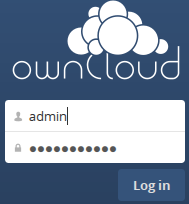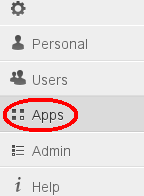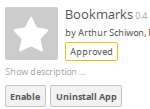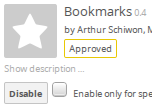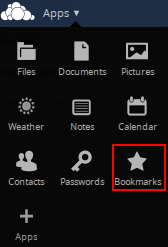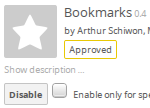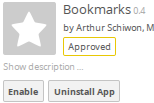Difference between revisions of "Owncloud Applications"
| Line 58: | Line 58: | ||
application past and present code listing. | application past and present code listing. | ||
| − | '''Please Note:''' <blockquote>At times when the ownCloud Community has a new major version release (i.e. 6 to 7) some ownCloud applications may no longer function correctly under the new release. Usually the application author has not updated their software to be compatible with the new ownCloud release. However, it is possible to use an application version from the last "point ownCloud release" (i.e. 6.0.4, 6.0.3, ...) as a substitute until the author or ownCloud developer gets around to updating the application. In this case a download from GitHub will be required.</blockquote> | + | '''Please Note:''' |
| − | + | <blockquote>At times when the ownCloud Community has a new major version release (i.e. 6 to 7) some ownCloud applications may no longer function correctly under the new release. Usually the application author has not updated their software to be compatible with the new ownCloud release. However, it is possible to use an application version from the last "point ownCloud release" (i.e. 6.0.4, 6.0.3, ...) as a substitute until the author or ownCloud developer gets around to updating the application. In this case a download from GitHub will be required.</blockquote> | |
| + | * Open a "terminal" window on the Amahi server and "su" to the "root" ID ( Linux administrator). | ||
*Applications downloaded are in a "zip" file format and should be extracted to a target working directory and not the ownCloud "apps" directory. | *Applications downloaded are in a "zip" file format and should be extracted to a target working directory and not the ownCloud "apps" directory. | ||
| − | + | *After the application has been extracted make sure that the main directory name includes only the intended application name. If there is additional information, rename the directory to the application name (make the name is all lower case). | |
| − | < | + | *Copy the application to the ownCloud "apps" directory ("/var/hda/web-apps/owncloud/html/apps"). |
| + | *"cd" in to the "/var/hda/web-apps/owncloud/html/apps" directory (please see note following regarding some Amahi changes). This is where the ownCloud applications are stored. | ||
| + | *Using the "ls" command a directory to find the application's directory name. | ||
| + | *Set the permissions for the application directory and its dependants: | ||
| + | <blockquote> | ||
| + | :Ownership: chown -Rv apache:users <owncloud application directory name> | ||
| + | :Priviledges: chmod -Rv 755 <owncloud application directory name></blockquote> | ||
| + | *Open a browser session, go to the ownCloud instance, login as the "administration user", and navigate to the Apps listing. | ||
| + | *The owncloud application should appear in the section for uninstalled applications. | ||
| + | *Click on this application name. Details for the application will appear on the right. Click on the "Enable" button to enable the application. | ||
| + | *Navigate back to the "administration user's" home and check the list of ownCloud applications available, it should be there. | ||
| + | *Test the application to ensure proper functionality. If it does not work try an another early version of the application (remembering to manually remove the application first). | ||
====Manual Removal==== | ====Manual Removal==== | ||
Revision as of 18:45, 25 September 2014

|
Work In Progress |
|---|---|
| This article is currently undergoing major expansion or restructuring. You are welcome to assist by editing it as well. If this article has not been edited in several days, please remove this template. |
Optional applications can help enhance ownCloud functionality. Some applications are available after the installation of ownCloud as “internal” in a “disabled” state. While other applications are “3rd Party” and are available as “one click” installations (from the ownCloud Application Store) that are automatically downloaded, installed, and “enabled” when from the ownCloud administration settings.
Applications internal to ownCloud are supported by the ownCloud project community where 3rd party applications are supported “as-is” by their contributing authors. Many 3rd party applications were developed for specific ownCloud release versions. In some cases an application may work in two ownCloud versions. The ownCloud “Apps” administration only displays applications that are rated as "core" or "stable 3rd party" for the installed instance of ownCloud. There are a large number of applications that are not displayed on the ownCloud "Apps" list but they can be independently downloaded and manually installed.
Please Note:
Like a lot software in the Open Source world when there is a new version release (ownCloud upgrades/updates), any "plug-in" or "optional" software components written by a "third party author" may not work as expected with the new release. It takes time for the third party authors to update their software components to work with the new release. So as they say, "Patience is a virtue".
Contents
Installing/Enable an ownCloud Application
Some owncloud applications are already included (Internal App) with the base installation of the software in a "Disabled" state. Once "Enabled" they are available to current ownCloud instance users. Other applications (3rd Party) have to be downloaded from the ownCloud Applications Store, installed, and "Enabled". The Internal App "Bookmarks will be used to demonstrate the installation of an ownCloud application.
- To Enable the application the administration ID will have to be used.
- Click on the Settings Menu item
- Navigate to Settings => Apps
- Moving down the list of applications until the name "Bookmarks" appears. Clicking on this title. Details for the application will appear on the right. Click on the "Enable" button to enable the application.
- Once the app is installed the enable button changes to a "Disable" button.
- Logout and login as a regular user. The menu will now show the app button.
- Click on the menu button for the app to execute it.
Disable an ownCloud Application
An ownCloud application can be removed from use by users by "Disabling" it. Disabling an application does not remove it from the ownCloud instance.
- To Disable the application the ownCloud administration ID will have to be used.
- Navigate to Apps listing then moving down the list of applications until the name "Bookmarks" appears. Clicking on this title. Details for the application will appear on the right. Clicking on the "Disable" button to disable the application.
- The Bookmarks application is no longer available to users and is disabled.
- See the following section for steps on how to permanently remove an application.
Manually Installing/Removing an ownCloud Application
As previously mentioned at the beginning of this page, many ownCloud applications are not listed on the applications listing in an ownCloud instance. Applications can be downloaded from the ownCloud Apps or "GitHub" developer repositories. Before downloading an application check the application repository to ensure that it is compatible with the target ownCloud instance.
Manual Installation
- Applications can be downloaded from:
- - The ownCloud Applications repository: http://apps.owncloud.com (Current versions for specific ownCloud release versions).
- - The "GitHub" Developer repository: https://github.com/owncloud (Current and past versions of the applications are stored here).
For example, the "Bookmarks" application code past and present can be found at URL: https://github.com/owncloud/bookmarks/releases Notice the name "bookmarks"?
If another application name is substituted this would navigate to a different application past and present code listing.
Please Note:
At times when the ownCloud Community has a new major version release (i.e. 6 to 7) some ownCloud applications may no longer function correctly under the new release. Usually the application author has not updated their software to be compatible with the new ownCloud release. However, it is possible to use an application version from the last "point ownCloud release" (i.e. 6.0.4, 6.0.3, ...) as a substitute until the author or ownCloud developer gets around to updating the application. In this case a download from GitHub will be required.
- Open a "terminal" window on the Amahi server and "su" to the "root" ID ( Linux administrator).
- Applications downloaded are in a "zip" file format and should be extracted to a target working directory and not the ownCloud "apps" directory.
- After the application has been extracted make sure that the main directory name includes only the intended application name. If there is additional information, rename the directory to the application name (make the name is all lower case).
- Copy the application to the ownCloud "apps" directory ("/var/hda/web-apps/owncloud/html/apps").
- "cd" in to the "/var/hda/web-apps/owncloud/html/apps" directory (please see note following regarding some Amahi changes). This is where the ownCloud applications are stored.
- Using the "ls" command a directory to find the application's directory name.
- Set the permissions for the application directory and its dependants:
- Ownership: chown -Rv apache:users <owncloud application directory name>
- Priviledges: chmod -Rv 755 <owncloud application directory name>
- Open a browser session, go to the ownCloud instance, login as the "administration user", and navigate to the Apps listing.
- The owncloud application should appear in the section for uninstalled applications.
- Click on this application name. Details for the application will appear on the right. Click on the "Enable" button to enable the application.
- Navigate back to the "administration user's" home and check the list of ownCloud applications available, it should be there.
- Test the application to ensure proper functionality. If it does not work try an another early version of the application (remembering to manually remove the application first).
Manual Removal
Even though an ownCloud application is "Disabled" (administration user only) the application program code remains in a directory. Sometimes it may be necessary to permanently remove the application program code from the ownCloud instance. Additionally there are some ownCloud database entries that have to be removed also.
- Ensure that the application is "Disabled" in the Apps listing.
- Open a "terminal" window on the Amahi server and "su" to the "root" ID ( Linux administrator).
- "cd" in to the "/var/hda/web-apps/owncloud/html/apps" directory (please see note following regarding some Amahi changes). This is where the ownCloud applications are stored.
- Using the "ls" command a directory to find the application's directory name. This is the directory that will be removed.
- Use the "rm -fr <directory name>" command to delete directory and application code.
- Using the "ls" command again will show that directory is gone.
- Close the terminal window.
- All application entries in the ownCloud MySQL database have to be removed this can done by using Amahi "phpMyAdmin".
- In the database table "oc_appconfig", find all entries having the name of the application in the "appid" column.
- Remove those entries.
- Now the application is permanently removed from ownCloud.
Please Note:
In order to allow multiple instances of different version releases of ownCloud on the same Amahi server naming changes to the main ownCloud application directory and database names have been implemented.
- The location where the actual ownCloud application is stored has changed to "/var/hda/web-apps/owncloudx/html" (where "x" is the major release number). For example for ownCloud release version 6.0.5 the directory is now named "owncloud6".
- The ownCloud database user ID, password, and name have changed in the same manner.