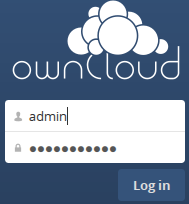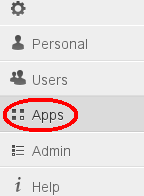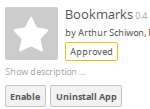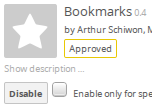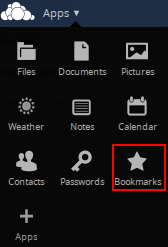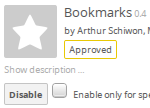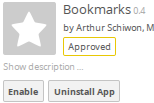Owncloud Applications
Optional applications can help enhance ownCloud functionality. Some applications are available after the installation of ownCloud as “internal” in a “disabled” state. While other applications are “3rd Party” and are available as “one click” installations (from the ownCloud Application Store) that are automatically downloaded, installed, and “enabled” when from the ownCloud administration settings.
Applications internal to ownCloud are supported by the ownCloud project community where 3rd party applications are supported “as-is” by their contributing authors. Many 3rd party applications were developed for specific ownCloud release versions and cannot be used in new or old releases. The ownCloud “Apps” administration only displays applications that are rated for the installed instance of ownCloud.
Please Note:
Like a lot software in the Open Source world when there is a new version release (ownCloud upgrades/updates), any "plug-in" or "optional" software components written by a "third party author" may not work as expected with the new release. It takes time for the third party authors to update their software components to work with the new release. So as they say, "Patience is a virtue".
Installing/Enable an ownCloud Application
Some owncloud applications are already included (Internal App) with the base installation of the software in a "Disabled" state. Once "Enabled" they are available to current ownCloud instance users. Other applications (3rd Party) have to be downloaded from the ownCloud Applications Store, installed, and "Enabled". The Internal App "Bookmarks will be used to demonstrate the installation of an ownCloud application.
- To Enable the application the administration ID will have to be used.
- Click on the Settings Menu item
- Navigate to Settings => Apps
- Moving down the list of applications until the name "Bookmarks" appears. Clicking on this title. Details for the application will appear on the right. Click on the "Enable" button to enable the application.
- Once the app is installed the enable button changes to a "Disable" button.
- Logout and login as a regular user. The menu will now show the app button.
- Click on the menu button for the app to execute it.
Disable an ownCloud Application
An ownCloud application can be removed from use by users by "Disabling" it. Disabling an application does not remove it from the ownCloud instance.
- To Enable the application the administration ID will have to be used.
- Navigate to Settings => Apps then moving down the list of applications until the name "Bookmarks" appears. Clicking on this title. Details for the application will appear on the right. Clicking on the "Disable" button to disable the application.
- The Bookmarks application is no longer available to users and is disabled.
| ownCloud Tip! | |
|---|---|
| Even though an ownCloud application has been "disabled" it is not necessarily gone. Go to the "other stuff" page and see "Removing an ownCloud Application". |