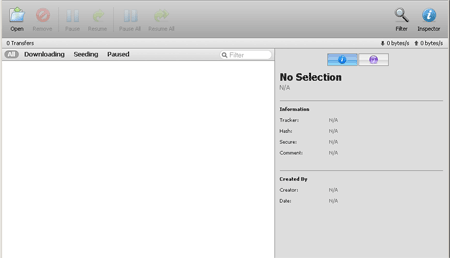Transmission
Transmission is a torrent client that is available on Amahi among other platforms. It has a web based interface, as well as a daemon.
Contents
(Note: this will be automatic in the future)
When you install Transmission from your Amahi dashboard, the /var/hda/files/torrents directory will be created.
If you want remote access to your downloaded torrents, or if you want to drop .torrent files in this folder, to have Transmission automatically download them, you'll need to create a torrents share. To do this:
- Go to the Shares tab in setup, or go directly there: http://hda/setup?tab=shares
- Click the New Share button
- Create a share named torrents
Note: Torrent files added to this share directory are also automatically added to Transmission to download. This is done every 5 minutes.
How to update Transmission to version 2.04
If you're using x86_64 version of Fedora 12, execute this as one big line in terminal:
| bash code |
|---|
rpm -Uvh http://dl.dropbox.com/u/3022105/Amahi/transmission/transmission-2.04-1.fc12.x86_64.rpm http://dl.dropbox.com/u/3022105/Amahi/transmission/transmission-cli-2.04-1.fc12.x86_64.rpm http://dl.dropbox.com/u/3022105/Amahi/transmission/transmission-common-2.04-1.fc12.x86_64.rpm http://dl.dropbox.com/u/3022105/Amahi/transmission/transmission-daemon-2.04-1.fc12.x86_64.rpm http://dl.dropbox.com/u/3022105/Amahi/transmission/transmission-gtk-2.04-1.fc12.x86_64.rpm
|
Now you should have newest Transmission client.
How to add a password to Transmission Web Client
NOTE: Do all tasks as ROOT
1. Stop the Transmission service:
| bash code |
|---|
service amahi-transmission stop
|
2. Edit the settings.json.
| bash code |
|---|
nano /var/lib/transmission/.config/transmission-daemon/settings.json
|
3. Edit these fields, remembering the username and password
| Text |
|---|
"rpc-authentication-required": true, "rpc-bind-address": "0.0.0.0", "rpc-enabled": true, "rpc-password": "[Insert wanted password]", "rpc-port": 9091, "rpc-username": "[Username wanted]",
|
CTRL-X to save.
4. Restart Transmission Service
service amahi-Transmission start
Next, we need to make sure that the cronjob that automatically loads torrents from the torrents share uses the same user authentification.
5. Edit /etc/cron.d/amahi-transmission-watch
6. Edit the following
| Text |
|---|
*/5 * * * * transmission transmission-remote localhost:9091 -a /var/hda/files/torrents/*.torrent && rm -f /var/hda/files/torrents/*.torrent
|
add "--auch [username]:[password]" so the line becomes:
| Text |
|---|
*/5 * * * * transmission transmission-remote localhost:9091 --auth [username]:[password] -a /var/hda/files/torrents/*.torrent && rm -f /var/hda/files/torrents/*.torrent
|
where the username and password are the ones you entered as rpc-username and rpc-password. Now navigate to web address and input information and you're all set!
Changing the file permissions of downloaded files
By default, transmission sets the file permissions of downloaded files so that only the transmission user can write to the downloaded files and folders. To change this, modify the settings as follows:
1. Stop the transmission server from the Amahi Control Panel. Be sure to disable the watchdog timer as well.
2.
| bash code |
|---|
vim /var/lib/transmission/.config/transmission-daemon/settings.json
|
3. Find the line: "umask": 18, and change it to "umask": 2. This will enable all users in the transmission group to also write to the file.
4. Restart transmission from the Amahi Control Panel (Settings/Servers/Transmission Server/Restart) for the changes to take effect. Remember to check the watchdog timer as well.
Adding Transmission to users group
This prevents the "Error: permission denied /file_location/file_name" error when starting a torrent.
GUI method:
1. Go to System -> Administration -> Users and Groups
2. Enter your root password
3. Click on Edit -> Preferences
4. Make Sure "Hide System users and groups" is unchecked and close the dialog box
5. In the list of Users find "transmission" and double click
6. In the Groups tab find "users" and make sure it is checked.
7. Close all windows.
Terminal method:
1. Open Terminal
2. Type
| bash code |
|---|
su
|
3. Enter your root password
4. Type
| bash code |
|---|
usermod -G users transmission
|
5. Close Terminal