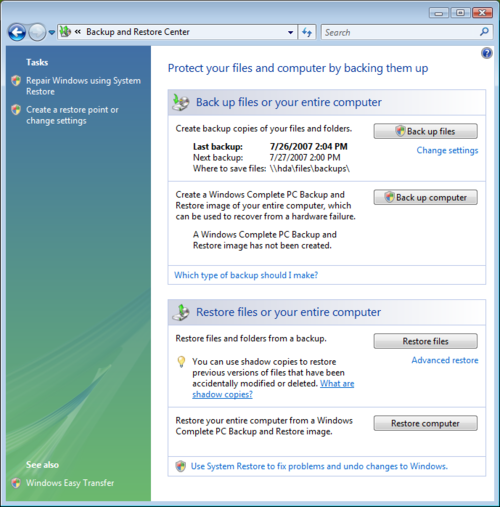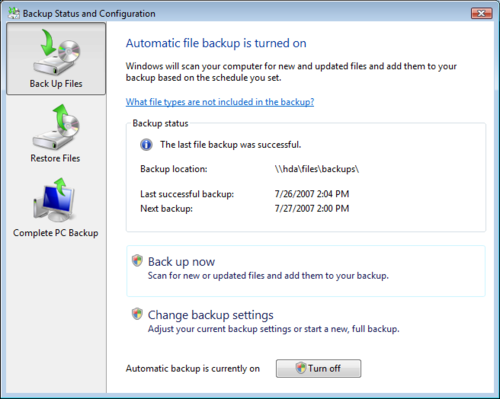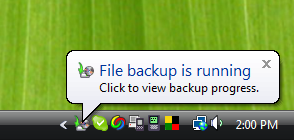Difference between revisions of "Windows Backups"
From Amahi Wiki
| Line 15: | Line 15: | ||
Where [machine] is your machine name. | Where [machine] is your machine name. | ||
| − | The first time it will back up all your files. Subsequent backups are incremental: only what changed since last backup is saved. | + | The first time it runs it will back up all your files. Subsequent backups are incremental: only what changed since last backup is saved. |
[[Image:VistaBackups3.png|border]] | [[Image:VistaBackups3.png|border]] | ||
| + | |||
| + | It saves your files in the form of zip files, to they are easy to recover, even without using the vista "Restore Files" program. | ||
Revision as of 22:59, 26 July 2007
If you use Windows Vista, it comes with a straightforward way to backup your files (not the OS) regularly to the HDA.
To use it, go to the Backup and restore Center (Start -> Control Panel -> Backup & Restore):
In it, you can configure settings (in "Change settings) to make Vista do backups to your HDA daily, weekly or monthly.
All you have to specify is that you want to backup to the network, e.g. to
\\hda\files\backups\[machine]
Where [machine] is your machine name.
The first time it runs it will back up all your files. Subsequent backups are incremental: only what changed since last backup is saved.
It saves your files in the form of zip files, to they are easy to recover, even without using the vista "Restore Files" program.