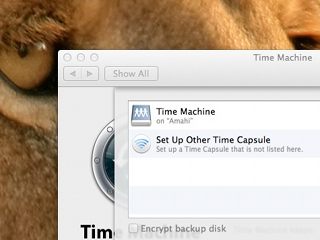Amahi Time Machine
This page contains advanced hints and tips on using the Amahi Time Machine app. Unless otherwise stated, the commands listed on this page need to be run with root privileges and therefore extreme care should be taken.
Changing the Backup Location
- Edit the file /etc/netatalk/AppleVolumes.default and replace this path /var/hda/files/amahi-time-machine by the path of the folder where the backups should go.
- Execute, as root, 'service netatalk restart'
Note that Time Machine will ask for a user and a password. This user and password you provide must have write access to the folder you set up.
Limiting the Backup Volume Size
By default, Apple's Time Machine software will grow the backup size to use all available disk space. To artificially limit the amount of space it takes, do the following.
WARNING: Do not do this while a backup is running! It may mess up your backups!
Amahi 9
- For Amahi 9, change /etc/netatalk/afp.conf ... and in the [Amahi™] section, add this line
vol size limit = 300
for 300MiB of limit.
- Execute this as root:
systemctl restart netatalk
Amahi 8
- For Amahi 8, edit the file /etc/netatalk/AppleVolumes.default: On the line that begins '/var/hda/files/amahi-time-machine', add 'volsizelimit:XXXX' AFTER the 'options:..' part separated by a apce, where XXXX is the artificial limit in MiB. Example for a ~600GB limit:
:DEFAULT: options:tm,upriv,usedots volsizelimit:600000
- Execute this as root:
systemctl restart netatalk
The way Apple's Time Machine software works requires more disk space than the size of the backup available. It is usually best to put a volume size limit in place before the first backup is created.