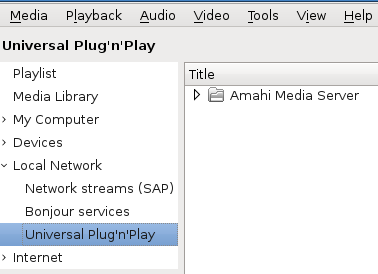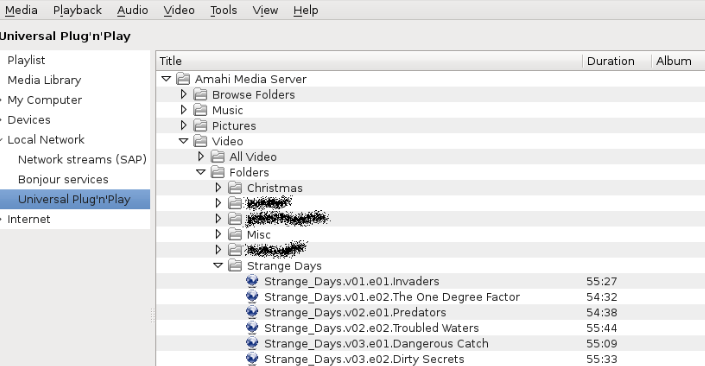DLNA
Working page for Amahi DLNA, the Amahi port of MiniDLNA. It makes your Amahi HDA the best media server for all your clients.
What is DLNA? Digital Living Network Alliance (DLNA) is a non-profit organization responsible for defining interoperability guidelines to enable sharing of digital media between multimedia devices. The guidelines are built upon existing public standards.
Amahi has other media server applications available:
- MediaTomb, which has transcoding on the fly for more compatibility
- PS3 Media Server works well with the xbox360
- UShare works well with the xbox360
NOTE:
- The majority of the guidance here is specific to Fedora and may not apply to Ubuntu. We hope to revise soon.
- DLNA does not support server "transcoding" on the fly.
Tips
DLNA Configuration File
The configuration file (a.k.a ".conf") has some options that can be configured. Changes can be made to the file as the "root" user via a "Terminal Session" window using the vi or nano editors.
- The ".conf" file is found at:
Fedora 19:
/etc/minidlna.conf
Ubuntu:
/etc/minidlna.conf
- One section of the ".conf" file allows for changing where the directory locations where media files are stored.
# set this to the directory you want scanned. # * if have multiple directories, you can have multiple media_dir= lines # * if you want to restrict a media_dir to a specific content type, you # can prepend the type, followed by a comma, to the directory: # + "A" for audio (eg. media_dir=A,/home/jmaggard/Music) # + "V" for video (eg. media_dir=V,/home/jmaggard/Videos) # + "P" for images (eg. media_dir=P,/home/jmaggard/Pictures) media_dir=A,/var/hda/files/music <======================================= music media_dir=V,/var/hda/files/movies <====================================== videos media_dir=P,/var/hda/files/pictures <==================================== photos, pictures
- Another section of the ".conf" file allows for setting the name of the Amahi DLNA server.
# set this if you want to customize the name that shows up on your clients friendly_name=Amahi Media Server <============================================ set DLNA server name
- Some Tivo support can be enabled.
- If you edit the minidlna.conf, the minidlna service must be restarted:
Fedora 19:
systemctl restart minidlna.service
DLNA Log File
Check the log file for the app at:
Fedora 19:
/var/log/minidlna.log
Ubuntu:
/var/log/minidlna.log
New Media Files
DLNA picks up new media files added automatically (as opposed to uShare).
Transcoding Software
In cases where the DNLA Players cannot support a video format, utility software on a client workstation can be used for "transcoding". The final transcoded file(s) then can be uploaded to an Amahi media directory.
- Linux: Handbrake
- MS-Windows: Format Factory
- Portable MS-Windows: XMedia Recode
- Linux: Handbrake
Definition: transcoding The direct digital-to-digital data conversion of one encoding format to another, such as video or audio data files. Such as cases where a "target" device does not support a source format.
Troubleshooting
Ownership/Permissions Issues
- If you have problems where DLNA cannot see some files, it may be due to some ownership/permissions issues. You can do this (change the path and USERNAME accordingly):
cd /var/hda/files/movies && chown -R USERNAME:users *
NOTE: Some Amahi applications that share the same media files require specific ownership/permissions to media directories and files.
In the case of Fedora the following could apply:
cd /var/hda/files/ chown -vR apache:users movies chmod -vR 775 * cd movies chmod -vR 775 *
DLNA Not Running After Boot-Up
This problem may occur on "some" systems after Amahi 7 starts ( see Amahi Dashboard: Setup > Settings > Servers).
- As a "root" user start a "Terminal Session", at the command-line enter:
Fedora 19:
systemctl status minidlna.service
Response:
minidlna.service - MiniDLNA is a DLNA/UPnP-AV server software Loaded: loaded (/usr/lib/systemd/system/minidlna.service; enabled) Active: failed (Result: exit-code) since Sat 2013-08-10 08:46:45 MDT; 16min ago Process: 527 ExecStart=/usr/sbin/minidlna -f /etc/minidlna.conf -P /var/run/minidlna/minidlna.pid (code=exited, status=255)
- Also somewhere in the "messages" log reveals:
Aug 10 09:20:28 localhost minidlna[526]: [2013/08/10 09:20:28] minidlna.c:753: fatal: No IP address automatically detected!
- What does all this mean? When DLNA starts it automatically expects to retrieve the Amahi servers' IP address. DLNA could not get the address as the network services on the server had not yet completed start-up and configuration.
- A "systemctl" command can be entered based on the following description:
Enable NetworkManager Wait Online
If you have services which fail if they are started before the network is up, you have to use NetworkManager-wait-online.service in addition to the NetworkManager service. This is however hardly ever necessary since most network daemons start up fine, even if the network has not been configured yet.
- To enable NetworkManager Wait Online at startup with the following command:
Fedora 19:
systemctl enable NetworkManager-wait-online
- Enter the following to ensure that DLNA is enabled to start at each system boot:
Fedora 19:
systemctl enable minidlna.service
- If this was the problem encountered, on the next system boot DLNA should be running.
Other Stuff
- If you installed too early, uninstall DLNA, uninstall RPM Fusion (Non-free) and RPM Fusion, in that order, refreshing each time the available apps page in your HDA.
- If you suddenly realize that ONLY a part of your library is delivered by your amahi-dlna server to your clients you (most probably) have added a file to the library that forces dlna daemon parser to crash. Check this out if this is the case.
DLNA Players
There is no list of Amahi Certified DLNA Players because most (99.999%) of clients will work. The client has to support the format of the file that the server is streaming. Not all clients support all the formats. Typically DivX format are widely supported, but newer formats like Matroska may not be supported by some clients.
Below you will find a list of some client devices/applications. Feel free to add your client and what features it supports.
WD TV Live
At the moment, with a WD TV Live player, we can stream from .avi files to full 1080p content from this server.
With Matroska files it also supports subtitles in various languages and multiple audio tracks.
PS3
Notes on working state with PS3.
Playing avi and mkv files (mostly with h.264 content) worked great! Video seems to be working nicely!
Playing of mp3-files has been no problem - worked fine.
Xbox 360
Notes on working state with Xbox 360:
- Install Amahi-dlna
- Turn on Xbox 360 and Navigate to My Xbox
- Scroll to the right until you see Music Library
- Hit "A" on your controller.
- Amahi should be one of your choices if amahi-dlna was installed correctly.
Repeat for Picture Library.
O!Play Air
Notes on working state with O!Play Air
Samsung TV with Media@ capability
The TV will play all media (pictures, music, movies) over WLAN/LAN, in TVs like the Samsung with Media@ features, no problem.
Windows Media Center
Windows 7 (Ultimate pre-release) Media Center will display pictures and play music. Video doesn't work.
Windows Media Player 11
On Windows 7 the Windows Media Player 11 shows successfully the Amahi-Server. On Windows XP this doesn't work.
VLC Media Player
The VLC Media Player by VideoLAN will connect to a DLNA server on various operating system platforms. DLNA integration has substantially improved since VLC version 2.
On Linux and Windows releases DLNA can be used as follows:
- Run VLC. On the menu bar select, View, and on the dropdown menu, select playlist.
- On the Playlist menu on the left side of VLC select "Universal Plug'n'Play". The Amahi Media Server should appear in the main screen area of VLC.
- Navigate through the Amahi Media Server tree until you find some content to play.
- Right click on a media file name, when the pop-up menu appears, click on "Play".
4u2stream
The client which is available at http://4u2stream.4u2sites.com works under windows xp.
Moxi
Music, video, and pictures all work perfectly on Moxi. Go to Media Link on the Moxi menu, and Amahi shows up in the list of media servers, complete with a Penguin for the logo.
TerraTec NOXON iRadio
Working, no changes are needed, by default a server called Amahi appears in the list of the home menu.
Roku
The Roku Media Player (RMP) is a Roku Device app that can be installed easily via smartphone. There is no server side installation. The sole installation is of the app on the Roku device. Once installed, the RMP appears as just another "channel" on the Roku device, and, once invoked, the RMP makes all HDA shares visible. Any suitably formatted videos contained therein are playable via the Roku device. No real difficulty in getting all this to work quickly. (One proviso: I already had miniDLNA installed and I did not try confirm whether the RMP is somehow piggy backing off of the existing MiniDLNA setup (including the settings in the miniDLNA configuration file), or, whether the RMP's functioning is not dependent on the miniDLNA setup.)
FAQs
- Q: Does it support Matroska (.mkv) files?: Yes!
- Q: Can it stream .iso files?: Nope
- Q: Can it stream full DVDs: Nope, only the VOB files
- Q: Does it have support for album art and covers?: Yes!
- Q: Does it have support for subtitles?: Yes!
- Q: Does it transcode on the fly while streaming?: Nope
- Q: I added additional share locations into the config file but they do not appear!: try removing files.db under /tmp/minidlna/ and restarting the amahi-dlna service