VPNMacTunnelBlick
From Amahi Wiki
Contents
Mac VPN Client - Tunnelblick
Tunnelblick is an open source client for Mac OS X.
NOTE: Tunnelblick may not work if you have the Cisco VPN client installed at the same time!
Installation Methods
Semi-automatic Method
If the above Amahi VPN Client Configuration package fails to install, you should try the steps below.
- We have a script to help in the installation:
curl -so install-amahi-vpn http://dl.amahi.org/vpn/tunnelblick-beta.sh
chmod 755 install-amahi-vpn
./install-amahi-vpn
- The above should open a text editor with the conf file
- Replace YourNicknameHere in the first line for your nickname and save it
- This will create a profile called *Home* -- use that to connect back to your HDA
- Start the VPN!
Manual Method
- Detailed instructions
- The next step is to download the certificates. They can be found on the OpenVPN Client Certificates download page.
- Download the .ctr/.key files and save them in the /Users/username/Library/Application Support/Tunnelblick/Configurations/ folder, where username is the home directory of the current user.
- Go to the configuration for Tunnelblick and edit the config file.
- Click on the Tunnelblick icon in the upper right corner of the display, then click Details...
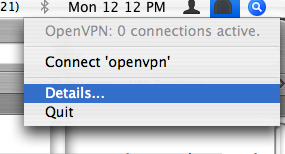
- "OpenVPN Log Output" window should appear, click on Edit Configuration. Make sure the Set Nameserver (Experimental) option is checked.
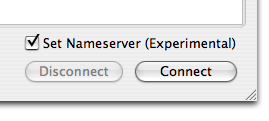
- Delete the default sample configuration
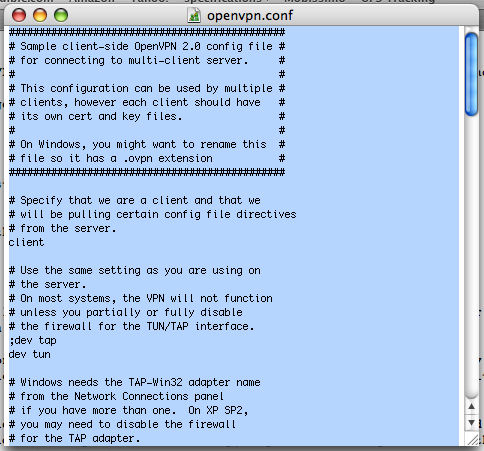
- Copy and paste the configuration below into the OpenVPN.conf file, replacing XYZ for your HDA's nickname:
remote XYZ.yourhda.com 1194
client
dev tun
proto udp
resolv-retry infinite
nobind
persist-key
persist-tun
ca ca.crt
cert Amahi-Client-OpenVPN.crt
key Amahi-Client-OpenVPN.key
comp-lzo
verb 3
auth-user-pass
- Any time you want to connect from outside of your home network and into your home network, simply click on Connect
- Don't forget to click on the DNS option.
- Input your username and password
- It is possible to use keyrings. Will link here the details when available.
Note:
- The procedure above has been tested with an Intel-based Mac.
Acessing Shares:
- Once connected, in Finder, go to "Go" > "Connect to Server". You'll be prompted to type in your HDA address (smb://hda)
- There have been cases in which the hda name did not work due to DNS issues. If this is the case, you can connect via ip address of your HDA (smb://192.168.X.X)
Troubleshooting
If you see this message:
Warning: This computer's apparent public IP address was not different after connecting to amahi-hda. It is still 111.222.333.44.
This may mean that your VPN is not configured correctly. To correct, change the advanced setting to 'route all traffic through vpn'
