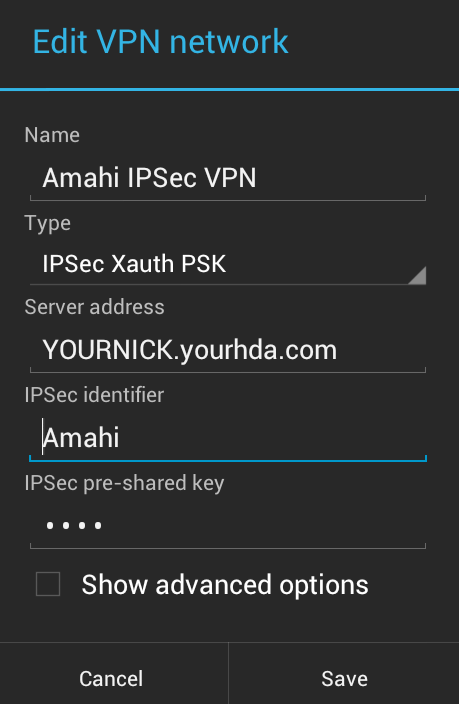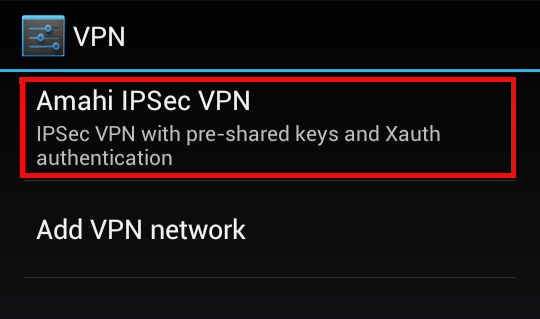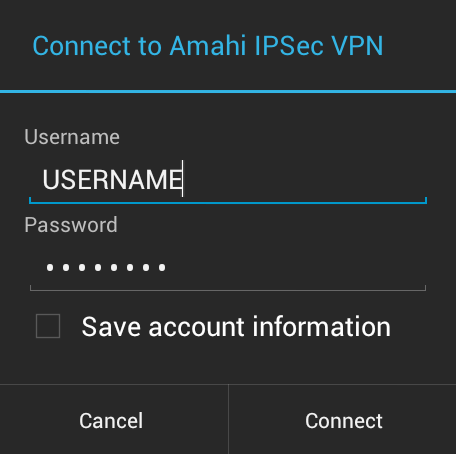Difference between revisions of "IPSec VPN Android Client"
From Amahi Wiki
(Created page with "= IPSec VPN built-in Android (>=4.0) Setup = Go to System settings > Wireless and Networks > VPN > Add VPN network, enter the settings below and click on Save. * Name: Amahi IP...") |
|||
| Line 1: | Line 1: | ||
| − | = IPSec VPN built-in Android ( | + | = IPSec VPN built-in Android (ICS, i.e. 4.x or later) Setup = |
Go to System settings > Wireless and Networks > VPN > Add VPN network, enter the settings below and click on Save. | Go to System settings > Wireless and Networks > VPN > Add VPN network, enter the settings below and click on Save. | ||
Latest revision as of 08:21, 23 March 2012
IPSec VPN built-in Android (ICS, i.e. 4.x or later) Setup
Go to System settings > Wireless and Networks > VPN > Add VPN network, enter the settings below and click on Save.
- Name: Amahi IPSec VPN
- Type: IPSec Xauth PSK
- Server address: YOURNICK.yourhda.com
- IPSec identifier: Amahi (with a capital A)
- IPSec pre-shared key:this is the 4-character you got the when you installed the IPSec VPN app in your HDA
Below you can see how the setup area looks.
Next you touch the Amahi IPSec VPN Network to bring up the login screen
On the login screen type your HDA USERNAME and password and touch Connect.