Difference between revisions of "Backups"
(Timamachine thru AFP and bonjour) |
m (layout of afp, smb) |
||
| Line 60: | Line 60: | ||
=== Backups with Time Machine === | === Backups with Time Machine === | ||
| + | === AFP === | ||
For full time machine support in fedora, avahi(bonjour) and netatalk(afp) need to be installed | For full time machine support in fedora, avahi(bonjour) and netatalk(afp) need to be installed | ||
| Line 155: | Line 156: | ||
Thanks to this great [http://www.kremalicious.com/2008/06/ubuntu-as-mac-file-server-and-time-machine-volume/#netatalk2 tutorial] for ubuntu !! | Thanks to this great [http://www.kremalicious.com/2008/06/ubuntu-as-mac-file-server-and-time-machine-volume/#netatalk2 tutorial] for ubuntu !! | ||
| − | '''WARNING - Hack ahead!''' For Time Machine | + | === Smb === |
| + | |||
| + | '''WARNING - Hack ahead!''' For Time Machine smb users only. | ||
There is an unsupported way to enable using Mac OS X Time Machine to backup to your HDA. The [http://vowe.net/archives/008940.html Time Machine hack] is a one liner command to be typed in a terminal in Mac OS X: | There is an unsupported way to enable using Mac OS X Time Machine to backup to your HDA. The [http://vowe.net/archives/008940.html Time Machine hack] is a one liner command to be typed in a terminal in Mac OS X: | ||
Revision as of 15:45, 19 December 2009
You have several ways to do backups in your HDA. We break them in two: full disk (bare metal) backups, and periodic backups.
They are all initiated by the client computer on to the server.
Contents
Full Disk "Bare Metal" Backups
Each HDA now includes the Personal Backup Appliance, or PBA, with the collaboration of the PBA leader, Roland Hui.
PBA is an application to do hard disk clones, backups and restores.
Using Symantec Backup Exec System Recovery 8.5 (Norton save & restore)
Symantec's [1] (BESR) allows full system backup and restore (virtual and physical)from any hardware with restore to dissimilar hardware. Conversion from P2V or V2P can also be scheduled. Install BESR on all windows computers connected to HDA and route backup to a folder on the HDA. Remember to set permissions on destination folders. Activate VSS copy so any open files are captured, optional threatcon can be used to trigger a backup if a threat becomes widespread. Alternatively BESR can be installed on a central windows machine with agents deployed on all other windows and Linux machines and using the new Linux media server agent (replaces RALUS) backup directly on the Linux HDA. This way you maintain a catalogue of all backups and can trigger them from a central console. BESR is the enterprise windows standard for Backup and restore. Norton the consumer brand of Symantec have "Save & Restore" I'm not overly familiar with this product but it replaces Norton "Ghost" in most markets.[2] the GUI is exactly the same as BESR.
BESR is only for windows machines connected to the HDA but is a great solution to protecting these machines and allows LIVE single pass backup and granular restore of files, saves doing an image and a file backup. Less space less time. An agent is available to backup Linux but another option is to boot the HDA on the recovery disk and create a cold image of the server.
Periodic File Backups
One of the ways to backup systems in your network is to use the operating-system provided backup service.
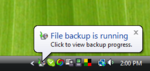
We have documented ways to do periodic backups in various platforms. If you have good suggestions on how to do that, please add them to this section of the wiki! (Or email it to us if you're wiki-shy)
Note: To new users only the "Bare Metal" Backups will show in the Amahi Personal Backup webpage all others will not show on this page.
Vista Backups
Here is a quick how to on doing periodic file backups in Windows Vista to your HDA.
Windows XP Backups
For XP Backups, visit the section for Windows XP
Ubuntu Backups
How to backup Ubuntu clients using Ubuntu's Simple Backup.
Fedora Backups
To backup Fedora clients, the following are recommended:
Mac OS X
Mac OS X without Time Machine is not officially supported through automated HDA Backups at this time. You can, however, manually copy files to an HDA shared folder.
Backups with SuperDuper!
Another backup solution is a program called SuperDuper!, follow the link to see the steps and to find out about SuperDuper!.
Backups with SystemRescueCD
Backups with SystemRescueCD have been reported that they work, more info can be found by visiting the link.
Backups with Time Machine
AFP
For full time machine support in fedora, avahi(bonjour) and netatalk(afp) need to be installed
yum install -y netatalk avahi
then go to /etc/atalk/ at the end of the afpd.conf add
- -noddp -tcp -uamlist uams_randnum.so,uams_dhx.so,uams_clrtxt.so -nosavepassword -advertise_ssh
change netatalk.conf
# Set which daemons to run (papd is dependent upon atalkd):
ATALKD_RUN=no
PAPD_RUN=no
CNID_METAD_RUN=yes
AFPD_RUN=yes
TIMELORD_RUN=no
A2BOOT_RUN=no
in Applevolume.default add
~/ "$u" allow:UserName rwlist:UserName,@users cnidscheme:cdb
/var/hda/files/timemachine allow:UserName rwlist:UserName,@users cnidscheme:cdb options:usedots,upriv
Change UserName to your username and /var/hda/files/timemachine to your timemachine folder, the first line will also publish your homefolder to your mac but was necessary in my setup to work
then go to /etc/avahi/services/
add the afpd.service
<?xml version="1.0" standalone='no'?>
<!DOCTYPE service-group SYSTEM "avahi-service.dtd">
<service-group>
<name replace-wildcards="yes">%h Xserve</name>
<service>
<type>_afpovertcp._tcp</type>
<port>548</port>
</service>
<service>
<type>_device-info._tcp</type>
<port>0</port>
<txt-record>model=Xserve</txt-record>
</service>
</service-group>
%h Xserve can be changed to your server name (not the same as your samba server!) model=Xserve can be changed to get a different icon for your server to PowerBook, PowerMac, Macmini, iMac, MacBook, MacBookPro, MacBookAir, MacPro, AppleTV1,1, AirPort
Additionally you can make avahi advertise other services on your mac
rfb.service for screensharing without chickenvnc
<?xml version="1.0" standalone='no'?>
<!DOCTYPE service-group SYSTEM "avahi-service.dtd">
<service-group>
<name replace-wildcards="yes">%h</name>
<service>
<type>_rfb._tcp</type>
<port>5900</port>
</service>
</service-group>
samba.service so the bsod icon is replaced with a nice screen icon and is on the same server as vnc/screensharing
<?xml version="1.0" standalone='no'?>
<!DOCTYPE service-group SYSTEM "avahi-service.dtd">
<service-group>
<name replace-wildcards="yes">%h</name>
<service>
<type>_smb._tcp</type>
<port>139</port>
</service>
</service-group>
there is also a nfs.service but havent been able to get this to work on snow leopard
<?xml version="1.0" standalone='no'?>
<!DOCTYPE service-group SYSTEM "avahi-service.dtd">
<service-group>
<name replace-wildcards="yes">NFS Shares on %h</name> ## Display Name
<service>
<type>_nfs._tcp</type>
<port>2049</port>
<txt-record>path=/var/hda/files/music</txt-record> ## path to NFS mountpoint
</service>
<service>
<type>_nfs._tcp</type>
<port>2049</port>
<txt-record>path=/var/hda/files/movies</txt-record> ## path to NFS mountpoint
</service>
</service-group>
Thanks to this great tutorial for ubuntu !!
Smb
WARNING - Hack ahead! For Time Machine smb users only.
There is an unsupported way to enable using Mac OS X Time Machine to backup to your HDA. The Time Machine hack is a one liner command to be typed in a terminal in Mac OS X:
defaults write com.apple.systempreferences TMShowUnsupportedNetworkVolumes 1
This will offer you the choice to backup to your HDA shares.
It should be noted that mounting a directory from your HDA via NFS let's you use time machine without this hack.
Needless to say, we're not advocating you backup your data like this, since Apple does not support this functionality. There are rumors that data corruption can occur if the size of the backup exceeds 2TB or if a large number of files, on the order of a million, are backed up. Because the exact conditions leading to data corruption are not well quantified, we do not recommend you backup like this.
