Difference between revisions of "VPNMacTunnelBlick"
From Amahi Wiki
Supermouton (talk | contribs) m (configuration file for licenses and the key was wrong.) |
|||
| Line 12: | Line 12: | ||
** [http://wiki.amahi.org/images/1/16/AmahiHDAClient.key AmahiHDAClient.key] | ** [http://wiki.amahi.org/images/1/16/AmahiHDAClient.key AmahiHDAClient.key] | ||
** [http://wiki.amahi.org/images/9/96/Ca-cert.crt Ca-cert.crt] | ** [http://wiki.amahi.org/images/9/96/Ca-cert.crt Ca-cert.crt] | ||
| − | * Download the .ctr/.key files and save them in the /Users/'''username'''/Library/ | + | * Download the .ctr/.key files and save them in the /Users/'''username'''/Library/Application Support/Tunnelblick/Configurations/ folder, where '''username''' is the home directory of the current user. |
* Go to the configuration for Tunnelblick and edit the config file. | * Go to the configuration for Tunnelblick and edit the config file. | ||
* Click on the Tunnelblick icon in the upper right corner of the display, then click '''''Details...'''''<br />[[Image:tunnelblick-pulldown.png]] | * Click on the Tunnelblick icon in the upper right corner of the display, then click '''''Details...'''''<br />[[Image:tunnelblick-pulldown.png]] | ||
Revision as of 11:23, 4 February 2010
Mac VPN Client - Tunnelblick
Tunnelblick is an open source client for Mac OSX.
Visit the Tunnelblick download page for all details.
NOTE: Tunnelblick will not work if you have the Cisco VPN client installed at the same time!
- Download and install the latest version of Tunnelblick for Mac OS X (NEW as of Sept. 23 09 3.0b18).
- There are some .ctr/.key files needed (make sure you follow the links to these in this wiki properly) Right click and save as to save these to your computer:
- Download the .ctr/.key files and save them in the /Users/username/Library/Application Support/Tunnelblick/Configurations/ folder, where username is the home directory of the current user.
- Go to the configuration for Tunnelblick and edit the config file.
- Click on the Tunnelblick icon in the upper right corner of the display, then click Details...
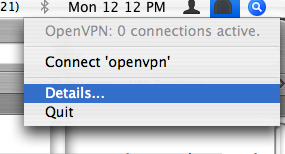
- "OpenVPN Log Output" window should appear, click on Edit Configuration. Make sure the Set Nameserver (Experimental) option is checked.
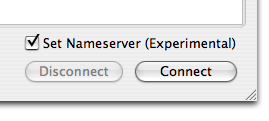
- Delete the default sample configuration
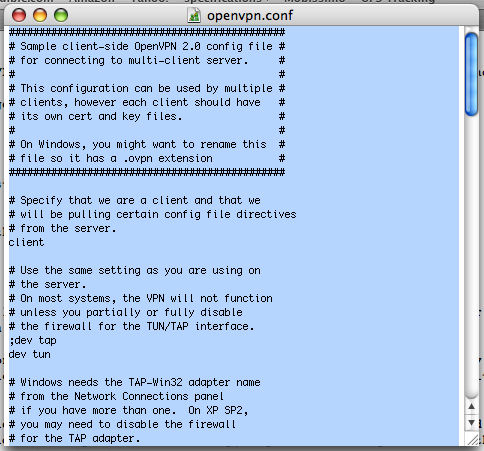
- Copy and paste the configuration below into the OpenVPN.conf file, replacing XYZ for your HDA's nickname:
remote XYZ.yourhda.com 1194
client
dev tun
proto udp
resolv-retry infinite
nobind
persist-key
persist-tun
ca Ca-cert.crt
cert AmahiHDAClient.crt
key AmahiHDAClient.key
comp-lzo
verb 3
auth-user-pass
- Any time you want to connect from outside of your home network and into your home network, simply click on Connect
- Don't forget to click on the DNS option.
- Input your username and password
- It is possible to use keyrings. Will link here the details when available.
Note:
- The procedure above has been tested with an Intel-based Mac.
Acessing Shares:
- Once connected, in Finder, go to "Go" > "Connect to Server". You'll be prompted to type in your HDA address (smb://hda)
- There have been cases in which the hda name did not work due to DNS issues. If this is the case, you can connect via ip address of your HDA (smb://192.168.X.X)
