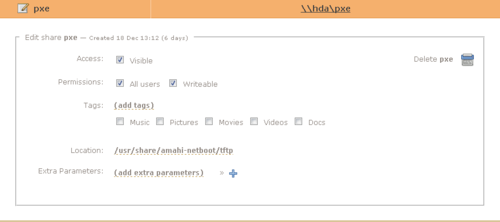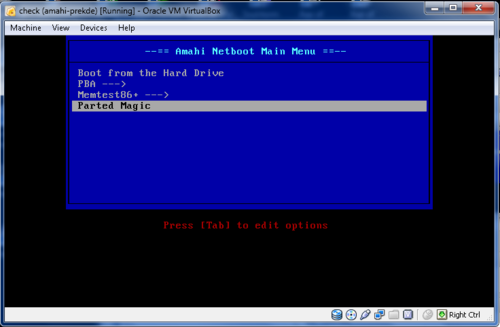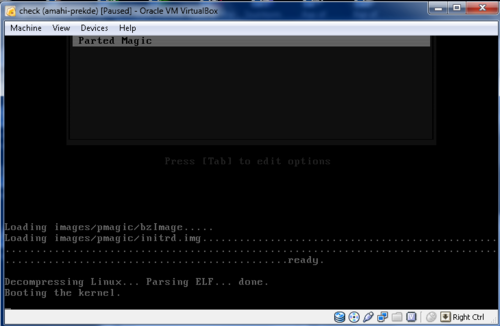Difference between revisions of "Netboot for Noobs Tutorial 2"
From Amahi Wiki
| (25 intermediate revisions by 3 users not shown) | |||
| Line 1: | Line 1: | ||
| − | {{ | + | {{NeedsUpdate}} |
| − | Ok Netboot works, | + | |
| + | |||
| + | <b>NOTE:</b> This is for Fedora 14 ONLY and needs updated to reflect Amahi 7 specifics. | ||
| + | |||
| + | Ok Netboot works, so now what? Let's try adding Parted Magic | ||
__NOTOC__ | __NOTOC__ | ||
| − | |||
---- | ---- | ||
| − | = Step 1: Create share in | + | = Step 1: Create share in Amahi Dashboard: = |
| − | login -> Setup -> Shares -> New Share | + | *login -> Setup -> Shares -> New Share |
| − | [[File:1-Createshare.PNG | + | [[File:1-Createshare.PNG|500px|caption|]] |
<ins>Name:</ins> Call it ''' "netboot" ''' or ''' "pxe" ''' or ''' "tftp" ''' or whatever you want. I use ''' "pxe" '''. | <ins>Name:</ins> Call it ''' "netboot" ''' or ''' "pxe" ''' or ''' "tftp" ''' or whatever you want. I use ''' "pxe" '''. | ||
| Line 13: | Line 16: | ||
<ins>Location:</ins> /usr/share/amahi-netboot/tftp | <ins>Location:</ins> /usr/share/amahi-netboot/tftp | ||
| − | |||
| − | If you browse this folder you should see: | + | '''NOTE:''' This is where amahi-netboot installs configuration files |
| − | + | ||
| − | + | *If you browse this folder you should see: | |
| − | + | <pre>boot.msg | |
| − | + | logo.16 | |
| − | + | menu.c32 | |
| − | + | other.conf | |
| − | + | f2 | |
| − | + | memtest | |
| − | + | minirooot.gz | |
| − | + | pxelinux.0 | |
| + | vmlinuz | ||
| + | pxelinux.cfg folder</pre> | ||
= Step 2: Add Parted Magic entry to menu: = | = Step 2: Add Parted Magic entry to menu: = | ||
* Navigate into pxlinux.cfg folder | * Navigate into pxlinux.cfg folder | ||
| − | * Right click on "default" file and edit | + | * Right click on "default" file and edit. You should see: |
| − | You should see: | + | <pre>DEFAULT menu.c32 |
| − | |||
PROMPT 0 | PROMPT 0 | ||
TIMEOUT 100 # start the default after 10 seconds | TIMEOUT 100 # start the default after 10 seconds | ||
| Line 44: | Line 47: | ||
LABEL PBA | LABEL PBA | ||
MENU LABEL PBA ---> | MENU LABEL PBA ---> | ||
| − | + | KERNEL vmlinuz | |
APPEND nfsdir=hda:/var/hda/apps/pba/client/iso lang=us ramdisk_size=100000 nomce dma nosound apm=power-off nopcmcia nofirewire init=/etc/init nomce vga=normal initrd=miniroot.gz 2 BOOT_IMAGE=insert | APPEND nfsdir=hda:/var/hda/apps/pba/client/iso lang=us ramdisk_size=100000 nomce dma nosound apm=power-off nopcmcia nofirewire init=/etc/init nomce vga=normal initrd=miniroot.gz 2 BOOT_IMAGE=insert | ||
LABEL memtest86+ | LABEL memtest86+ | ||
MENU LABEL Memtest86+ ---> | MENU LABEL Memtest86+ ---> | ||
| − | + | KERNEL memtest/memtest86+-1.65</pre> | |
| − | |||
| − | At the bottom paste the following: | + | *At the bottom paste in the following: |
| − | |||
| − | |||
| − | |||
| − | |||
| − | |||
| − | |||
| − | |||
| − | + | <pre>LABEL pmagic | |
| + | MENU LABEL Parted Magic | ||
| + | KERNEL images/pmagic/bzImage | ||
| + | APPEND noapic root=/dev/ram0 init=/linuxrc ramdisk_size=100000 initrd=images/pmagic/initrd.img</pre> | ||
| − | + | *Save the file. | |
| − | Create | + | *Create folder in your share called ''' "images" ''' |
| − | Should have the following structure | + | *Create another folder in ''' "images" ''' called ''' "pmagic" ''' |
| + | |||
| + | *Should have the following structure | ||
<pre> | <pre> | ||
| Line 75: | Line 75: | ||
= Step 3: Download Parted Magic : = | = Step 3: Download Parted Magic : = | ||
| − | + | *Download Parted Magic (scroll down a bit to get to the PXE ZIP files and choose the correct one for your architecture): [http://partedmagic.com/doku.php?id=downloads http://partedmagic.com/doku.php?id=downloads] | |
| − | + | *Right click=> 7zip->open or extract archive | |
| − | Locate the files '''''"bzimage"''''' and '''''"initrd.img"''''' | + | *Locate the files '''''"bzimage"''''' and '''''"initrd.img"''''' |
| − | + | *Copy them to the newly created folder: '''''your share/images/pmagic''''' | |
| − | Open virtual box. | + | *Open virtual box. |
| − | [[File:starttest.png|none|500px|]] | + | [[File:starttest.png|none|500px|]]<br> |
| − | Start''''' "test" '''''virtual machine and | + | *Start''''' "test" '''''virtual machine and should display menu: |
| + | [[File:menupmagic.png|none|500px|]]<br> | ||
| − | should display | + | *Select "Parted Magic" from menu and should display: |
| − | [[File: | + | [[File:loadpmagic.png|none|500px|]]<br> |
| − | + | *It may take a couple of minutes to load into memory and boot depending on your network connection and activity | |
| − | + | [[File:pmagic.png|none|500px|]]<br> | |
| − | [[File: | ||
| − | |||
| − | + | All that and not one bash command line entry! | |
| − | |||
| − | |||
| − | All that and not one bash | ||
= Works = | = Works = | ||
| Line 110: | Line 106: | ||
* <ins>If you select Parted Magic and the screen just blinks</ins> | * <ins>If you select Parted Magic and the screen just blinks</ins> | ||
**Double check the KERNEL path in your menu entry: | **Double check the KERNEL path in your menu entry: | ||
| − | <pre> | + | <pre>KERNEL images/pmagic/bzImage</pre> |
* <ins>If it starts and doesn't boot completely</ins> | * <ins>If it starts and doesn't boot completely</ins> | ||
| − | ** | + | **Double check the INITRD menu entry |
| − | <pre> | + | <pre>INITRD images/pmagic/initrd.img</pre> |
* <ins>Permissions problems: login as root in console or putty</ins> | * <ins>Permissions problems: login as root in console or putty</ins> | ||
| − | + | <pre>cd /usr/share/amahi-netboot/ | |
chown -Rc admin:admin tftp | chown -Rc admin:admin tftp | ||
| − | chmod -Rc 755 tftp | + | chmod -Rc 755 tftp</pre> |
* <ins>Still nothing, </ins> | * <ins>Still nothing, </ins> | ||
**Post on forum link [http://forums.amahi.org/viewtopic.php?f=26&t=3596 here]. | **Post on forum link [http://forums.amahi.org/viewtopic.php?f=26&t=3596 here]. | ||
| + | |||
| + | |||
| + | Go back to [[Amahi_Netboot_for_noobs|Amahi Netboot for noobs]] | ||
| + | |||
| + | Also see [[Netboot]] | ||
Latest revision as of 01:38, 1 February 2019
| Update Needed | |
|---|---|
| The contents of this page have become outdated or irrelevant. Please consider updating it. |
NOTE: This is for Fedora 14 ONLY and needs updated to reflect Amahi 7 specifics.
Ok Netboot works, so now what? Let's try adding Parted Magic
- login -> Setup -> Shares -> New Share
Name: Call it "netboot" or "pxe" or "tftp" or whatever you want. I use "pxe" .
Location: /usr/share/amahi-netboot/tftp
NOTE: This is where amahi-netboot installs configuration files
- If you browse this folder you should see:
boot.msg logo.16 menu.c32 other.conf f2 memtest minirooot.gz pxelinux.0 vmlinuz pxelinux.cfg folder
- Navigate into pxlinux.cfg folder
- Right click on "default" file and edit. You should see:
DEFAULT menu.c32 PROMPT 0 TIMEOUT 100 # start the default after 10 seconds MENU TITLE --== Amahi Netboot Main Menu ==-- # Exit the PXE stack and boot the local system LABEL bootlocal MENU DEFAULT MENU LABEL Boot from the Hard Drive localboot 0 LABEL PBA MENU LABEL PBA ---> KERNEL vmlinuz APPEND nfsdir=hda:/var/hda/apps/pba/client/iso lang=us ramdisk_size=100000 nomce dma nosound apm=power-off nopcmcia nofirewire init=/etc/init nomce vga=normal initrd=miniroot.gz 2 BOOT_IMAGE=insert LABEL memtest86+ MENU LABEL Memtest86+ ---> KERNEL memtest/memtest86+-1.65
- At the bottom paste in the following:
LABEL pmagic
MENU LABEL Parted Magic
KERNEL images/pmagic/bzImage
APPEND noapic root=/dev/ram0 init=/linuxrc ramdisk_size=100000 initrd=images/pmagic/initrd.img
- Save the file.
- Create folder in your share called "images"
- Create another folder in "images" called "pmagic"
- Should have the following structure
your share/pxelinux.cfg/ your share/images/pmagic/
Step 3: Download Parted Magic :
- Download Parted Magic (scroll down a bit to get to the PXE ZIP files and choose the correct one for your architecture): http://partedmagic.com/doku.php?id=downloads
- Right click=> 7zip->open or extract archive
- Locate the files "bzimage" and "initrd.img"
- Copy them to the newly created folder: your share/images/pmagic
- Open virtual box.
- Start "test" virtual machine and should display menu:
- Select "Parted Magic" from menu and should display:
- It may take a couple of minutes to load into memory and boot depending on your network connection and activity
All that and not one bash command line entry!
Works
Go to Tutorial #3
Troubleshooting if it doesn't work:
- If you select Parted Magic and the screen just blinks
- Double check the KERNEL path in your menu entry:
KERNEL images/pmagic/bzImage
- If it starts and doesn't boot completely
- Double check the INITRD menu entry
INITRD images/pmagic/initrd.img
- Permissions problems: login as root in console or putty
cd /usr/share/amahi-netboot/ chown -Rc admin:admin tftp chmod -Rc 755 tftp
- Still nothing,
- Post on forum link here.
Go back to Amahi Netboot for noobs
Also see Netboot