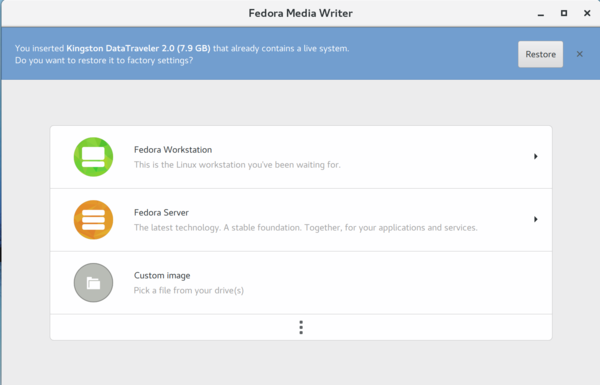Difference between revisions of "USB Install"
From Amahi Wiki
| Line 8: | Line 8: | ||
* Insert USB flash drive into your computer. | * Insert USB flash drive into your computer. | ||
* Run Fedora Media Writer | * Run Fedora Media Writer | ||
| − | + | :[[File:Fmw-ss1.png|600px]] | |
| − | :A. Select ''' | + | :A. Select '''Custom image''' |
| − | :B. Format is '''ISO''' | + | <!--:B. Format is '''ISO''' |
:C. Browse to select the ISO file you downloaded | :C. Browse to select the ISO file you downloaded | ||
| − | + | :D. Type is '''USB Drive''' | |
:E. Drive is your USB flash drive. If not correct, select the appropriate drive. | :E. Drive is your USB flash drive. If not correct, select the appropriate drive. | ||
:F Choose '''OK''' to begin. Please be patient as this may take a while since it extracts the ISO to the USB flash drive. | :F Choose '''OK''' to begin. Please be patient as this may take a while since it extracts the ISO to the USB flash drive. | ||
Revision as of 13:04, 19 August 2019
Prequisites
- USB Flash Drive (2-4GB minimum depending on the ISO)
- Fedora Media Writer (supports Windows/Mac/Linux OS)
Create USB image
NOTE: These instructions are based on a Windows client, but easily adaptable to MAC or Linux.
- Insert USB flash drive into your computer.
- Run Fedora Media Writer
Install Fedora
- Insert the USB flash drive into your server, reboot the system, and follow applicable install instructions for the ISO to complete the install.
- This method may not work well with UEFI firmware based hardware. See Install Troubleshooting for details.
- NOTE: Some BIOS have function keys that allow you to choose the boot media. Others may require changes to the BIOS.