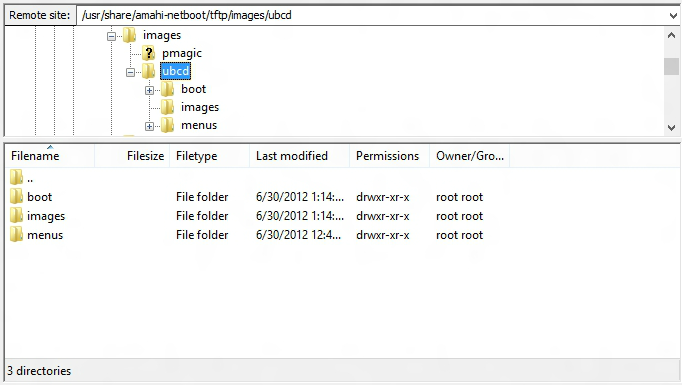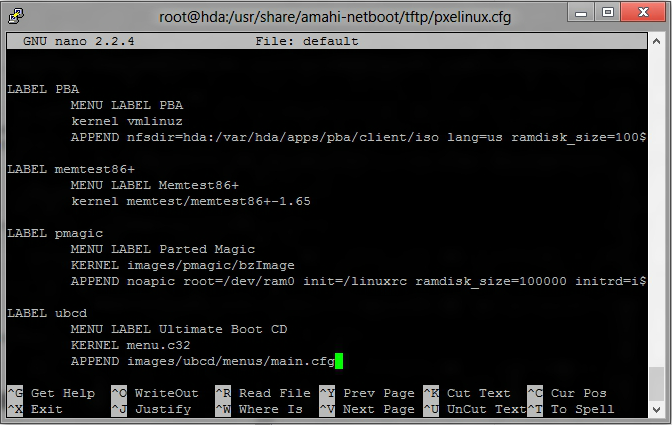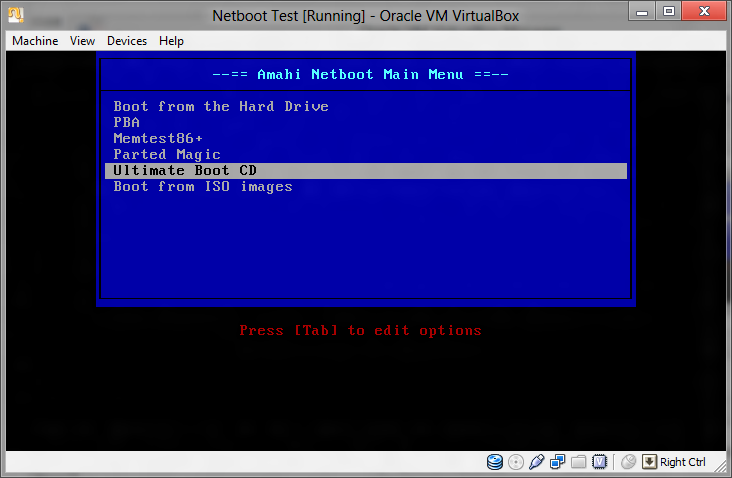Difference between revisions of "Netboot Ultimate Boot CD"
| Line 25: | Line 25: | ||
For simplicity's sake, let's go with option two. Unzip the ZIP file you downloaded, then open your favorite SFTP client, such as [http://filezilla-project.org/ FileZilla], and connect to your HDA like so (this assumes that you are able to access your HDA using http://hda/ in your browser; if you can't, replace "hda" with your HDA's IP address): | For simplicity's sake, let's go with option two. Unzip the ZIP file you downloaded, then open your favorite SFTP client, such as [http://filezilla-project.org/ FileZilla], and connect to your HDA like so (this assumes that you are able to access your HDA using http://hda/ in your browser; if you can't, replace "hda" with your HDA's IP address): | ||
| − | + | [[File:Filezilla_connect.png]] | |
Once you're connected, navigate to /usr/share/amahi-netboot/tftp/ in the "Remote Site" tree, create the folder "images" within "tftp", then create the folder "ubcd" within "images" as shown below: | Once you're connected, navigate to /usr/share/amahi-netboot/tftp/ in the "Remote Site" tree, create the folder "images" within "tftp", then create the folder "ubcd" within "images" as shown below: | ||
| − | + | [http://wiki.amahi.org/images/a/a8/Filezilla_create_directory.gif Click here to view] | |
Once you're in the directory, upload the contents of the ZIP you downloaded. Once you're done, it should look like this: | Once you're in the directory, upload the contents of the ZIP you downloaded. Once you're done, it should look like this: | ||
| − | + | [[File:Filezilla_upload_complete.png]] | |
= Step 3: Edit the PXELinux Configuration = | = Step 3: Edit the PXELinux Configuration = | ||
| Line 46: | Line 46: | ||
At the bottom of the file, paste in the following: | At the bottom of the file, paste in the following: | ||
| − | + | {{Code| | |
| + | LABEL ubcd | ||
| + | MENU LABEL Ultimate Boot CD | ||
| + | KERNEL menu.c32 | ||
| + | APPEND images/ubcd/menus/main.cfg | ||
| + | }} | ||
Make sure there aren't any "." or other characters at the beginning or end of that block once you've pasted it; occasionally text copied from this wiki suffers from this. If you've done it correctly, the file should look something like this: | Make sure there aren't any "." or other characters at the beginning or end of that block once you've pasted it; occasionally text copied from this wiki suffers from this. If you've done it correctly, the file should look something like this: | ||
| − | + | [[File:Putty_edit_config.png]] | |
Press CTRL+O and ENTER to save the file, then CTRL+X to exit nano. | Press CTRL+O and ENTER to save the file, then CTRL+X to exit nano. | ||
| Line 58: | Line 63: | ||
If you've done everything correctly, you should now be able to boot up your computer using the network boot option and select "Ultimate Boot CD" from the menu: | If you've done everything correctly, you should now be able to boot up your computer using the network boot option and select "Ultimate Boot CD" from the menu: | ||
| − | + | [[File:Virtualbox_netboot_menu.png]] | |
Revision as of 21:38, 30 June 2012

|
Work In Progress |
|---|---|
| This article is currently undergoing major expansion or restructuring. You are welcome to assist by editing it as well. If this article has not been edited in several days, please remove this template. |
| WARNING | |
|---|---|
| This is recommended for advanced users only, please proceed with caution. |
What is the Ultimate Boot CD?
Ultimate Boot CD (or UBCD) is a bootable recovery CD (live CD) that contains software used for repairing, restoring, and diagnosing many computer problems.
Prerequisites:
- A working Amahi HDA with amahi-netboot installed (see Amahi Netboot for noobs)
Contents
Step 1: Install amahi-netboot
From your HDA's console, execute the following as root:
| bash code |
|---|
yum -y install amahi-netboot
|
If you've already installed this package, simply continue to step 2.
Step 2: Download the Ultimate Boot CD
Next, download the Ultimate Boot CD package here.
From here, you have two options:
- You can transfer the entire ZIP to the HDA and unzip it on the HDA
- You can unzip the downloaded ZIP on your computer and upload the resulting files to your HDA
For simplicity's sake, let's go with option two. Unzip the ZIP file you downloaded, then open your favorite SFTP client, such as FileZilla, and connect to your HDA like so (this assumes that you are able to access your HDA using http://hda/ in your browser; if you can't, replace "hda" with your HDA's IP address):
Once you're connected, navigate to /usr/share/amahi-netboot/tftp/ in the "Remote Site" tree, create the folder "images" within "tftp", then create the folder "ubcd" within "images" as shown below:
Once you're in the directory, upload the contents of the ZIP you downloaded. Once you're done, it should look like this:
Step 3: Edit the PXELinux Configuration
Back in your console window, execute the following (feel free to replace nano with your console text editor of choice):
| bash code |
|---|
cd /usr/share/amahi-netboot/tftp/pxelinux.cfg/ nano default
|
At the bottom of the file, paste in the following:
| bash code |
|---|
LABEL ubcd MENU LABEL Ultimate Boot CD KERNEL menu.c32 APPEND images/ubcd/menus/main.cfg
|
Make sure there aren't any "." or other characters at the beginning or end of that block once you've pasted it; occasionally text copied from this wiki suffers from this. If you've done it correctly, the file should look something like this:
Press CTRL+O and ENTER to save the file, then CTRL+X to exit nano.
Step 4: Test!
If you've done everything correctly, you should now be able to boot up your computer using the network boot option and select "Ultimate Boot CD" from the menu: