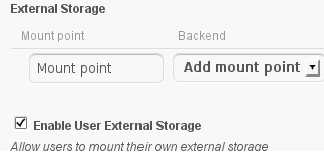Difference between revisions of "Media Sharing Using ownCloud"
m |
|||
| Line 42: | Line 42: | ||
====ownCloud Applications==== | ====ownCloud Applications==== | ||
| − | Two ownCloud applications must be be installed, " | + | Two ownCloud applications must be be installed, "External Storage" support and "ReScan Filesystem Icon". |
| − | |||
<!--owCloud Tip follows--> | <!--owCloud Tip follows--> | ||
{{MessageBox|backgroundcolor = #FFFFFF| | {{MessageBox|backgroundcolor = #FFFFFF| | ||
| Line 50: | Line 49: | ||
message = Please make sure the following ownCloud subject area is understood: [[Owncloud Applications|ownCloud Applications]]}} <!--owCloud Tip ends--> | message = Please make sure the following ownCloud subject area is understood: [[Owncloud Applications|ownCloud Applications]]}} <!--owCloud Tip ends--> | ||
| − | + | * The "External Storage support "backend" application is '''required''' for connecting filesystems external to ownCloud. Login as the ownCloud admin user and navigate to Settings => Apps. | |
| + | * Move down the list of applications available to the External Storage support application, click once on it, and click on the "Enable button. | ||
| + | :[[File:Oc_install_app_ext_storage_support.png]] | ||
| + | * Navigate to Settings => Admin there should be a section called "External Storage". | ||
| + | :[[File:Oc_app_ext_storage_support.png]] | ||
| + | * The ReScan Filesystem Icon is optional but it is a very good idea to have it installed. | ||
| + | * Move down the list of applications available to the ReScan Filesystem Icon application, click once on it, and click on the "Enable button. | ||
| + | :[[File:Oc_install_app_recan_fs.png]] | ||
| + | * Navigate to "Files" and the ReScan Filesystem Icon will appear next to the Files menu item. | ||
| + | :[[File:Oc_app_rescan_fs.png]] | ||
| + | * Clicking on the icon manually initiates the ownCloud file scan of the current ownCloud directory appearing in the Web UI. | ||
===Amahi Media Shares with ownCloud=== | ===Amahi Media Shares with ownCloud=== | ||
Revision as of 19:32, 12 December 2012

|
Work In Progress |
|---|---|
| This article is currently undergoing major expansion or restructuring. You are welcome to assist by editing it as well. If this article has not been edited in several days, please remove this template. |
Media files (Music, Photos, Videos) can be stored and accessed on the Amahi Home Server with one of two scenarios while using ownCloud.
- Using existing “Amahi Shares” for file storage and ownCloud for file access and storage management.
- Using ownCloud for file storage, managing access, and file storage management.
Both scenarios should allow other applications on Amahi to access the media files (i.e. Amahi DLNA). Regardless of which scenario is chosen some knowledge of Linux utilities will be required to do the configuration changes. The amount of configuration work needed is about the same for each scenario.
| ownCloud Tip! | |
|---|---|
| Before continuing on please make sure the following ownCloud subject areas are understood. "User and Group Administration" and "ownCloud Sharing" |
Contents
Before Making Changes
Please read the following sections before making decisions and changes.
Amahi Home Server provides a set of “Storage Shares” that are available to all Amahi user accounts. Some of them are provided for the purposes of storing media files (Music, Pictures, Movies) for all Amahi users to access. These shares are usually shared via the Samba (SMB) sharing service on the Amahi Home Server.
Some things you need to know:
- Music media physical location: /var/hda/files/music (a.k.a. Music)
- Photograph media physical location: /var/hda/files/pictures (a.k.a. Pictures)
- Video media physical location: /var/hda/files/movies (a.k.a. Movies)
- Share(s) directory ownership default (chown): <hda_administrator_account>:users
- Share(s) directory permissions default (chmod): 775 (rwx:rwx:r-x)
- Storing media files in the shares is usually done by mounting each share locally on a client workstation via the SMB service on Amahi.
ownCloud External Storage Support
ownCloud provides a highly configurable sharing environment for files that are accessible from a Web Browser User Interface (Web UI), the WebDAV service built in to ownCloud, or an ownCloud Sync client installed on a workstation.
Some things you need to know:
- ownCloud provides an “External Storage Support” feature that supports access to files “external” to the ownCloud “internal” filesystem.
- File ownership after upload (using ownCloud provided services): apache:apache
- File permissions after upload (using ownCloud provided services): 664 (rw-:rw-:r--)
- Required directory ownership for ownCloud: apache:users
- Required directory permissions for ownCloud: 770 (rwx:rwx:---)
ownCloud Applications
Two ownCloud applications must be be installed, "External Storage" support and "ReScan Filesystem Icon".
| ownCloud Tip! | |
|---|---|
| Please make sure the following ownCloud subject area is understood: ownCloud Applications |
- The "External Storage support "backend" application is required for connecting filesystems external to ownCloud. Login as the ownCloud admin user and navigate to Settings => Apps.
- Move down the list of applications available to the External Storage support application, click once on it, and click on the "Enable button.
- Navigate to Settings => Admin there should be a section called "External Storage".
- The ReScan Filesystem Icon is optional but it is a very good idea to have it installed.
- Move down the list of applications available to the ReScan Filesystem Icon application, click once on it, and click on the "Enable button.
- Navigate to "Files" and the ReScan Filesystem Icon will appear next to the Files menu item.
- Clicking on the icon manually initiates the ownCloud file scan of the current ownCloud directory appearing in the Web UI.
The default media directories provided by Amahi Home Server can be used to store media files and managed (i.e. uploads, deletions) by ownCloud. Although there is one caution, all management of the media files should be done via ownCloud. If Samba use continues for the media files there is a high risk the files will no longer be visible to users in ownCloud and other Amahi applications. Only a lot of manual changes to file ownership and permissions after any changes can provide visibility to ownCloud and other Amahi applications.
<more to follow>
Media Sharing with ownCloud
Storing all media files within the ownCloud file system still allows access by other Amahi applications (i.e. Amahi DLNA) to these files. Only one caution, the other applications will have to be configured to access the ownCloud filesystem directories.
<more to follow>