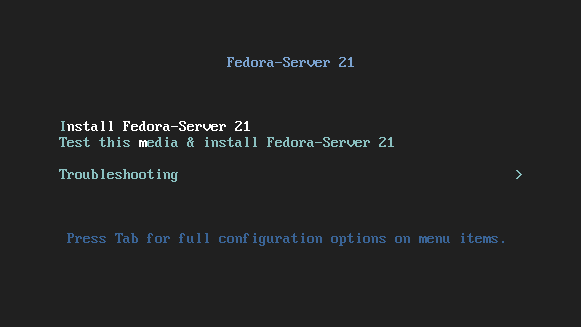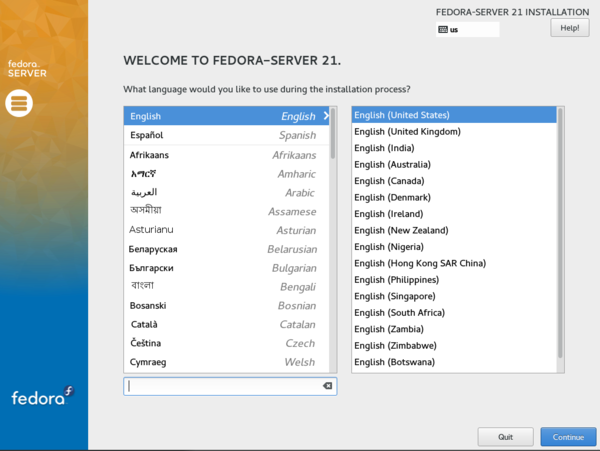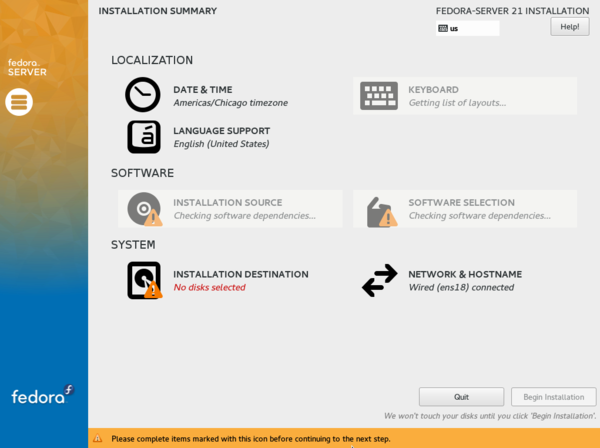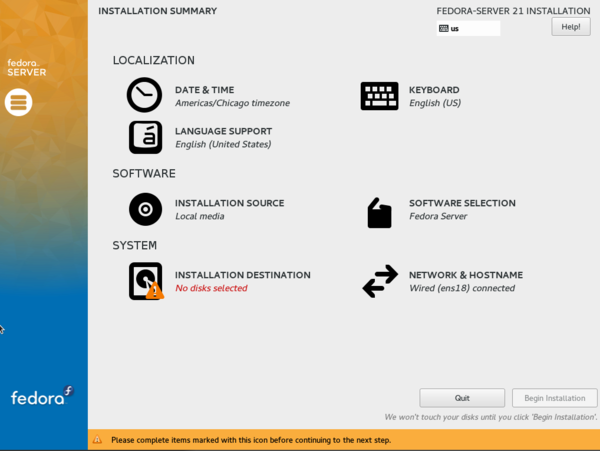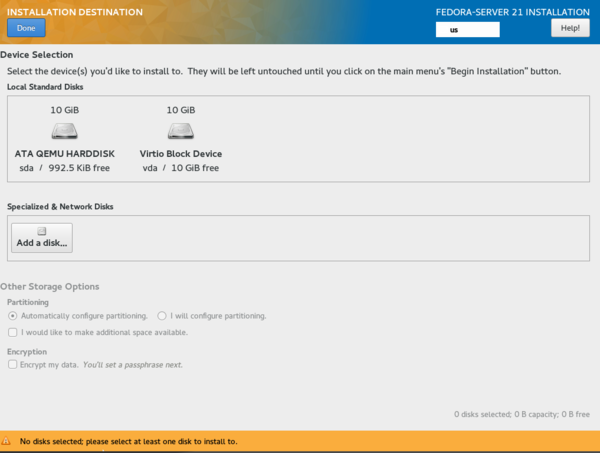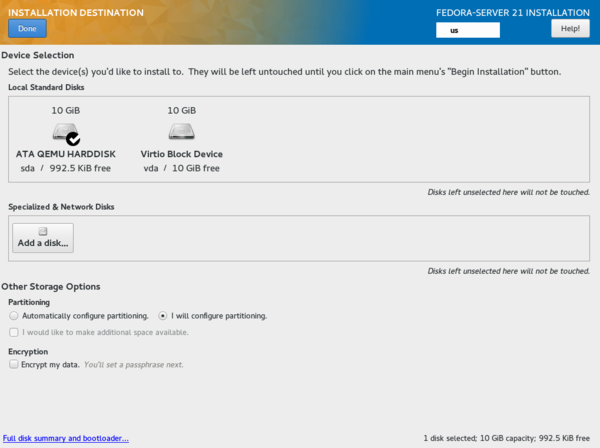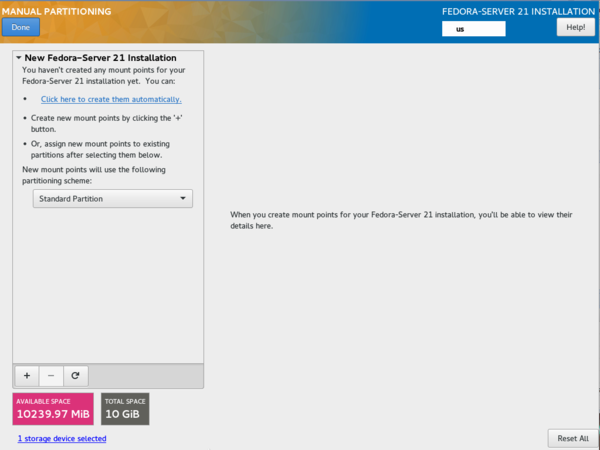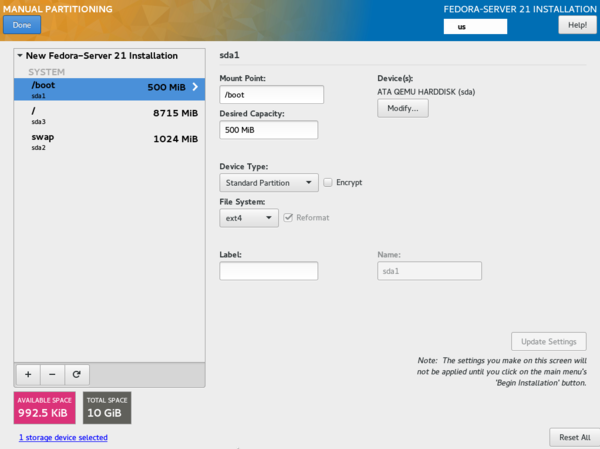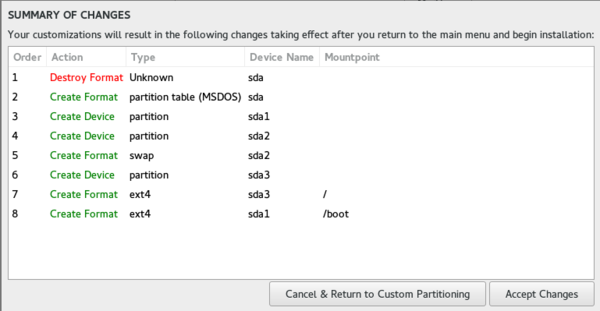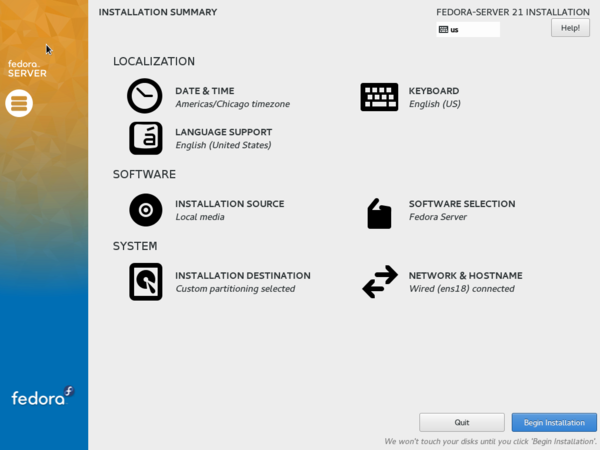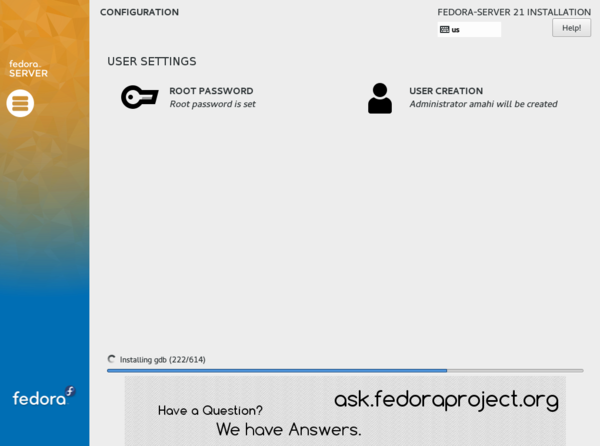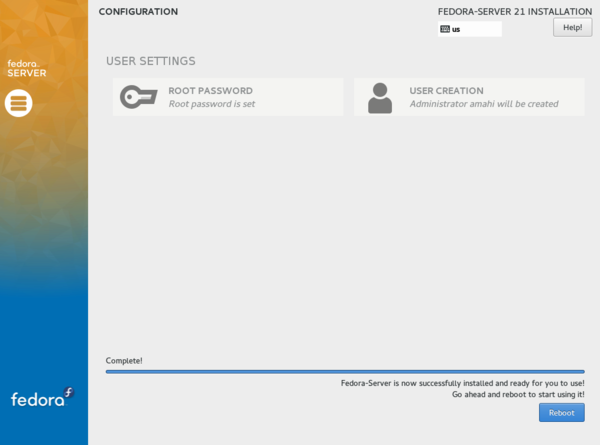Fedora 21 Server Install
Contents
Fedora 21 DVD Instructions
This instructions below will guide you through the Fedora 21 Server DVD installation with screen shots and commentary.
Boot Screen
- Select Install Fedora-Server 21
Language Selection
- Choose desired language and select Continue
Installation Summary
- The INSTALLATION SUMMARY screen will appear. It may take a few minutes to finish Checking software dependencies
- Once complete, next choose INSTALLATION DESTINATION. This is where you will select the disk drive to use.
Disk Drive Setup
- Choose the disk drive you want to use for the Fedora installation. If you have more than one disk drive connected, DO NOT select them at this time.
- You will notice a check mark on the disk drive selected. Select I will configure partitioning and then choose Done.
- Ensure the New mount points will use the following partitioning scheme: is changed to reflect Standard partition. Refer to remove existing disk partitions guidance if you are not using an empty disk drive. Then select Click here to create them automatically.
- The disk drive partition should look similar to this setup. For most users, then default partitioning scheme used will suffice. However, you can manually change it using the hard drive partition scheme documentation as a guide. Once complete, choose Done
- You will now see SUMMARY OF CHANGES to the disk drive. Choose Accept Changes
Begin Installation
- Back to the INSTALLATION SUMMARY and ready to begin installation. Select Begin Installation
Create First Admin User
- Installation has begun, but we need to create the First Admin User and password (This will be your HDA Login). Ensure you select Make this user administrator check box. Once complete, choose Done. A weak password may require you to select Done twice. DO NOT set the root password.
Installation Progress
- Now all of the configuration steps are complete. Sit back and watch the progress.
Installation Complete
- Installation is complete. Choose Reboot and remove the installation media.
Install Amahi 8
Next, install Amahi 8 proper on top of Fedora 21.
You need to obtain an install code (denoted YOUR-INSTALL-CODE below) from the Amahi control panel after configuring a profile for the system you are installing, with proper network configuration for your network.
From text console or using SSH, login with the user created in the Fedora 21 installation and become root for the Amahi installation
sudo su -
After that, type these commands in the console:
rpm -Uvh http://f21.amahi.org/noarch/hda-release-6.9.0-1.noarch.rpm yum -y install mariadb-libs mariadb-server yum -y install hda-ctl hda-platform hda-install YOUR-INSTALL-CODE
What this does is this: Installs the Amahi F21 repo, gets the mariadb base packages to avoid dependency conflicts, and installs base Amahi packages (that part should install several packages).
If there are no errors, install Amahi (replace YOUR-INSTALL-CODE above with install code you got when creating a profile at your Amahi control panel).
If all goes well, it should tell you to reboot. Go ahead and reboot!
Once it comes back from the reboot, you should have a fully functional home server using the IP address you set up in your network!
Next you need to transition your network to use it!
Return to Amahi 8