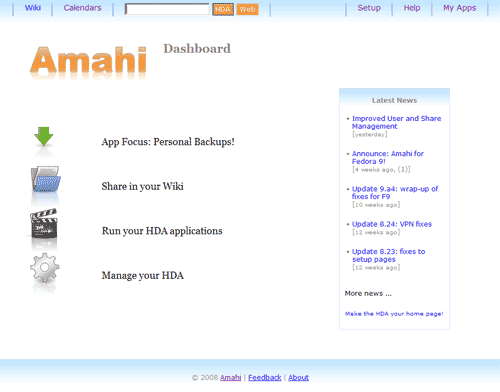Difference between revisions of "GettingStarted"
| Line 34: | Line 34: | ||
* Setup - where you can setup your HDA (http://setup) | * Setup - where you can setup your HDA (http://setup) | ||
* My Apps - install/uninstall additional [[HDA_Apps]] (http://hda/myapps) | * My Apps - install/uninstall additional [[HDA_Apps]] (http://hda/myapps) | ||
| − | * Wiki - create and edit your personal Wiki (http://wiki) | + | * [[Wiki]] - create and edit your personal Wiki (http://wiki) |
| − | * Calendars - shared calendars for everyone in your house | + | * [[Calendars]] - shared calendars for everyone in your house |
Of course there are a whole lot of other things you can do with your HDA (like use the [[VPN]] to have secure remote access, publish multiple calendars, etc). | Of course there are a whole lot of other things you can do with your HDA (like use the [[VPN]] to have secure remote access, publish multiple calendars, etc). | ||
Revision as of 21:11, 19 November 2008
OK. You've just finished installing your Amahi Home Server and rebooted it (we call it an HDA - Home Digital Assistant for short). Now what do you do?
Well, the first thing is to connect to your HDA from a computer on your network. Simply enter hda (http://hda) in the URL for your browser and you'll find yourself looking at your HDA home page.
To get going we recommend the first things you do are:
- Create a user to access shares
- Create a share for storing/sharing files in your network
Create A User
To create a user
- use the setup link (http://setup)
- select the Users tab
- press the "New User" button
- enter information for the user and press the "Create button"
To create a share
- use the setup link (http://setup)
- select the Shares tab
- press the "New Share" button
- enter information for the share and press the "Create button"
Once a share is created you can specify more details about it. Click on the Share you just created and you can specify
- whether it is visible to users on your network
- which specific users can access (read) or write to the share
- what sort of information will be stored in the share
Doing More with Your HDA
Return to http://hda where you will find links to
- Setup - where you can setup your HDA (http://setup)
- My Apps - install/uninstall additional HDA_Apps (http://hda/myapps)
- Wiki - create and edit your personal Wiki (http://wiki)
- Calendars - shared calendars for everyone in your house
Of course there are a whole lot of other things you can do with your HDA (like use the VPN to have secure remote access, publish multiple calendars, etc).