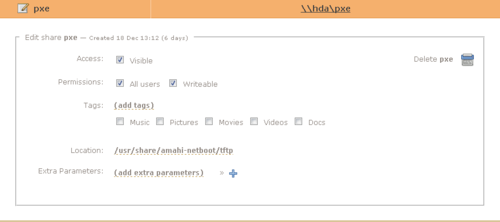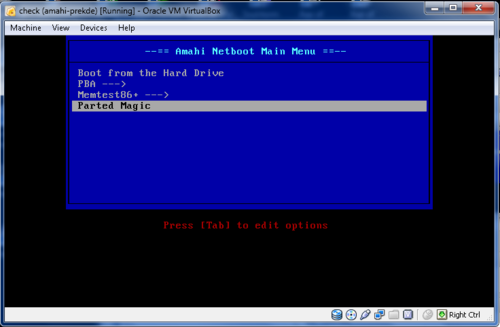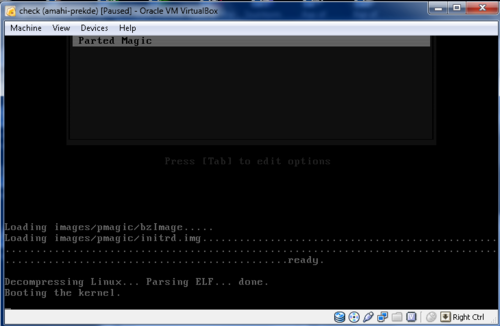Netboot for Noobs Tutorial 2

|
Work In Progress |
|---|---|
| This article is currently undergoing major expansion or restructuring. You are welcome to assist by editing it as well. If this article has not been edited in several days, please remove this template. |
Ok Netboot works, Now what?
Let's try adding Parted Magic
login -> Setup -> Shares -> New Share
Name: Call it "netboot" or "pxe" or "tftp" or whatever you want. I use "pxe" .
Location: /usr/share/amahi-netboot/tftp
- Note:This is where amahi-netboot installs configuration files
If you browse this folder you should see:
- boot.msg
- logo.16
- menu.c32
- other.conf
- f2
- memtest
- minirooot.gz
- pxelinux.0
- vmlinuz
- pxelinux.cfg folder
- Navigate into pxlinux.cfg folder
- Right click on "default" file and edit with notepad++
You should see:
| Text |
|---|
DEFAULT menu.c32 PROMPT 0 TIMEOUT 100 # start the default after 10 seconds MENU TITLE --== Amahi Netboot Main Menu ==-- # Exit the PXE stack and boot the local system LABEL bootlocal MENU DEFAULT MENU LABEL Boot from the Hard Drive localboot 0 LABEL PBA MENU LABEL PBA ---> kernel vmlinuz APPEND nfsdir=hda:/var/hda/apps/pba/client/iso lang=us ramdisk_size=100000 nomce dma nosound apm=power-off nopcmcia nofirewire init=/etc/init nomce vga=normal initrd=miniroot.gz 2 BOOT_IMAGE=insert LABEL memtest86+ MENU LABEL Memtest86+ ---> kernel memtest/memtest86+-1.65
|
At the bottom paste the following:
| Text |
|---|
LABEL pmagic MENU LABEL Parted Magic KERNEL images/pmagic/bzImage INITRD images/pmagic/initrd.img APPEND noapic root=/dev/ram0 init=/linuxrc ramdisk_size=100000D
|
Save the file.
Create folder in your share called "images"
Create another folder in "images" called "pmagic"
Should have the following structure
your share/pxelinux.cfg/ your share/images/pmagic/
Step 3: Download Parted Magic :
Get PXE zip file here
right click=> 7zip->open or extract archive
Locate the files "bzimage" and "initrd.img"
copy them to the newly created folder: your share/images/pmagic
Open virtual box.
Start "test" virtual machine and
should display menu:
Select "Parted Magic" from menu
Should display:
It may take a couple of minutes to load into memory and boot depending on your network connection and activity
All that and not one bash commandline entry!
Works
Go to Tutorial #3
Troubleshooting if it doesn't work:
- If you select Parted Magic and the screen just blinks
- Double check the KERNEL path in your menu entry:
KERNEL images/pmagic/bzImage
- If it starts and doesn't boot completely
- double check the INITRD menu entry
INITRD images/pmagic/initrd.img
- Permissions problems: login as root in console or putty
| bash code |
|---|
cd /usr/share/amahi-netboot/ chown -Rc admin:admin tftp chmod -Rc 755 tftp
|
- Still nothing,
- Post on forum link here.
Go back to Amahi Netboot for noobs