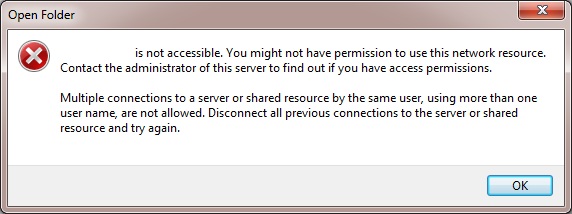Shares troubleshooting
Access Problems
Access issues are caused by one or two things, in order: Windows (SMB/Samba) access (domain works, username works), and Linux permissions access
So, to diagnose things, make sure you can login first from your client operating system, and then if that works, make sure you can access the files you are interested in from Linux.
- First make sure that your workgroup or samba domain match between your HDA and your clients. For your HDA's workgroup/domain, go to Setup -> Settings and turn on advanced settings, after that, go to Shares -> Settings and check the workgroup name. If the DNS domain is home.com, the workgroup will be just home.
- If only one user can access or write in your shares, and your shares are in a subdirectory of /media, you'll need to unmount your drive from /media, and re-mount it using the instructions found here: How to add additional hard drives in your HDA.
- In at least Windows 7, we have observed that the operating system tries to use a "Domain" of the name of the computer, which is wrong! Try typing this in the Username field:
YOURWORKGROUP\username
So, if your username is jdoe and the workgroup is HOME, try HOME\jdoe
- Some windows clients for some reason may require the whole DNS path, so if your internal domain is, say, home.com, try:
\\hda.home.com
- Make sure the user has permissions to at least read the share (of course) in the Shares area of your HDA
- Check the Credential manager under Control Panel: Control Panel -> Al Control Panel Items -> Credential Manager: See this thread in the forums.
Permission Problems
- If you cannot write to the shares, permissions at the SAMBA and Linux levels must be checked.
- At the SAMBA level, check Setup -> Shares. Make sure the user has access to the share you are looking at.
- At the Linux level, you have to ssh into your HDA or login at the console and try to write a file in to the folder for the share (typically in /var/hda/files/FOO, if you did not change the default path).
- If you cannot access the shares, and you are on a Windows Vista machine, there may be other connections open and you may get this error:
- So we will try doing this:
- Start -> Type "cmd" into the search bar and press enter
- Type in "net use * /delete" to delete all open shared connections
- Double check nothing is connected: "net use"
- Try connecting to the HDA shares one more time.
Further Debugging
For actual debugging, follow the details of the Shares Debug page.
Other
NOTE: we used to have a bug in Amahi 5.0 where users that use ANY capital letters were not created properly. Please stick to users with all lowercase letters. This was fixed in Amahi 5.1.
(This appears to be a problem in shadow-utils in Fedora. For status, see Amahi bug 395 and Fedora bug 550732.)